A friend just sent you a spectacular photo, telling you he was the author of the original shot. To you, however, the suspicion arose that this person is trying to make a joke on you, impersonating an image that, in fact, is not: for this, suspicious, you opened Google in search of a guide that could explain you. effectively how to see if a photo is taken from the internet, so as to remove any doubt about the authenticity of the same.
What if I told you that you ended up in just the right place, at the right time? Well, that's right: below, in fact, I intend to explain to you the fastest and most effective techniques to achieve the goal you have set for yourself. Don't worry, you don't need special tools or to buy anything: all you have to do is a "reverse search" of the images, which can be easily completed using the Google search engine, or other services and apps. available for free on the Net.
How do you say? Now can't you wait to dismiss or confirm the suspicions you have about the alleged author of the photo? Perfect, then take a few minutes of free time for yourself and read carefully everything I have to explain on the subject: I am sure that, by following the instructions I am about to give you, you will be able to complete the task that you have self-assigned. At this point, there is nothing left for me to do but wish you a good read and, why not, a good investigation!
Google Images
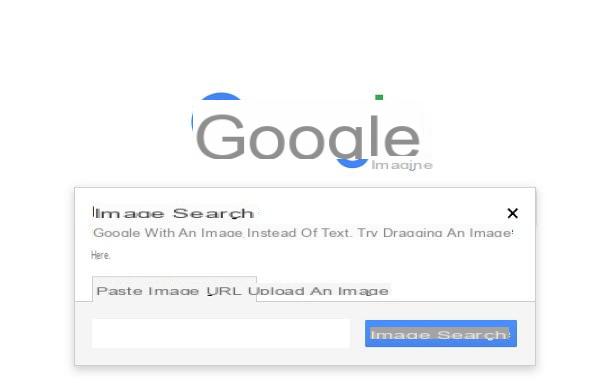
The first method for see if a photo is taken from the Internet which I recommend you to apply involves the use of Google Images, the "division" of the famous search engine dedicated to photos, drawings and any other type of "graphic" content.
In particular, Google Images not only allows you to find photos using the words typed in the appropriate field, but also to make one reverse search: this means that you can upload a photo to the site (or specify the Internet address where it is saved) to ensure that Google finds all similar images on the Net. In this way, understand if a "suspicious" photo is original or less becomes child's play!
Proceeding is really very simple: first, connect to the main page of the service and click on the icon in the shape of camera present in the search bar, then click on the item Upload an image I used the button Choose file (o Shop by Department) to upload the suspicious image on the site, through the File Explorer / Finder panel proposed on the screen.
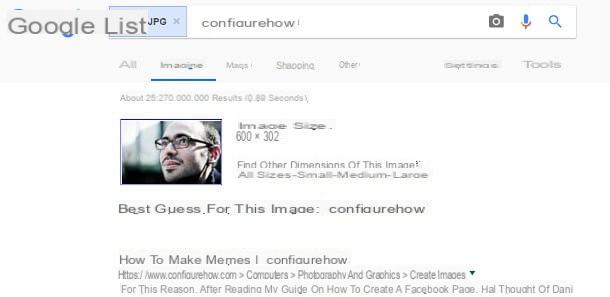
After a few seconds, the site should answer you with a series of photos similar to the one you uploaded, including links to Internet sites that contain an exact copy of the same: if you should see some results that are interesting for you, you simply have to go and visit the page proposal to find out more details on the photo in question.
With a bit of luck, you could immediately understand whether or not the image you are interested in was taken from an Internet site and, if so, go back to the origin, unmasking any attempt to make fun of you.
If, on the other hand, the photo in question is already present on the Net and you want to search directly from the page in question, you can copy the address of the photo by right-clicking on it and choosing Copy the address of the image from the proposed menu, and then access Google Images, click on the tab Paste Image URL and specify the previously copied address in the appropriate box. To start the search, press the button Search by image.
Smartphones and tablets
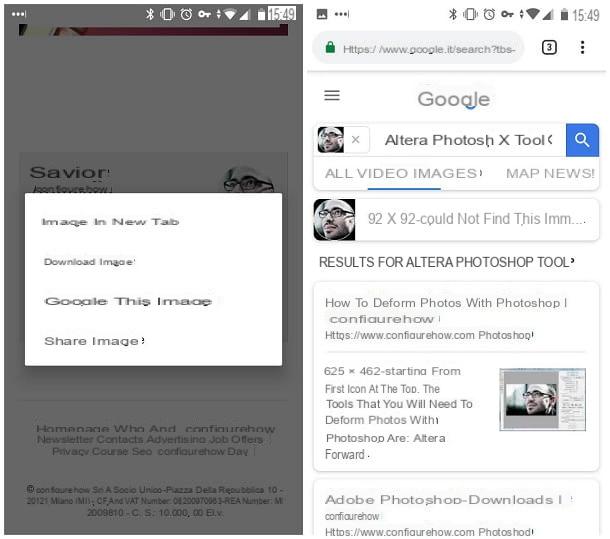
Unfortunately, Google does not allow you to use the same steps to perform a reverse search from smartphones and tablets: what you can do, however, is to use the Google Chrome browser to search Google for the photo you are interested in, if this is available on the Internet.
How? Very simple: after downloading the browser Google Chrome for Android or iOS, open it and go to the page that contains the image you want to search for. At this point, make a long tap on the photo, select the item Search for this image on Google from the menu that appears and wait for Google to show the most relevant results, if any: that's all!
TinEye
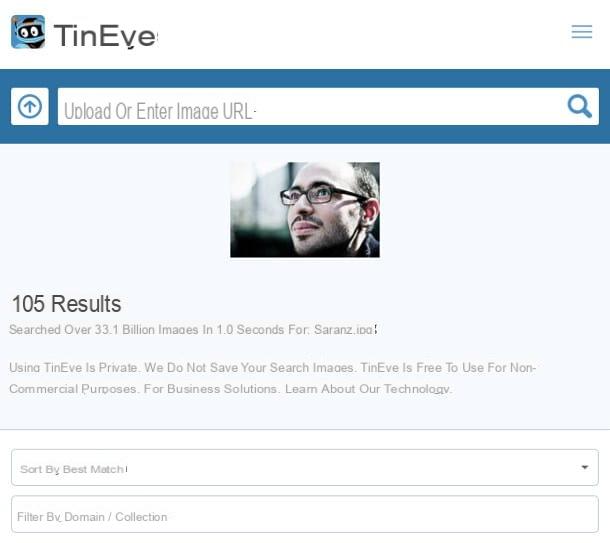
Another great website useful for doing reverse image search is TinEye: exactly as seen above, this portal also allows you to upload photos and "fish" from the Web results similar to the latter. While the results may not be as numerous as Google's, it's definitely worth a look.
To use TinEye, the first thing you need to do is connect to the home page of the service from any desktop or smartphone / tablet browser, click on the icon in the shape of arrow located next to the search bar and select the image of your interest through the exploration panel proposed on the screen.
At this point, wait for the upload of the photo to be completed to view all the sites that contain images similar to it: also in this case, you have the possibility to understand "at a glance" if the photo has been taken or not from the Internet and to obtain more information by clicking on any results received.
If you wish, you can also search for images similar to those already present online: to do this, you must go to the main page of the service and paste in the field Upload or enter image URL the address of the photo in question, by clicking on the icon in the shape of magnifying glass.
For your information, you can use TinEye even more quickly by taking advantage of the extensions available for Chrome, Firefox, Safari and Opera: once the add-on is installed, you can search for any image contained on a website by right-clicking on it and using the appropriate item from the proposed menu.
Other methods of seeing if a photo is taken from the Internet
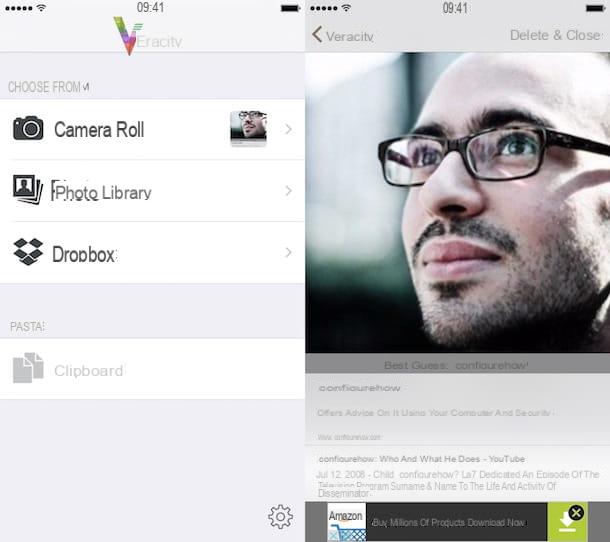
Didn't you find the solutions mentioned above interesting because you are looking for something more specific and specifically designed to be used by smartphones and tablets? Then this is the most suitable section for you: below, in fact, I intend to point out a couple of free apps, useful for see if a photo is taken from the Internet and dedicated purely to use via "mobile".
- Image Search by QiXingchen - it is a free app for Android that, even in this case, allows you to search for images on Google. Once the app has been downloaded and installed, simply press the icon of the nuvola located at the bottom right and choose the photo to use for the reverse search. If you wish, you can also use search engines other than Google, using the function Custom search engines.
- Veracity - available for free for iPhone and iPad, this app allows you to reverse image search starting from the photos contained on the device, from Dropbox or from the iOS clipboard. To use it, after downloading the app, just start it and press the icon Camera Roll (to select the photo from the camera roll), Photo Library (to choose the photo from an album), dropbox (if the photo is present on the cloud service) or clipboard (in order to paste an image from the clipboard), then authorize access to the photo library on the device and select the photo of your interest. After a few moments, you should see the screen containing the relevant search results for the selected image - that's it!


























