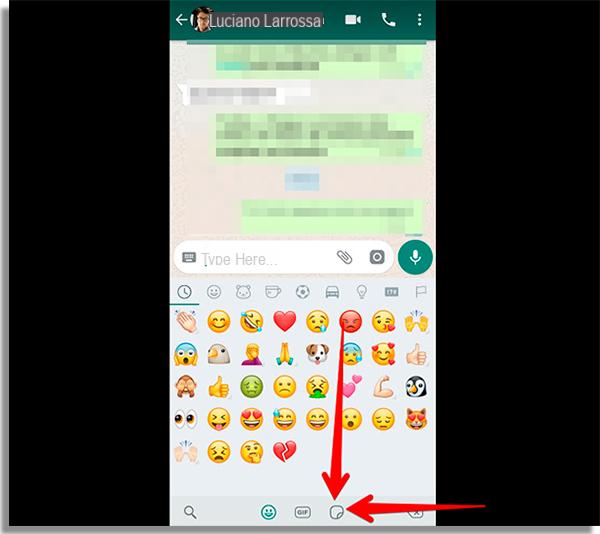
WhatsApp has decided to follow Telegram by introducing the possibility of send stickers in conversations. In the next few lines we will find out just how to send WhatsApp stickers in case you don't know the steps to take to send them correctly.
Content index
Premise
After a very long development phase, the developers of the well-known instant messaging platform have decided to start distributing adhesives, a very fun communication tool that you can use during conversations. Before we reveal the specific procedure, it is necessary to do one very important premise, that is, have the version of the app that integrates the ability to send stickers.
Specifically, on Android devices, you need to have the 2.18.329 or later while on iOS and Windows Phone the release 2.18.100 or later. However, despite installing the two versions of the app just mentioned, some may still not have the opportunity to use the stickers. In this case, we advise you to back up your conversations (if you don't know how to do it, follow the instructions in our guides Android WhatsApp Backup and WhatsApp Backup and Restore on iPhone), uninstall it from the settings and reinstall it from the Google Play Store, the App Store or the Microsoft Store.
To check the version you have, just follow some simple steps. On Android, open the Settings, look for the menu Applications (o App), scroll through the list and press on WhatsApp. At this point, the version number should appear next to the wording Version. On iOSinstead, you need to access the official page of the app on theApp Store and find the voice Version which is usually found below Version history.
Right now, WhatsApp offers 12 packs of stickers preloaded but you can find others on the respective stores or carry out a manual search by typing the term in the Search field WAStickerApps.
How to send stickers on WhatsApp
Once we have checked the version of the messaging application you have, we can see now how to send stickers from your device Android, iOS o 10 Windows Mobile. All you have to do is open the WhatsApp, choose the conversation where to send the sticker, tap on the icon of theemoticons present next to the field write a message and then click on the icon sticker present at the bottom, next to the one dedicated to emoticons and GIFs. Now, just simply locate it favorite sticker among those available and tap on to send it.
Currently, this is the only procedure to send a sticker, so it doesn't happen like on Telegram where the stickers appear sticker by simply pressing on an emoticon. We also specify that at least for now we are talking about static and non-dynamic stickers (such as those we find, for example, on Messenger).
Also on WhatsApp Web / PC you can simply send stickers by opening a conversation, click on the emoticon icon next to the field write a message, tap on the icon of adhesives that appears, locate your favorite sticker and click on it to send it.
How to add stickers on WhatsApp
Should you wish to add adhesives within the instant messaging software, simply press on + that appears at the top right of the screen dedicated to sticker (reachable by pressing on the appropriate icon as mentioned above) and press on freccia rivolta verse il basso present on the right of each pack of stickers which, as mentioned above, are 12 included as standard. Once the download is complete, these will be available on the dedicated screen.
add external packagesinstead, it is necessary to press the appropriate button (eg. Download more stickers in the case of Android) that will take you to the market. Here it will be enough to download as if it were a normal application (eg by pressing the button Install on an Android device). At the end of the download and installation, open the downloaded package, press the button Add to WhatsApp and then on to Add from the screen that appears.
If you want to remove a sticker pack, you have to press on +, then on the board My stickers, locate the pack you want to remove, press the icon basket present in correspondence and then on Delete to complete the operation. We specify that in this section you can only delete the stickers included as standard by WhatsApp. Those downloaded from the stores will have to be deleted by uninstalling, as if it were a normal app.
On the well-known website BetaInfo you can find a page dedicated to the stickers of WhatsApp where there are various free packages to download to your iDevice or Android device. Just simply press on App Store o Play Store (found below each screen) and proceed with the normal installation. Unfortunately from WhatsApp Web / PC stickers cannot be added.
Other useful articles
- WhatsApp has finally introduced stickers
- How to print from WhatsApp
- How to disable WhatsApp backup
- How to contact WhatsApp
- How to free up WhatsApp memory


























