How many times would you like to automatically reply to messages arriving on WhatsApp? If you have an Android smartphone, know that there is an app that allows you to set up automatic WhatsApp replies from specific contacts or groups quickly and easily!
AutoResponder for WhatsApp, developed by our friends you XDA, can autonomously respond to a person - or a WhatsApp group - with a preset response from you. And that's not all, let's see how it works!
AutoResponder for WhatsApp
In order to set up automatic replies WhatsApp we will first have to download AutoResponder for WhatsApp, an app that is available for free on the Play Store and that you can download by clicking here, on the red writing.
Once installed and running, the first thing you will be asked to do is give the application permission to access notifications: this will allow AutoResponder to detect the arrival of a WhatsApp message and, if necessary, reply.
Once you have given permission you will be taken to the main screen of the app: what we will do shortly is "set rules”That the application must follow!
In general a rule is to tell AutoResponder the person (s) or group (s) to which it should respond - with a response specified by you - in case a message arrives from them. But that's harder said than done: let's see how to set them up:
How to set up automatic replies for WhatsApp
To set up automatic replies for WhatsApp, on the main AutoResponder page click the "+" symbol at the bottom right to issue a new rule.
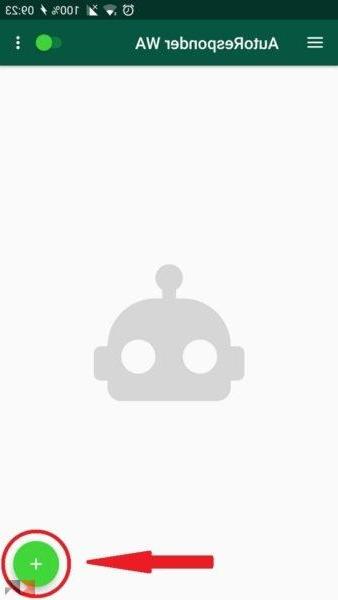 How to set up automatic replies for WhatsApp 6">
How to set up automatic replies for WhatsApp 6">
At this point, an English screen will open - at first glance not very intuitive - but easy to use. The first section is "Received message"And answers the question"What message should I reply to?".
In it you have to type the precise message that a person / group must send you to start the automatic reply. If you don't care what message you receive, then click the "ALL"Or enter an asterisk in the text field.
The second field is "Reply message“: Here you will have to enter your own default reply message such as "I'm at work", "I'll call you back later" and so on.
In the section "ReceiverThen, you must specify if the rule applies to specific people (“Contacts”) dei specific groups ("Groups") or both ("Both"), and then specify them in the field below, or in "Specific contacts".
In this last field you will have to enter the exact name (does not work with number) of individuals and groups to which you want to reply with the automatic message indicated above. Each person / group must be separated by a comma.
Finally, you can specify specific people to ignore (in the "Ignored contacts“) Or, if you purchase the PRO version, set a time interval after which to send the message.
Finally, click the button with the green check mark at the bottom right and you will have created your rule! It will be visible in the main menu and can be eliminated by swiping left on it.
More Info
If it is clear to you how to set up WhatsApp automatic replies and you are a geek, then take a look at the settings too of the app where you can set some parameters to better use AutoResponder for WhatsApp.
If you have any doubts or something is not clear to you, leave a comment below and we will help you as soon as possible! And you, do you know other similar applications?


























