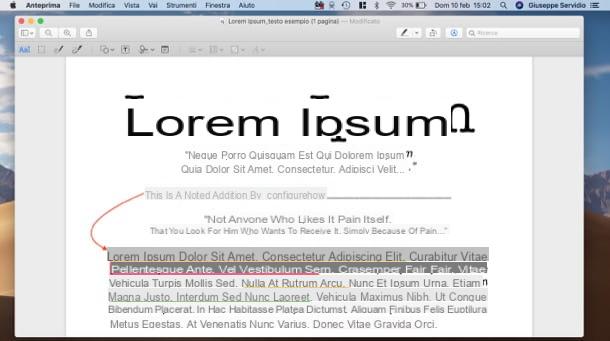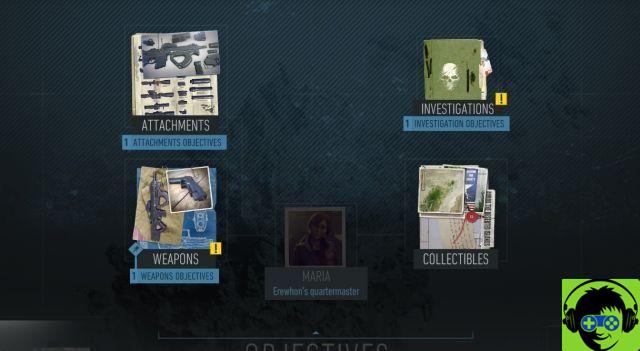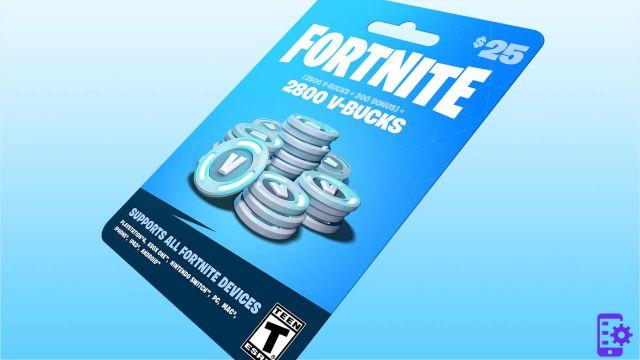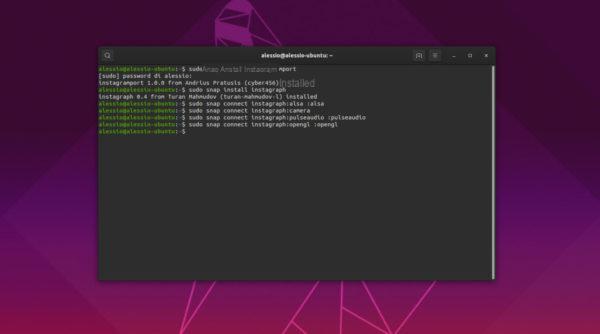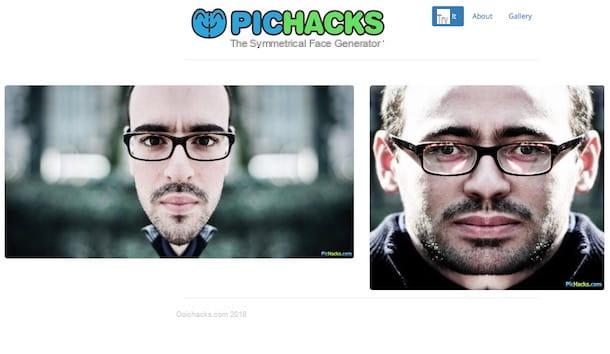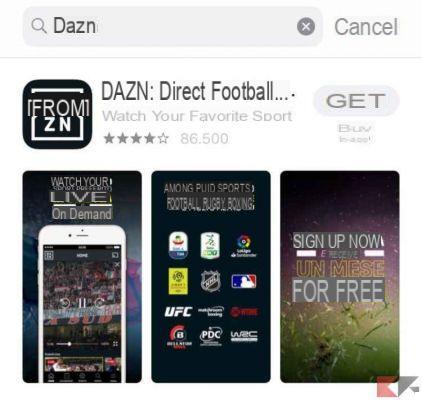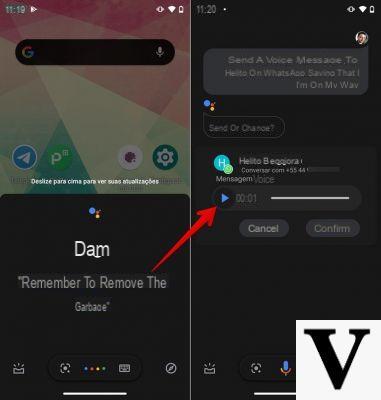Setting up a VPN connection on iPhone is really a breeze. Everything you need is already contained in your smartphone. Apple, compared to other manufacturers, has in fact made this practice usable by any user. In the meantime, let's start by refreshing the memory. A virtual private network (VPN) connection is a service that creates a direct connection between your device and a certain network.
For example, if you have an intranet connection at work, which can only be reached if you are on site, thanks to a VPN redirect you can connect from anywhere in the world.
Using a Virtual Private Network can also be useful for reaching internet sites otherwise blocked in your country. Let's think first of all of the ways to be able to see Rai channels from a foreign country, which would otherwise be blocked. In this case, the VPN acts in a kind of position simulator, which changes the location that the recipient server receives.
If some of the features we have listed are of interest to you, stay with us. We will now see how set up a VPN connection on iPhone.
Set up VPN connection on iPhone
There are several ways you can use to set up a VPN connection on iPhone. The simplest of all involves using a third party application to perform the redirect. On the App Store there are several suitable applications. The best known are certainly ExpressVPN, Tunnelbear, o Opera VPN. We will use Opera VPN, but we leave you all the download links anyway.
DOWNLOAD | EXPRESSVPN | TUNNELBEAR | OPERA VPN
Alternatively, you can set up a VPN connection on iPhone also manually. This will be particularly useful if you want to connect to a private network. If this is your purpose you will need to have it on hand server name, remote ID, username and password.
If you don't have them, you can ask your network administrator for them.
Use a preset VPN
As we said in the previous paragraph, the fastest way to set up a VPN connection on iPhone is to use an application created for this purpose. The first thing you need to do is download the application you have chosen, start it and granting permissions for access to settings.
You will then be asked to enter your unlock code or fingerprint to confirm. Once the VPN connection has been activated you will no longer need to open the application to start it, unless you want to change the settings. For the sake of accuracy we inform you that on Opera VPN, unless you choose the country of entry in manual, one of the closest states will be used.
- Open the settings and go to VPN.
- If you only have one installed, the only thing you need to do is activate the switch, which will turn green.
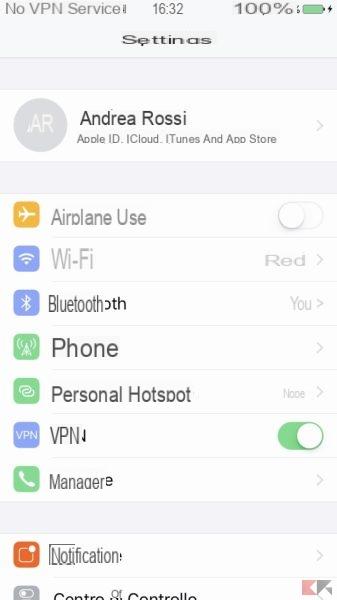
- If, on the other hand, you have more than one installed, you must select it before activating it. You will have confirmation with the activation check that will appear next to the name.
- To deactivate it, just carry out the same procedure. If you happen to not be able to deactivate, do not worry. Often this is due to the application still running. Just enter Opera VPN and disable it.
Set up VPN on iPhone manually
If you want to connect, for example, to the work intranet with your iPhone, you must have all the data you will need at hand. If you don't already have them, just ask your network manager for them. In the meantime, we will explain how to proceed.
- Open the settings and tap on general / VPN.
- You will find the item add VPN configuration.
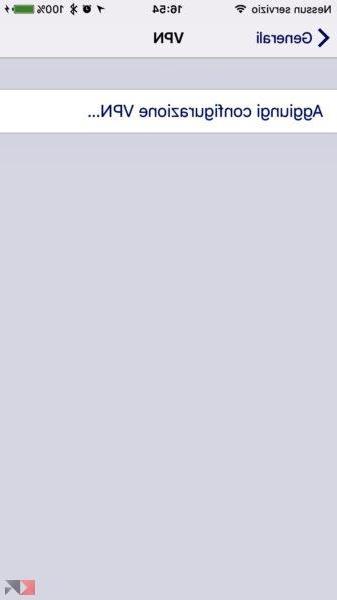
- By selecting the item, you will find a fully editable configuration page in front of you. Enter the data in your possession to set it correctly and thus have access to the network.
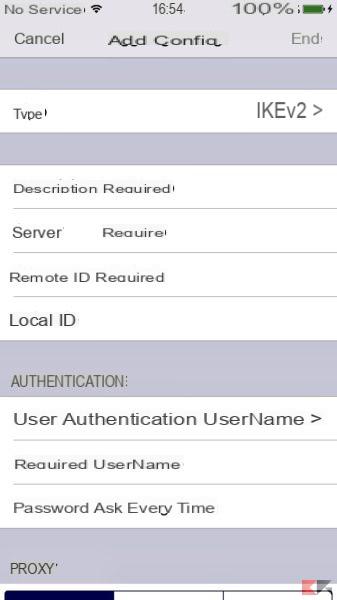
- Once the VPN connection has been saved, simply activate it from the appropriate menu.
Once you have finished using the VPN connection do not forget to deactivate it to return to normal navigation.
As you have seen, set up a VPN connection on iPhone it's not such a complicated process. If you are going to use this method on iPad it will make you happy to know that you will not encounter any obstacles. A dedicated application or the specific data of your private connection will suffice. If for any reason you still have any residual doubts please do not hesitate to contact us via the comments box.