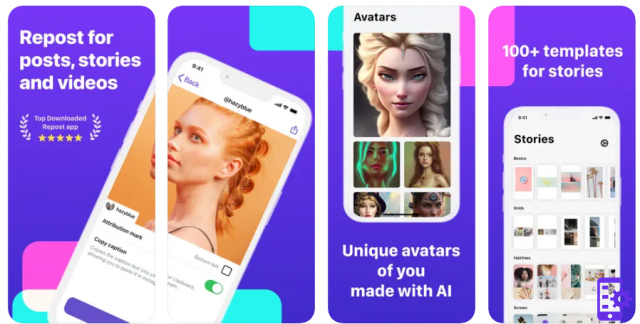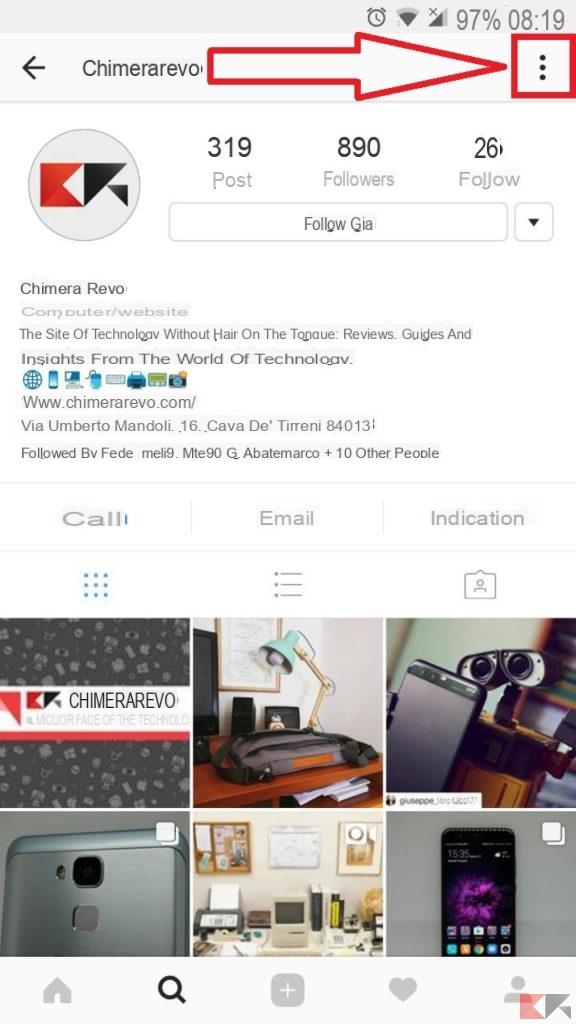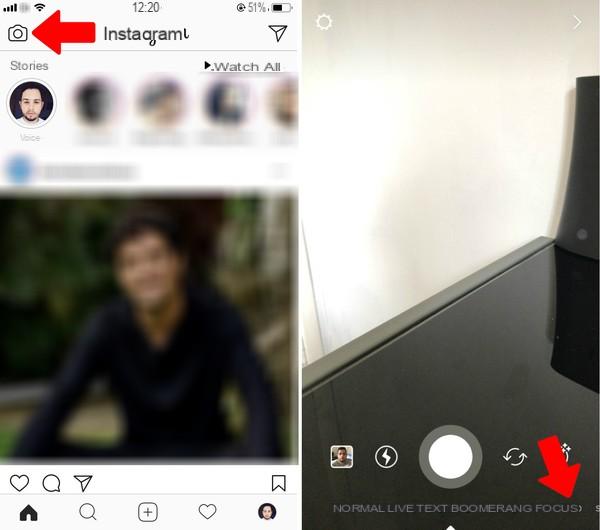In today's guide we will see step by step how to share gif on instagram following a very easy and quick procedure that you can implement even if you are not very experienced in technology.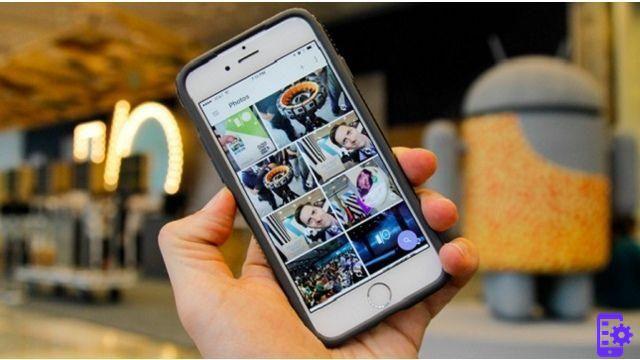
As you well know nowadays with a simple GIF you can express any mood, and often with an important irony: but tell the truth how nice it would be to share GIFs on the popular social Instagram? Yes, because, unlike the competition, the good Instagram unfortunately does not support any GIF format.
Fortunately, however, there are some simple methods to stem this problem, below in fact we will shortly explain all the easiest and quickest steps to be able to share in complete tranquility.to GIF on Instagram from both phone and computer.
Index
- Sharing GIFs on Instagram: the procedure
- GIPHY
- GIPHY da PC
- GIPHY da smartphone (Andorid – iOS)
Sharing GIFs on Instagram: the procedure
Since as already mentioned above Instagram does not support any GIF format, given its basic settings purely oriented to photos, the only effective and easiest way to share them on social media is to make them appear as traditional videos that repeat themselves in go go: but this is not exactly the principle standard of a classic Gif, right?
Well, at this point then you just have to find out how to do it all! Below we have decided to collect an interesting methodology just for you, which you can take advantage of when needed both by phone and computer with immediate and above all guaranteed effect:
GIPHY
Here is the easiest and most versatile method to be able to share GIFs on social Instagram because it is first of all free, very easy to use and in particular available both by telephone and by computer. Among other things, GIPHY boasts a large database and advanced search methods to find any type of GIF you need.
But how do you ultimately use it to be able to share GIFs on Instagram? The procedure is identical both from the phone and from the computer - or almost - but for the sake of completeness let's see in detail how to do it on both platforms:
GIPHY da PC
First of all connect to the site and look for the GIF you want by relying on the search bar. Once you find it in front of you, a screen will appear. On the side, under the word Share IT you can decide to share it on the various social networks available, including Instagram. If you rely on the latter, however, it must be said that inside you will have to enter an email address and GIPHY will immediately send you an email with the chosen GIF inside, transformed into a video ready to be shared on Instagram.
GIPHY da smartphone (Andorid – iOS)
From a smartphone, everything is even simpler. But first of all you need to download these two applications:
At this point, open the application, look for the desired GIF you want to share and you will find yourself in front of a screen where you can choose the social network where to share it. For Instagram, tap the three dots icon to show all available social networks:
Finish! Now Instagram will convert that GIF into a movie and start sharing it on Instagram as if it were uploading any common photo: you can therefore add filters, modify it and add a description to your liking.
90




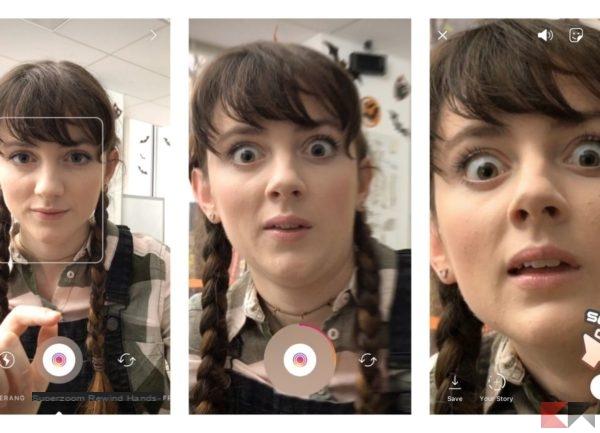
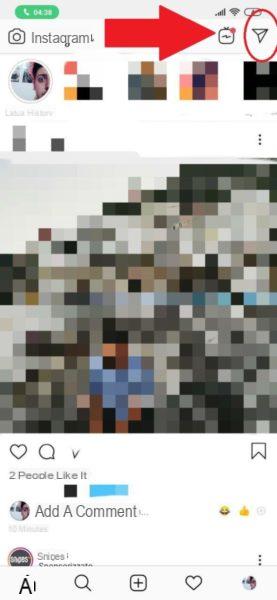
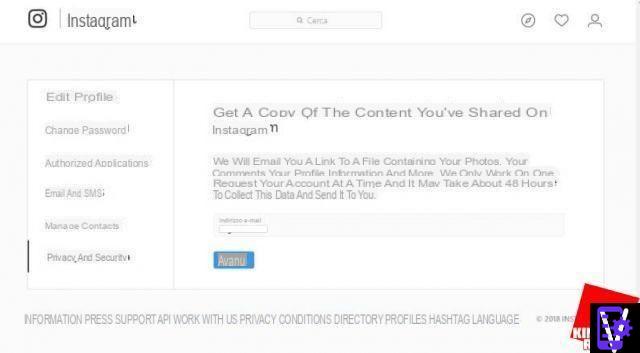




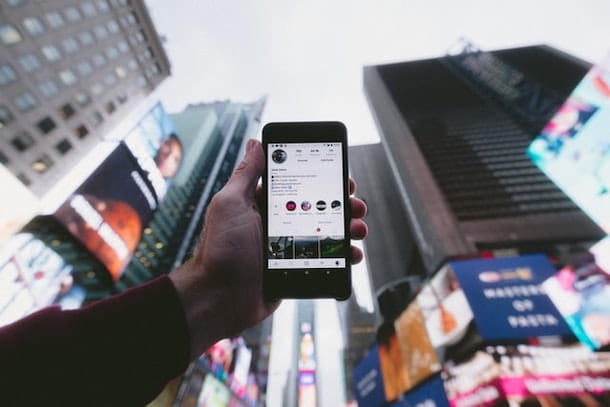


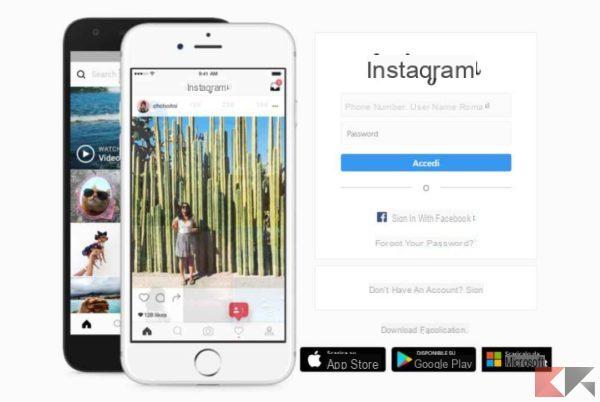
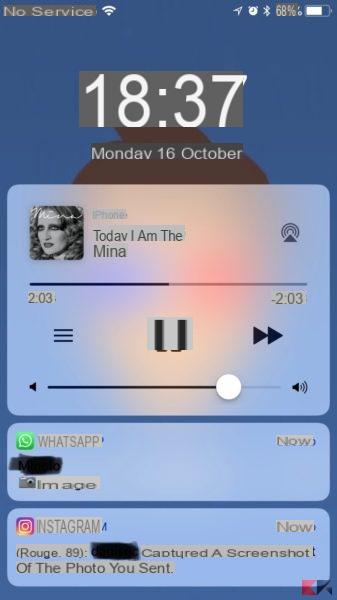



![Instagram photo, video and story size [2019]](/images/posts/9306b932a887e6966a8a4a96dcd34bc8-0.jpg)