Index
- How to shrink a PDF file for free
- How to shrink a PDF file online
- How to shrink a PDF file with Android and iOS / iPadOS
How to shrink a PDF file for free
You want to find out what software for Windows and macOS you can use for shrink a PDF file for free? Then go ahead and read. Below you will find those that, in my humble opinion, represent the best instruments in the category.
Free PDF Compressor (Windows)
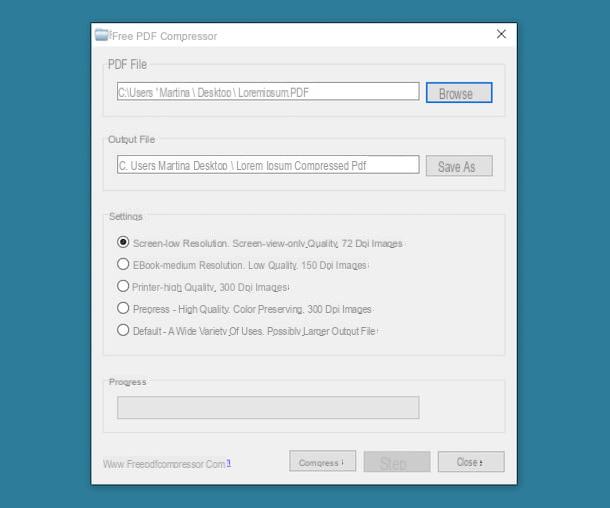
Let's start this guide on how to shrink a PDF file that is too heavy talking about Free PDF Compressor. It is a free program for Windows which, as easily understood from the name, allows you to compress files in PDF format that are given "at meal". It is very simple to use and is effective even with documents consisting of text only.
To download the software on your computer, go to its website and click on the button Download Mirror which is on the left.
When the download is complete, open the .exe file obtained and, in the window you see appear on the desktop, click on the buttons Yes e Next. Then select the item I accept the agreement, click the button again Next (four times in a row) and on the buttons install e Finish, in order to complete the setup.
Now that you see the Free PDF Compressor window on your desktop, click on the button KATEGORIEN to select the document you wish to take action on, then choose which method to use to make it smaller from the section Settings between: Screen (generates 72 dpi documents for on-screen viewing only), eBook (generates documents at 150 dpi optimized for ebook readers), Printer (generates files at a resolution of 300 dpi also suitable for printing), Prepress (preserves colors more than the Printer profile) or Default (generates PDF at the highest possible quality).
Infine, click your button Save As to specify the location to save the output file and press the button Compress to start the compression procedure. When the process is complete, click on the buttons OK e Close.
ShrinkIt (macOS)
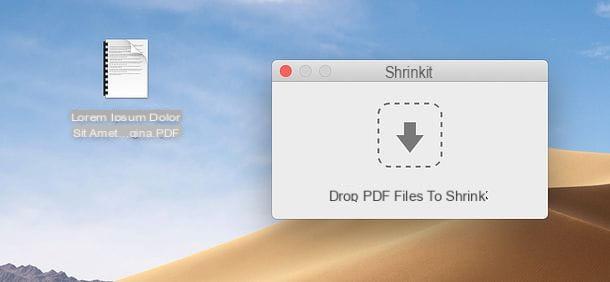
If you wish shrink a PDF file with Mac, you can resort to using Shrinkit. It is a specific free application for MacOS, which allows you to "lighten" PDF files simply by dragging the documents into its main window.
To download the program on your computer, connect to its website and click on the button Download ShrinkIt x.x.x.
When the download is complete, extract theZIP archive obtained in a position of your choice, drag theicon di ShrinkIt in the folder Applications macOS, right-click on it and select the item apri from the context menu, in order to start the program, however, going around the limitations desired by Apple against non-certified developers (an operation that must be performed only at the first start).
At this point, all you have to do is, as I had anticipated, drag the PDF relative to which you want to go and act on the ShrinkIt window that appears. This will create a compressed copy of the PDF in the same location as the source file.
How to shrink a PDF file online
You don't want or can't download new programs to your computer and would like me to point you out how to shrink a PDF file online? Then read on. Below you will find those that, in my opinion, represent the best Web services used for this purpose, which can be used directly from the browser.
iLovePDF
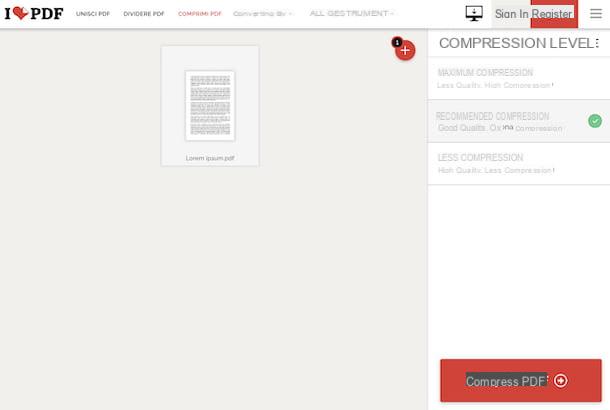
To shrink a PDF file online, I recommend that you turn to iLovePDF. It is a very simple to use web service, working from any browser and free. It offers various tools through which it is possible to make changes to PDFs and, of course, also provides users with a tool to make this type of document smaller.
It is not mandatory to register, but it allows you to process only one file at a time. Its upload limit is a whopping 200MB. To get around these limitations and to unlock other extra functions, you can subscribe to one of the paid plans (with costs starting from 6 euros / month). As far as privacy is concerned, the documents uploaded to the service's servers are automatically removed a few hours after the upload.
To use iLovePDF, connect to the home page of the service and drag the document you intend to act on into the browser window. Alternatively, or if the drag does not work, select the document "manually" by clicking on the button Select PDF file. Optionally, you can also select the PDF files you want to act on from your Dropbox or Google Drive account, simply by clicking on the relevant buttons.
Therefore, wait for the file upload to be completed and select the compression level to be applied to it, by clicking on the relevant buttons on the right: Compression recommended (maximizes the size of the PDF without negatively affecting its visual quality), Maximum compression (allows you to compress PDFs to the maximum at the expense of quality) e Less compression (puts quality first but generates quite heavy documents).
Next, click the button Compress PDF and wait for the PDF to be processed first and then automatically downloaded to your computer. In case the automatic file download does not start, proceed manually by pressing the button Download the optimized PDF. Alternatively, click on the button with theDropbox icon or the one with the icona of Google Drive to save the compressed file directly to your account of the cloud storage service you generally use.
Other solutions to shrink a PDF file online
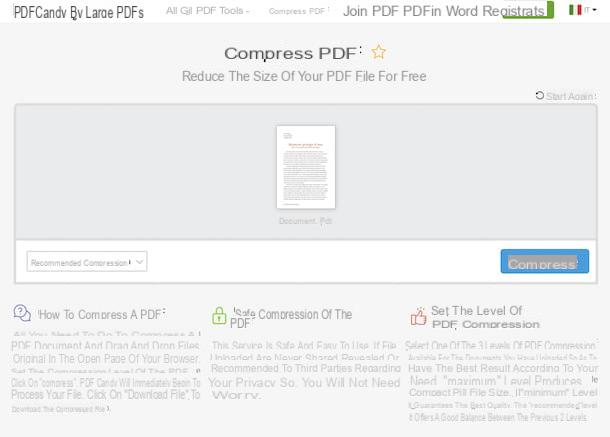
If you are looking for alternative solutions to make a PDF file smaller by acting online, you can contact the additional Web services listed below.
- PDF Candy - Free and functioning web service without registration, which allows you to intervene on PDF files in various ways: by converting them, dividing them, unlocking them, etc. Of course, it also allows you to reduce the weight of your documents. It places no limitations on the maximum size of files that can be uploaded to it and also protects users' privacy as documents are automatically deleted from the company's servers within hours of uploading.
- Online2PDF - it is an online service at no cost and working without registration that allows you to intervene on PDF files by decreasing their size, merging them, rotating them etc. It allows you to upload up to 20 documents at a time for a total weight of 150 MB (but each uploaded file cannot exceed 100 MB) and protects users' privacy by deleting all documents within 24 hours of uploading.
- PDF24 - additional online service through which it is possible to reduce the size of PDFs and make various other changes to the type of file in question. It's free, no registration required and no limits on uploading. Additionally, files uploaded to the service's servers are removed within hours
How to shrink a PDF file with Android and iOS / iPadOS
Now let's move on to the mobile side and let's find out how to shrink a PDF file with Android e iOS / iPadOS resorting to the use of special apps.
Compress PDF (Android/iOS/iPadOS)
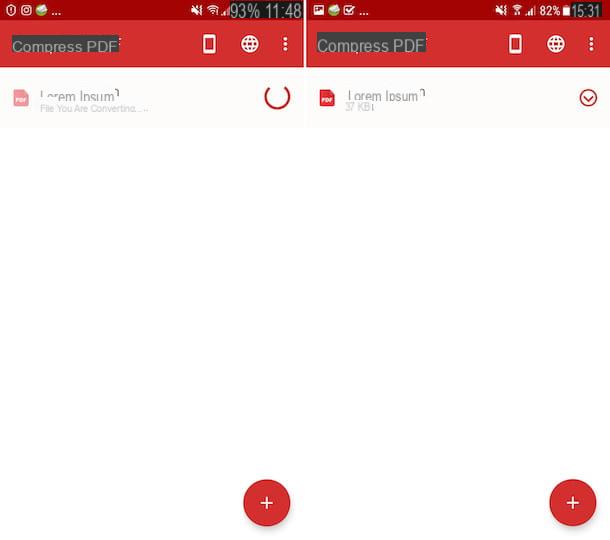
The first app I recommend you test is Compress PDF. It is available for both Android and iOS / iPadOS and allows you to intervene on PDF files and reduce the weight. However, it should be borne in mind that it takes 1 hour to complete the compression procedure, regardless of the weight of the original document. To get around this limitation and take advantage of other extra features, you need to switch to the paid version, through in-app purchases (at a cost of 10,99 euros).
To download and install the app on your device if you are using Android access the relevant section of the Play Store and tap the button Install (if there is no Play Store on your device, you can get the app from an alternative store). If you are using iOS / iPadOSinstead, access the relevant section of the App Store, tap the button Get, quindi quello Install and authorize the download via Face ID, touch ID o your Apple ID password. Then, start the app by selecting the relevant one icon which has been added to the home screen.
Now that you see the main Compress PDF screen, if you are using Android, click on the button capacitor positive (+) lead, select the location from which to take the PDF to be compressed and the document, while if you are using iOS / iPadOS select the location and file directly.
Next, choose the option Free and waits for the compression procedure to be started and completed. At the end of the process, a checkmark and by tapping on it you can save the file obtained in a position of your choice or in another app. It was easy, wasn't it?
Other apps to shrink a PDF file with Android and iOS / iPadOS
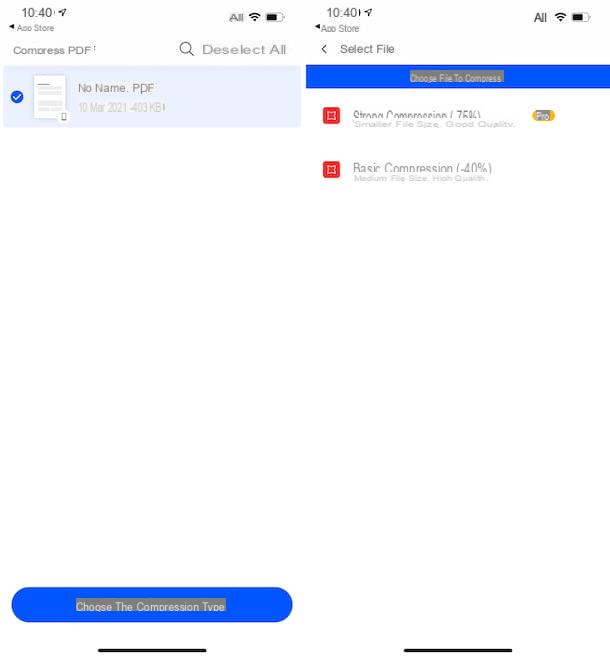
Looking for alternative solutions through which you can shrink a PDF from your mobile device? Then try out the additional apps I've included in the list below. I am sure they will be able to satisfy you.
- Smallpdf (Android / iOS / iPadOS) - cross-platform app that integrates several tools for managing PDFs. Thanks to it, in fact, it is possible to merge PDFs, divide them, remove one or more pages, compress them etc. Basically it is free and the creation of an account is not required, but it allows you to work on only one document at a time and applies other limitations that can be unlocked by subscribing through in-app purchases (at a cost of 12,99 euros / month).
- PDF Compressor (Android) - totally free app for Android devices only through which you can compress files in PDF format, choosing between different qualities. It is particularly effective for graphic PDFs and those obtained from scanned photos. Note that no Internet connection is required for this to work.
- PDF Expert (iOS / iPadOS) - app for iPhone and iPad only that acts as a PDF file viewer and that also integrates many tools to annotate and edit documents belonging to the aforementioned type, as well as to create new ones. Of course, it also offers a special function to reduce the size of PDFs. Basically it is free, but to take advantage of all the features offered you need to subscribe to a paid subscription through in-app purchases (at a cost of 52,99 euros / year).


























