Plugin
The first and most basic tip I want to give you to speed up WordPress is to cut down on the use of Plugin installing and activating only those that you believe are really necessary for your blog and for its management. In fact, a large number of plugins in operation can lead to excessive loading of the pages of your site.
I therefore invite you to carefully evaluate the installed plugins that you think are really useful and to delete those that are no longer used.
To delete plugins in WordPress you just need to log in to your blog and press on the item Plugins located in the left sidebar, move the mouse cursor on the plugin you want to remove and click on the appropriate item for deletion.
Post awaiting review
Probably now it will seem obvious to you but I bet that until a moment ago you had not thought about it yet: to speed up WordPress it can also be useful to delete all possible post under review. Yes, among the culprits of slowing down your WordPress blog there are them too.
In fact, even though they have not yet been published, the posts under review use loading resources equal to those of the articles and online pages.
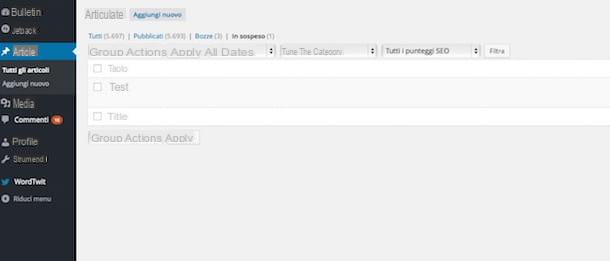
To delete the posts under review, access your blog by logging in with your credentials, then presses on the item Articles located in the left sidebar of the displayed Web page, click on the item Pending, move the mouse cursor over the article to be deleted and click on the item Basket that appears on mouseover. If necessary, you can trash multiple items at the same time by checking the box on the side, moving the mouse cursor to the menu Group actions located at the top and then clicking on Move to the trash.
After moving the items awaiting review to the trash, don't forget to empty the trash. To do this, just press on the voice Trashed annexed to the section Articles, select the element or elements to remove by checking the relative empty box on the side, click on the menu Group actions place at the top and choose the item Permanently delete.
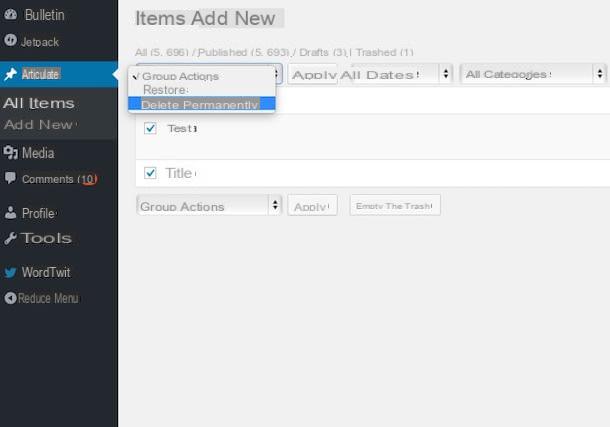
Spam
Like the posts awaiting review, i Comments spam can reduce the performance of your blog. If you want to speed up WordPress then I suggest you delete the spam comments on your blog.
To delete spam comments, log in to your WordPress blog, then press on the item Post comments placed on the left sidebar and then presses on the item Spam present at the top.
Proceed by placing a check mark in the selection box next to the item Author on the left in order to select all comments, click on the menu Group actions and then click on the entry Permanently delete.
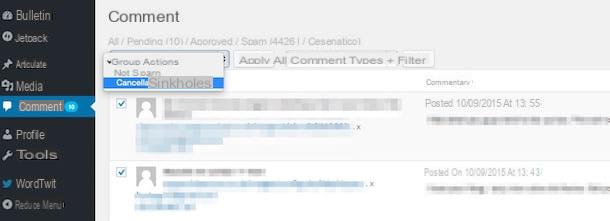
Hosting
Also choose a hosting service adapted to the capabilities and potential of your blog can help you speed up WordPress. To function properly, WordPress needs specific resources such as the memory or processing unit on the server on which it is hosted. In the case of shared hosting it may happen that these resources are not sufficient to be able to fulfill their purpose in a fluid way.
If you have chosen shared hosting and you intend to speed up WordPress, then I invite you to consider changing the service used. Among the most used and considered most reliable hosting services, I would like to point out Aruba, Netons e Tophost.
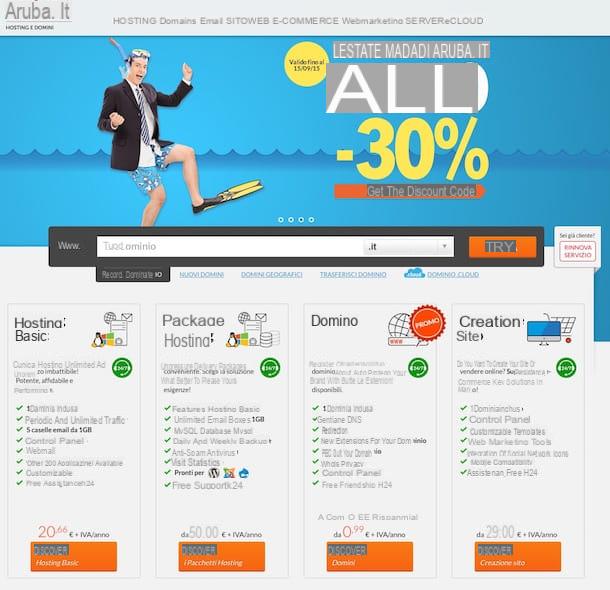
Subject
Il theme used is another very important element that you should pay attention to if your goal is to try to speed up WordPress as much as possible.
If you are using a theme that is too glitzy and elaborate I strongly suggest you opt for another one and choose one of the many themes that have a framework. The themes with frameworks allow you to improve the general speed of your Web project but also to obtain various improvements in terms of security, to have a good position in search engines and to attract more attention of visitors.
I recommend, in trying to speed up WordPress by choosing a better theme for your blog, also pay attention to how often the developers of the resource of your choice undertake to update it.
Database
The database is that "place" where everything related to your blog is stored. WordPress then uses the database to store messages, comments, pages, settings and plugins… in short, everything! However, if your WordPress database is too full your blog can be too slow. To speed up WordPress I therefore suggest you optimize the blog database.
To optimize your blog database you can use the plugin WP-DBmanager. To download the plugin click here and then press the button Download Version 2.XX.
When the download is complete, upload and install the plugin on your WordPress blog by acting from the section Plugins of the latter.
Once you have installed WP-DBmanager on your blog you will see the entry appear Database in the WordPress side menu. Press on the latter and immediately make a backup of your database by pressing on the item Backup DB.
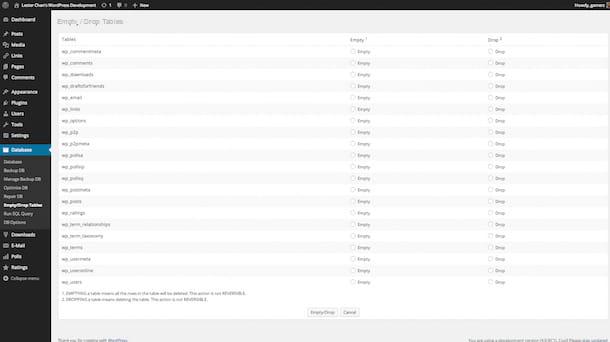
After the backup, proceed to repair any damaged database tables. To do this it is necessary to select the tables to be repaired and press Repair. Next select all the tables and then click the button Optimize.
cache
The use of cache in fact, it allows you to speed up WordPress as it allows visitors to access the content you offer immediately, preventing them from being asked every time you fly to the database.
To optimize the use of the cache to speed up WordPress I suggest you resort to using the plugin W3 Total Cache, very simple and practical to use as well as extremely effective.
To download W3 Total Cache click here and then press the button Download Version 0.X.X.
When the download is complete, upload and install the plugin on your WordPress blog by acting from the section Plugins of the latter.
How to speed up WordPress

























