You are absolutely not interested in the variegated world of information technology but you have still decided to start using the main social networks currently present on the square and now you would like to know how to tag a photo? In this case, do not worry, by reading this simple guide you will certainly be able to immediately understand how to tag a photo on Facebook, Twitter e Google+.
Before explaining how to tag a photo, however, I want to specify what a tag is in reference to the world of social networks and images. Tagging a photo means “tagging” the people portrayed in your shots so that you can immediately identify them.
Once this has been defined, take a few minutes of free time and dedicate yourself to reading the following lines. At the end of this guide I'm sure you'll agree with me that tagging a photo is anything but complicated.
Tag a photo on Facebook
If you use Facebook and want to tag a photo the first thing you need to do is log in to the social network using your login data. Then presses on your name located at the top right and on the page that opens click on the item Photo / video present just above the section What are you thinking about?.
Cheap ora su Upload photos / videos if you want to upload and tag a photo by adding it to an existing album or click on Create a photo album if you want to upload and tag a photo by creating a new album. Proceed by selecting the photos to upload and then click on the button Choose.
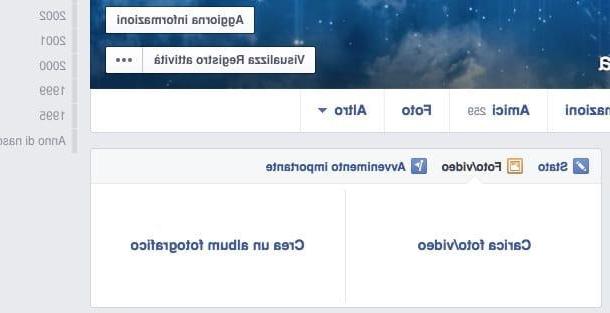
Now set all the details of the photo. Then type in any title to assign to your photo, adjust its visibility settings, indicate the place and date it was taken and proceed with its publication by pressing the appropriate button.
Once the photo has been published, click again on your name at the top right of the Facebook window in order to reload the page relating to your profile, locate the photo that has just been published and click on it.
In the new screen displayed, presses the button Tag the photo located on the right, move the mouse cursor to the person in the photo you want to tag (preferably on the face) and click on it.
Now type the name of the person to tag in the photo in the appropriate field Type a name e poi pigia sul pulsating Completed tag present on the right.
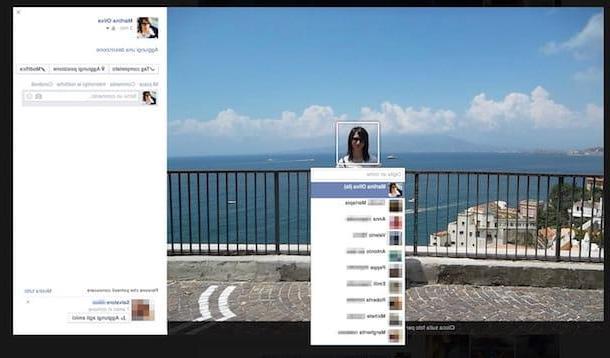
Mission accomplished! By doing this you just tagged a photo on Facebook.
Keep in mind that the procedure I have just indicated can be applied in the same way even if it were your intention to tag a photo on Facebook using the official Facebook app for smartphones and tablets.
Tag a photo on Twitter
If you use Twitter and want to tag a photo, the first thing you need to do is log into your Twitter account by connecting to the main page of the social network and entering your login details where required.
Then press the button Tweet located at the top right and then press on the item Aggiungi photo attached to the new window displayed. Select the photo you want to upload and tag on Twitter and then press the button Choose.
Once the photo has been uploaded, click on the item Who is in this photo? placed on the side of the image preview and fill in the field Search and tag up to 10 people typing the name of the user or users you want to tag. Then click on the name of the person or people you want to tag and then press anywhere else on the screen displayed.
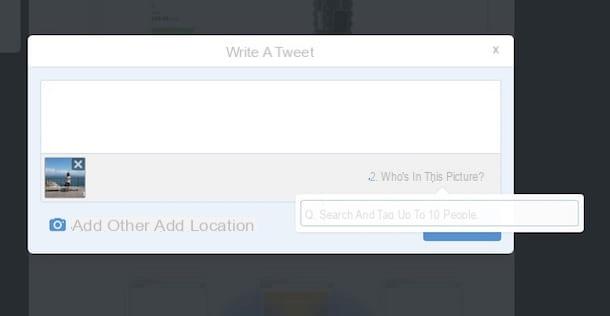
Proceed by adding any text message to accompany the photo and indicate your geographical position by clicking on the appropriate icon depicting a placeholder.
Now press the button Tweet to immediately publish your tweet containing the tagged photo.
Know that the procedure I have just indicated can be applied in the same way even if it were your intention to tag a photo on Twitter using the official Twitter app for smartphones and tablets.
Tag a photo on Google+
If you use Google+ and want to tag a photo, type www.google.com in the address bar of your favorite web browser, presses on your photo located at the top right of the displayed page and then click on the button View profile to immediately open your profile on Google+.
In the screen that appears, locate the section through which to add a new post, click on Gallery and drag the photo you want to share and tag into the section Drop photos here of the panel displayed on the screen. Alternatively, you can "manually" upload the photos on your computer by clicking on the button Upload from your computer or you can act on the photos that have already been uploaded to the social network by clicking on the button Your Google+ photo.
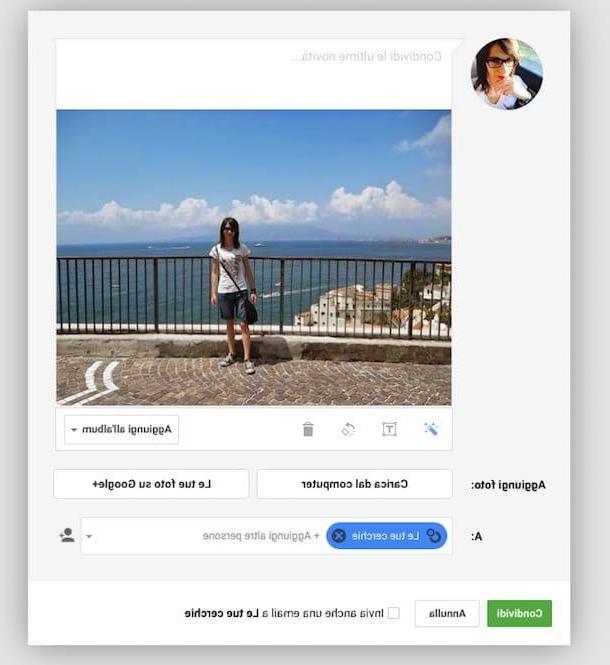
Now wait for the upload of the photo to be completed and then indicate in which album you want to add your shot by pressing the button Add to album. Proceed by choosing whether to improve the photo, add text or rotate the image by pressing the appropriate buttons located in the lower left part of the photo preview and specify the people or circles with whom you want to share the post using the appropriate field A:.
To share the photo press the green button Share.
Then presses on the post related to the photo you just shared and in the screen displayed click on the item Tag people placed at the top. Now bring the mouse cursor to the face of the person in the photo you want to tag and click. Then click the button Done present at the top of the page to conclude the procedure.
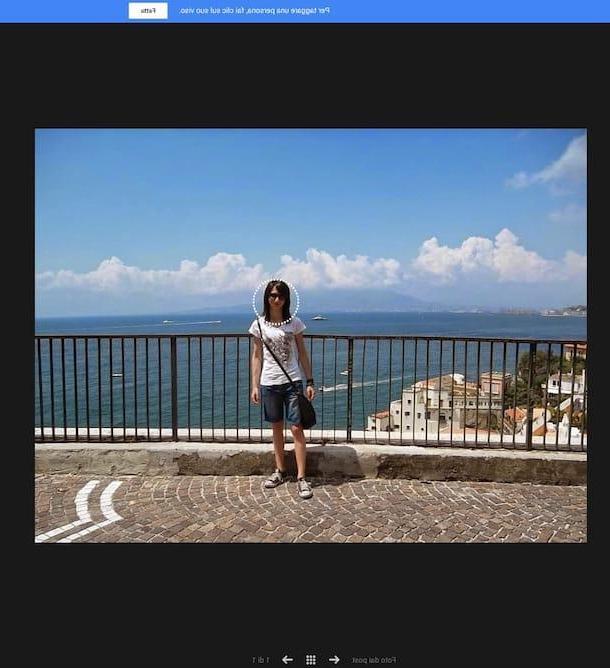
Keep in mind that even in this case the procedure I have just indicated can be applied in the same way even if it were your intention to tag a photo on Twitter using the official Twitter app for smartphones and tablets.
How to tag a photo

























