You have decided to give your social media accounts a nice “makeover” by setting a new profile photo. After thinking about it for a few days, you decided to use one that portrays your face on a white background. Not having a lot of skills in the field of photography and photo editing, however, you are afraid of not being able to make one.
Well, if that's the case, know that you have no reason to worry: I'm here to help you. In the next paragraphs, in fact, I will have the opportunity to explain you in detail how to make photo with white background. I already anticipate that there are various ways to do this: you can use a real white backdrop to take a picture of yourself or resort to photo editing solutions, on your computer, smartphone or tablet, so as to make the photo with the white background in post production. .
So, what are you doing still standing there? Courage: make yourself comfortable, take all the time you need to concentrate on reading the next lines and, above all, try to implement the instructions I will give you. There is nothing left for me to do, except wish you happy reading and, above all, wish you a big good luck for everything!
How to take white background photos with a backdrop

If you want to "win easy", you can make one photo with white background resorting touse of a backdrop, that is a white panel to be placed behind the subject of your interest. The photographic backdrops are can also be purchased at less than 40-50 euros in stores specializing in the sale of photographic accessories and on ecommerce sites, such as Amazon. Below you can find some that might be right for you.
See offer on Amazon See offer on Amazon
After purchasing the white backdrop, mount it by following the simple instructions that are contained in the user manual attached to the sales package of the latter and make sure that the fabric it is made of does not crease, otherwise you will compromise the quality of the final shot. Then place the subject you want to photograph in front of the white cloth and take the picture with your SLR or with your smartphone. Simple, right?
How to take white background photos in Photoshop
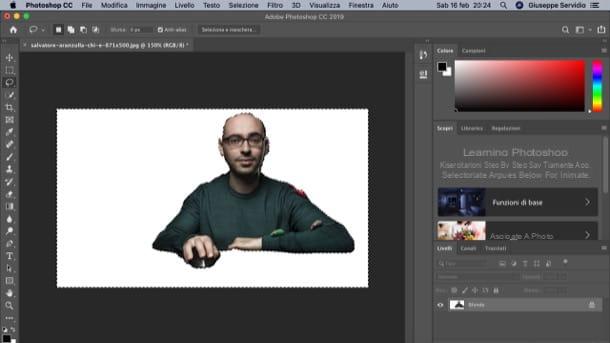
You want to know how to cut out photos with Photoshop to make their background white? I guarantee you that there is nothing complicated in carrying out such an operation. Before explaining how to proceed, however, let me remind you that Photoshop is a paid program: the subscription to Adobe Creative Cloud part from 12,19 euro / month, but you can test its features for free for 7 days (as I have already explained to you in another guide).
To proceed, start Photoshop on your computer and go to the menu File> Open… at the top left to select the image to import into the program. Then select it magnetic lasso tool from the toolbar located on the left (by right clicking on the lasso tool) and trace the contours of the subject portrayed in the photo trying to be as precise as possible, because the final result you will get will depend on this.
At the end of the selection, press the button Refine Edge at the top and use the adjustment bars that appear on the screen to try to make the selection made more precise. Now, right click inside the selection, choose the item Select reverse from the context menu and then press the button Del / Backspace on the keyboard.
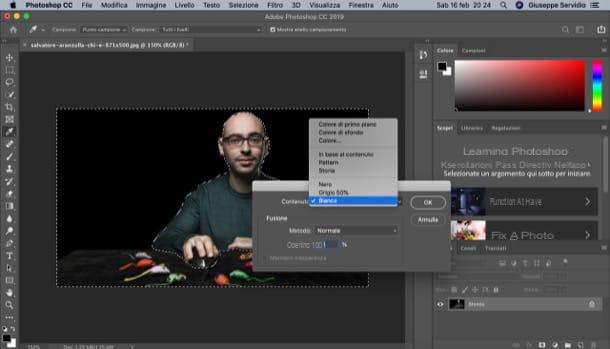
At this point a box should appear in the center of the screen: select the item White from the menu Content and confirm the operation by clicking on the button OK. If everything went well, the background of the photo will turn white.
If you are satisfied with the final result, select the item Save with name from the menu Fillet Photoshop and that's it. If you want further information on the use of Photoshop or on how to cut out with Photoshop, please consult the guides that I have linked to you.
How to take white background photos online
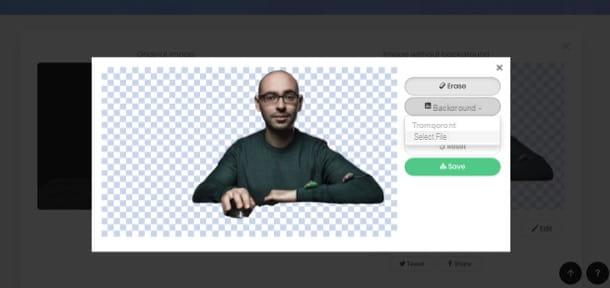
As I mentioned in the introduction, it is possible to change the background of a photo to make it white also using online services. One of the best web applications that can be used for this purpose is Remove.bg which, through an “intelligent” algorithm, cuts out the main subjects present in a photo making the background transparent (or, as we shall see, also white).
Before explaining how to use it, I would like to tell you that the service is free only if used for personal purposes and if images at not very high resolution are modified (eg up to 625 x 500 pixels). Also, to be able to make the background white, you need to get an all-white image (you can easily download one from the Internet by searching for "white background image"On any search engine).
To proceed, then connected to the main page of Remove.bg, click on the green button Select a photo and select the photo you want to edit (alternatively, you can paste the URL of an image from the Internet into the text field or enter URL). If you are asked to carry out a verification procedure (for example recognize images containing a specific subject), follow the instructions you see on the screen to complete it.
On the right side of the page, you should now see the subject of the photo with no background. To apply the white background (i.e. the image you have previously downloaded from the Internet), click on the button Edit and then presses the button background present in the window that opens. Select the item Select file from the menu that opens, select the white background to apply to the image and press the green button Save. On the page that opens next, right-click on the edited photo and select the item Save image with name give the menu answer.
If instead of using Remove.bg you prefer to use online services similar to "classic" photo editing programs (such as the aforementioned Photoshop), I suggest you try Photopea which is free and does not require the installation of any plugins to work. I've already told you about it in many of my guides, including the one on how to edit photos online.
How to take white background photos on Instagram
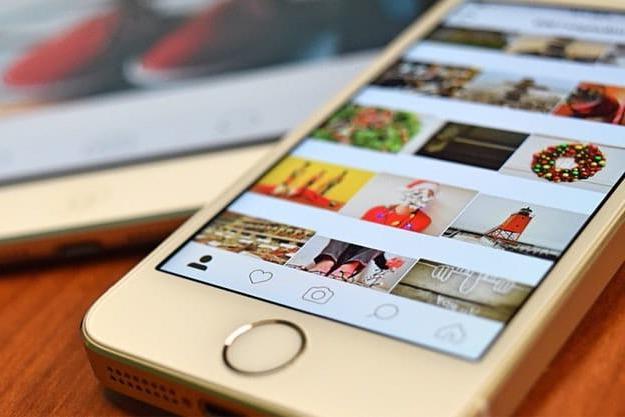
You mean make photo with white background on instagram? I'm sorry to disappoint you, but the famous photographic social network does not integrate any function that allows you to do such a thing. However, you can take advantage of third-party apps to succeed and then upload them to the platform. If you want some advice on which apps to use for this purpose, I suggest you take a look at the following chapter which goes into more detail.
App for taking photos with white background
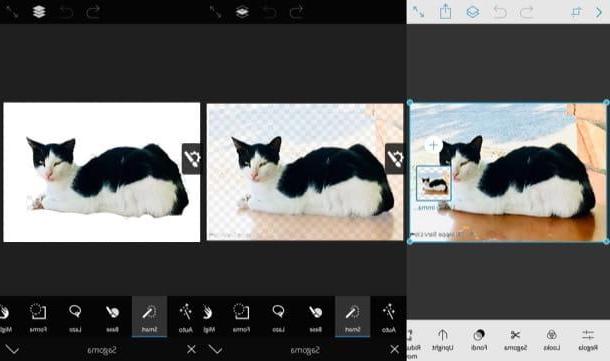
If you want some advice on which one app to take photos with white background to use on your devices, I'll settle for you immediately and list some that are really easy to use, as well as free.
- Pixlr (Android / iOS) - is a free app that allows you to retouch your shots in a few taps. It allows you to color the background of your photos white using the brush tool, which is quite simple to use.
- PhotoLayers (Android) - is a free app that allows you to "cut out" the subject in a photo in a rather simple way and paste it on a new background (which can also be white if necessary). For more information about its use, consult the guide in which I illustrate its use.
- Superimpose Studio (iOS) - is a free application for iPhone and iPad that allows you to remove a subject from a photo and paste it on a new background (in your case all white). If you want to know in detail how to best use it, consult this guide.


























