The "My Documents" folder is used for store personal data in a unified way, this being a component of the profile. This folder is used by default as the storage location for saved documents.
If you are an administrator, you can use folder redirection to change the location of "My Documents" so that it can be set as a network share. It means that when the documents are saved in this folder, the files will be saved in the assigned network location and the admin can make backup copies and improve the order of the files.
What is the difference between changing the location of a folder and changing the destination folder?
Those folders whose location you need to change are the ones installed by the Windows system by default. To locate them you need to open the operating system file explorer, once opened you will see these folders in the menu that appears on the left. These are called «Downloads», «Documents», «Pictures», «Music», «3D Objects» and «Videos». Once identified the folders you are going to change location, you have the option to use the same folders but in another location or customize the folders with other names or icons.
Now, when you want change the folders that default yes found in a different location, what you need to do is create new folders, but with different names (if you want) or with different icons. Using the file explorer you can create a new folder in the location of your choice.

What methods are there to change the "documents" folder in Windows?
The "Documents" folder it can be easily moved, just right-click on the desktop, then select the "Properties" action and the location will appear as the first option. Here you enter your preferred location or select "Move" to browse the file and, if necessary, you can create another "Documents" folder.
If the path does not exist, you will need to create a new folder. Click "Yes" to move the files from the old "Documents" location to the new one, or if you do not want to move these files, select "No". The files from the old location will not be deleted, they will simply not be visible in the "My Documents" folder after this change. In a few simple steps and in a short time, the process is completed. Likewise, remember to delete junk from temporary files to avoid conflicts.
Set the new destination folder
Once the folders are created, you need to select them one by one and perform a certain sequence of steps. As a first step, you need to right-click the folder in question and select the "Properties" option.
In it you have to choose what type of folder you are working with, by default «General items» is selected. Similarly, you can change the default icon by selecting the "Change icon" option, if you want to go back to the initial one, select the "Restore default settings" option. Apply these changes and agree. Steps need to be performed with each of the folders you want to configure, making sure not to skip any.
Change the location of the configured folder
Once the folder is configured, it's time to change its position. For this you need to open "File Explorer" and see where the folders are currently located. Later, once they appear on the left side of the screen, proceed to select the right button on the folder you are about to move and select the "properties" option, open the "location" tab and within it you will have many options, search for the 'move' option and select it.
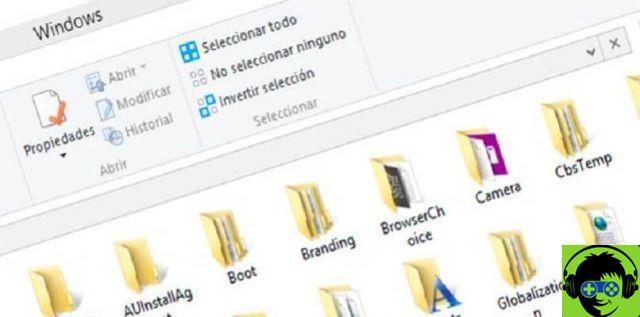
A window will open in which you need to indicate the location of the previously created folder and select it, select the "select folder" option and then the "Apply" option. They will ask if you are sure about this, if so, select "Yes". Once accepted, everything will be moved to the new location and we will close the process with «Accept».
Se hai Windows 10
It is possible to make this change of position through the settings offered by Windows 10, however, with this alternative you will not be able to customize the folder nor will you be able to choose its name. This means that they will be the same as the default, but in another location. To perform this process you must first go to Windows 10 "Settings", then you must select the "System" option and select "Storage". Search for the place with "Other storage settings" and under select "Change storage location for new content".
From now on you will see the folders where the files will be saved. In each of the options, you need to click on the list that appears and you will see all drives on your computer, proceed to choose where to save the default content and select "Apply". You can restart your computer once you get to that point.
As a last resort, remember to make backup copies frequently, as if you misstep with any folder on your system, you can cause damage to your operating system.


























