Episode 8 of the section "HOW TO TAKE BETTER PHOTOS WITH IPHONE”Where I tell you about tips and tricks on photography with the iPhone. In this pilot episode I show you how to exploit portrait mode: I show you how to use it, edit a photo and also some practical advice.
In this article we want to summarize some key points of this shooting mode that you must always keep in mind to improve your shots. Let's start:
The portrait mode
Portrait mode is very interesting and extremely easy to use, especially on today's smartphones. But it must be said that it is too often abused in use: how many times do you activate it even just to take a simple selfie?
Often, what derives from it is one unnatural and unsuccessful photo, to which the skin softening effects are often added that ruin the shot even more. Let a few tips away!
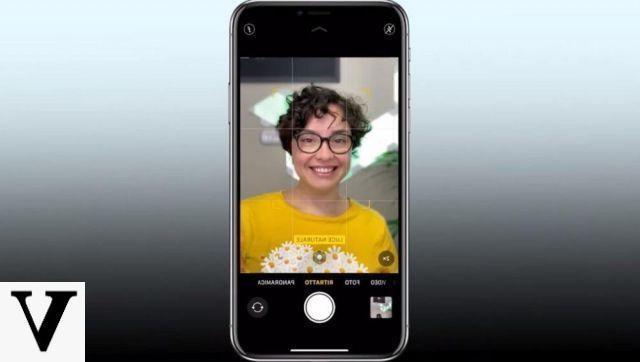
This mode is automatically introduced in the iPhone camera and was introduced starting with the iPhone 7 Plus. This is essentially used for emphasize the subject that you are photographing in the foreground, blurring the background.
When to use portrait mode
It should be used especially when the background it is not uniform or in any case irregular, but especially when it is "away”And not too close. If not, the final effect will be too strange, unnatural.
Another tip is not to use iPhone portrait mode in low light conditions: be careful though, I didn't say not to use it in the evening, but to be careful of the light sources that surround you! In this case, in fact, iPhone warns you with a message.
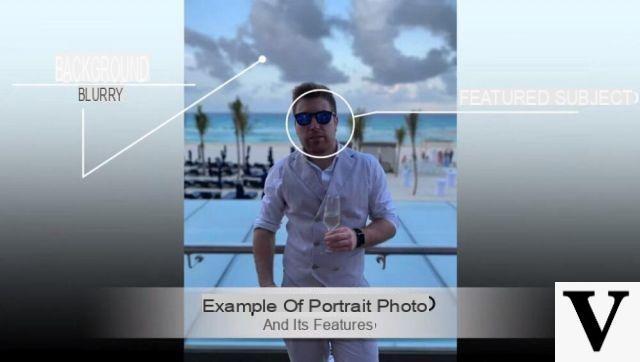
When iPhone understands that the distance to the subject and the lighting conditions are appropriate, then a yellow box on the foreground subject, and you're ready to shoot!
As you know then, the portrait effect of the iPhone includes “scene diverse” (of the effects in short) that can be selected from the slider placed just above the shutter button. But this is up to you to decide based on your tastes.
Another "error" (or simply ignored) is that I do not see use the portrait effect on groups of people: The iPhone is able to recognize multiple faces and, consequently, apply this effect to all subjects in the photo.
Post production: essential!
Post-production refers to editing the photo after it has been taken. In this case, however, I am not advising you to change it in terms of exposure, contrast, brightness (and so on), but to shoot the portrait performed by the iPhone and manage it in various aspects:
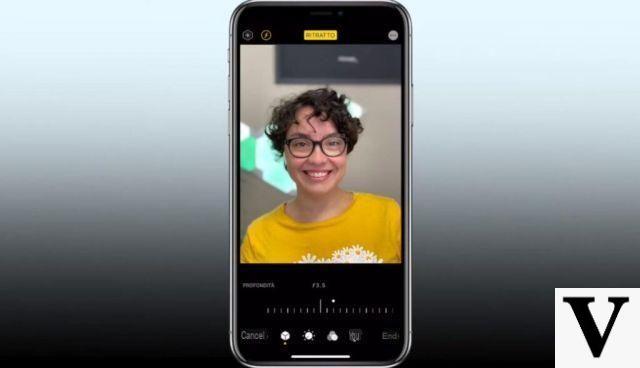
In fact, from the edit menu, you can first choose whether keep or discard the portrait effect simply by clicking the portrait button at the top of the photo. On the side then - with the small key in the shape of "f" - you can decide the "focal" (via software of course) for increase / decrease the blur level.
Accatto to the small “f” then, there is a selection of the various “effetti portrait”Of which we spoke a little while ago. They change depending on the iPhone model.
Still talking about iPhone models, with the latest on the market it is possible to use the portrait mode also with the telephoto sensor: this allows you to increase the bokeh effect that is already created with this type of sensor.
Other useful tricks
Once you have mastered this mode, you can also add a few more tricks that we have seen in the other episodes. For example, you can use the Burst mode, that is, hold down the shutter button to take many more photos and then choose the best one.
Another trick is to change the exposure: once you have focused on a point of the photo, with your finger swipe on the screen in order to increase / decrease the brightness level of the photo, so as to enhance lights or shadows. Finally, don't forget to always carry a comfortable bag with you tripod like these:
Doubts or problems? We help you
Remember to subscribe to our Youtube channel for videos and other reviews. If you want to stay up to date, subscribe to our Telegram channel and follow us on Instagram. If you want to receive support for any questions or problems, join our Facebook community or contact us on Instagram. Don't forget that we have also created a search engine full of exclusive coupons and the best promotions from the web!


























