WhatsApp is the instant messaging app most used by users. How long Telegram can be much better, WhatsApp has on its side 1 billion of users around the world. With it are exchanged messages, photos, videos, audio files and files of various types. For a user, losing all this due to a smartphone change would mean the end. However, it is possible transfer cat of WhatsApp from one device to another, saving messages and multimedia contents.
Index
- From Android to Android
- From iPhone to iPhone
- From Windows Phone to Windows Phone
- From Android to iPhone, and vice versa
- Da Windows Phone ad Android
Procedure from Android to Android
If you need to transfer application data from an old Android smartphone to a new one, the first thing to do is the backup us Google Drive chats and files. How to do? Simple, just follow the steps below.
Backup con Google Drive
- Open WhatsApp;
- Select the icon of options, the one with the 3 dots;
- Then the voice Settings;
- In the new screen, select the item shaht;
- Select the item Backup of chats;
- Check the option Include sawo, in case you want to save the videos too;
- Finally, the voice Back up.
Once this is done, the backup procedure of all application data will begin. It will take quite a few minutes, depending on the amount of data and the speed of your Internet connection.
We advise you to carry out this type of operation connected to a Wi-Fi network.
Google Drive backup restore and chat transfer
At this point you are ready for transfer WhatsApp chats on the new smartphone. There is no need to import any files or folders. In fact, the backup was saved on the in cloud thanks to the Google Drive service.
- Install and open WhatsApp;
- Make the configuration, entering your number of phone;
- At this point you will be asked to restore a backup;
- Finally select the option Restore.
It is crucial that the account of Google Drive with which you have backed up, is the same with which you decide to restore it. It is not possible to make and restore a backup with two different accounts.
Once the reset is done, you will have all your messages, photos and videos on the new device.
IPhone and iPhone Procedures
The procedure for Apple devices is very similar to that seen for Android smartphones. Here, too, you have to make a backup of all your data, this time, however, with iCloud.
Backup with iCloud
- Open WhatsApp;
- Move to the section Settings;
- Select the item Chat;
- Then the voice Backup of chats;
- Check the option Include sawor, in case you want to transfer the videos too;
- Finally the option Back up now.
Once this is done, the backup procedure will begin, which will last more or less depending on your internet connection. We also recommend that you keep your smartphone connected to the Wi-Fi network until the backup operation is completed.
ICloud backup restore and chat transfer
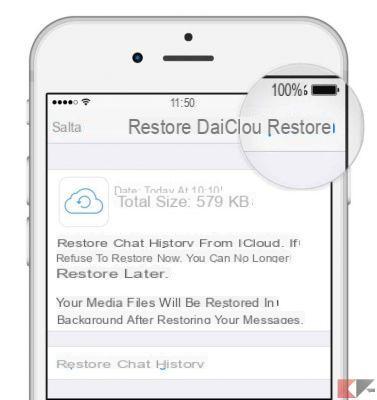
At this point you are ready to transfer all the data saved on the new iPhone.
- Install and open WhatsApp;
- Follow the configuration and check yours number phone;
- Select the item Restore from iCloud;
- Finally select the option Restore.
At this point the restore operation will begin and all chats, with related messages, photos and videos, will be transferred to the new smartphone. It is crucial that the telephone number with which you are restoring the backup is the same with which you backed up previously.
From Windows Phone to Windows Phone
Yes, there are still those who use a smartphone Windows Phone. For this reason, we also report the procedure for Windows Phone smartphones.
Backup con One Drive
- Open WhatsApp;
- Select the menu Other, that is the icon with the 3 dots;
- Then the voice Settings;
- At this point Chat and call,
- Select the item Backup;
- Finally the option Backup.
Once this is done, the application will start backing up all your data.
Chat restore and transfer
At this point you can transfer the saved chats to the new Windows Phone smartphone.
- Install and open WhatsApp;
- Follow the configuration and enter yours number phone;
- At this point you will be asked to restore the backup;
- Select the item Restore.
This will transfer messages, photos and videos that were previously backed up.
Procedure from Android to iPhone (and vice versa)
Technically It is not possible transfer chats from an Android smartphone to an iPhone, and vice versa. Services in cloud that using the two versions of the application are different. In fact the cloud service for backup is Google Drive, while for iPhone the cloud service is iCloud.
For this reason, the transfer between the two operating systems is not possible. However, an application was made, called Wazzap Migrator, which gets around the problem. To complete the procedure, you will need the file Chatstorage.sqlite contained in the iPhone.
Fortunately, the app developer has come up with two guides clear and detailed how to use its application and how to transfer chats.
- Guide for Windows
- Guide for Mac
You can download the application directly from Play Store. Unfortunately, the app is not free and costs 3,79€. However, it is a really great app that allows you to achieve the promised result.
DOWNLOAD | Wazzap Migrator
Procedure from Windows Phone to Android
You can transfer from Windows Phone to Android or vice versa? Unfortunately, the answer is no. Transferring chats is only possible between smartphones with the same operating system. Consequently, it is also not possible to transfer chats from Windows Phone to iPhone and vice versa.
Conclusions
In this guide we have shown you how to transfer WhatsApp chats in a few simple steps. Unfortunately, there is no official way to transfer conversations between different operating systems. Do we find a solution for everyone? How about WhatsApp?


























