You are about to embark on a trip abroad, to a country whose language you do not know. In this regard, before you even leave, you would like to make sure that you can correctly understand the brochures, advertising posters, photos and anything you might come across, so that you don't have problems with interpretation and know exactly what you are looking at.
If this is your situation, you need to know that there are apps and online services that allow you to translate a photo, be it captured in real time or present in the memory of smartphones, tablets and PCs, in a simple, fast and free way. Some apps, in particular, can be used even in the absence of the Internet, as long as the source and target language packages are previously downloaded to the device.
During this guide, it will be my care to show you some of the most suitable services for the purpose, easily available in the Android and iOS / iPadOS stores and, in some cases, also in the form of an online service: I am sure that, among the many proposals, you will find the one that's right for you. Having said that, there is nothing left for me to do, except wish you good reading and a good trip!
How to translate a photo with Google Translate (Android / iOS)
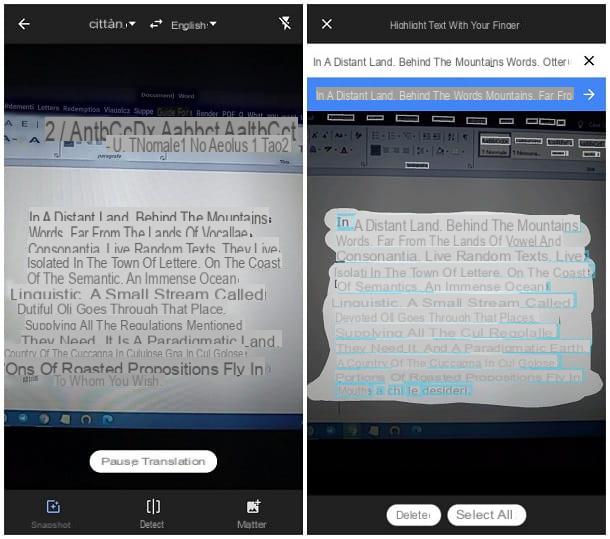
In a list of apps dedicated to the translation of images (but also of typed text and voice), it certainly cannot be missing Google translator: available as an app for Android, iOS and iPadOS, the platform made available by Google allows you to instantly translate content from images, both framed via the camera and uploaded manually, from and for over 100 languages, even in the absence of the Internet.
translate a photo on android through the official Google Translate app, make sure that the latter is installed on your device: if not, download it from the Play Store or, if you use an Android device without Google services, from an alternative store. If, on the other hand, you are an Apple user and therefore you need the translate a photo your iPhone, download the official Google Translate app from the App Store.
When the download is complete, start the Google Translate application from the Home screen or from the app drawer (on Android it is simply called Translator) and tap on the icon camera, located just below the translation box, to access the photo translation mode. If prompted, answer affirmatively to subsequent warnings to ensure that the app can access the camera.
At this point, use the drop-down menus at the top to select the languages of origin (left) e destinazione (right): keep in mind that, in order to be able to carry out translations also in offline mode, you must first download the package of the language of your interest: you can do this by touching the symbol of down arrow placed in its correspondence. Once the selection is made, frame the text imprinted on the photo by the smartphone camera, in order to translate it.
You can choose between two translation modes, selectable using the appropriate buttons below: snapshot e finds. In the first case, all you have to do is wait for the translator to detect the text present in the live frame of the camera and translate it automatically: the display is almost instantaneous.
The mode finds, generally more precise than the snapshot, it works this way: after framing the text in the photo, capture the image by touching the button in the shape of a hoops located at the bottom and wait for the translator to detect the text.
When that happens, scroll on parts to be translated to select them, or tap the button Select all, to act instead on any element detected. Made your choice, touch thepreview of the translated text which appears at the top (inside a blue bar) to view the entire translation.
Furthermore, the Google translator is able to act on photos already present in the device memory: to proceed, after reaching the screen dedicated to the translation of images and choosing the source and destination languages, tap the button Import and, using the next screen, select theimage to be translated to start the text detection.
Finally, select the parts you are interested in translating by sliding your finger over them (or tap the button Select all to translate anything) and tap the preview of the translation, to view it in full.
If you are interested in learning more about how to use Google Translate, I recommend a thorough reading of the tutorial I have dedicated to the service: I'm sure you will be satisfied!
How to translate a photo with Microsoft Translator (Android / iOS)
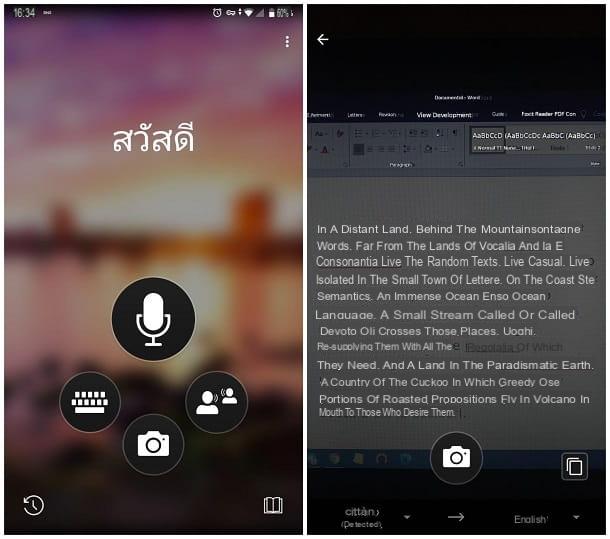
Another application capable of translate a photo into English and in many other languages it is Microsoft Translator, the solution made available by the big Redmond and available for Android (both on the Play Store and on the alternative stores) and for iOS / iPadOS.
Its operation is really very simple: after opening the app, accepts the terms on privacy, by touching the appropriate button, and tap on the icon of camera to activate photo translation mode. If necessary, tap the buttons Activate e Allow, even several times, to grant the application permissions to access the camera and memory.
Once in the image acquisition screen, use the drop-down menus at the bottom to change the source language (a left) and the destination one (right); if you are interested in using the translator in offline mode, remember to download the language packs of your interest by tapping on the symbol of down arrow placed next to their respective names. Now, if you want to translate a photo using the smartphone camera, frame the text in it and touch the symbol of camera to take a snapshot.
After a few moments, the translator should recognize the framed text and offer you a translation; if you want to copy the translated text, tap on the symbol of overlapping squares located at the bottom.
To translate, instead, a photo already in memory, tap on the icon depicting a painting (located at the bottom left), select the photo to translate using the next screen and wait for the text in it to be analyzed and processed.
How to translate a photo with Yandex Translate (online)
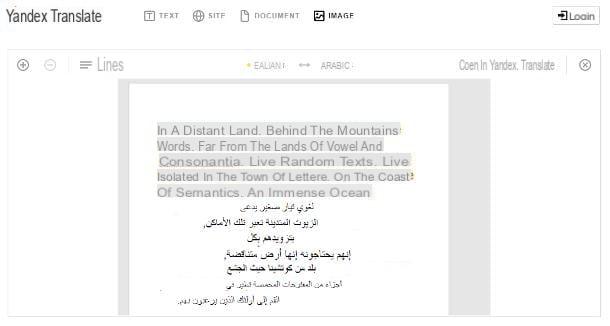
As an alternative to the apps I told you about earlier, you can use Yandex, an excellent online service dedicated to the translation of texts, entire websites, documents and, of course, images that allows you to translate your shots into many languages (you can also use it for translate a photo into Arabic, for instance). It supports over 40 languages (including, of course, British) and allows you to receive average accurate translations within a couple of clicks.
In order to use it, connected to its website via any computer browser, click on the button Image located at the top (if you don't see it, click on the freccetta verse il basso placed next to the wording Text) and use the menus at the top to select the language of origin (left) e the destination one (to the right).
Having made your choice, drag the photo to be translated into the box in the center of the page or upload it manually by clicking on the item Select file or drag image here. Finally, use the mouse to select the part of the text to be translated and wait a few moments for everything to be processed. If necessary, you can use the menu located at the top left (initially with the wording Lines) to translate line by line (lines), word by word (words) or block by block (blocks).
To view the translated text on the main site of Yandex Translate, so you can copy it, click on the item Open in Yandex Translate located at the top right; from there, if necessary, you can translate the same text also using Google and Bing engines, by clicking on the appropriate items located at the bottom of the panel containing the translated text.
Other solutions to translate a photo
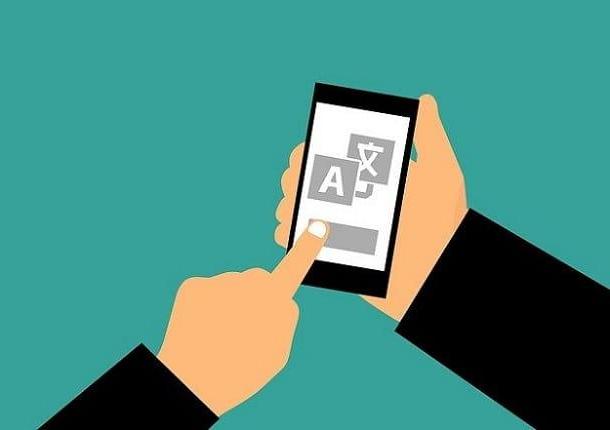
If the solutions to translate the photos proposed so far have not been satisfactory for you, know that there are other apps and online services that can provide more than acceptable results. Here are some of them.
- iTranslate (Android / iOS / iPadOS / macOS) - this is a platform dedicated to all-round translations. Basically, the use of iTranslate is free for the translation of hand-typed texts only; to unlock the additional features, including the ability to translate photos, you need to purchase the paid version, with prices starting from € 3,99 (and the possibility of a free 7-day trial). The macOS app, on the other hand, has a single cost of € 9,99.
- Naver papago (Android / iOS / iPadOS) - this is an application designed for frequent travelers, capable of translating typed content, speech and text on images and photos on the fly, under the guise of a cute parrot. Although Papago is particularly well suited for the degree of accuracy achievable in translations from East Asian alphabets (e.g. Chinese, Japanese and Korean), it allows for translate a photo into German, British and many other languages, just as accurately, thanks to the artificial intelligence on which it is based. It's free.
- Image translate (online) - this is a professional service, mainly dedicated to those who need to translate banners, banners and other images, for dissemination purposes. With the help of a well-developed artificial intelligence, Image Translate allows you to translate the text included in an image and to re-download it with translated content. The service is paid, with starting prices of $ 14,99 for 20 images (more info here).
For a more specific overview of the services, apps and programs you can use to translate photos, texts, documents and voice, I refer you to my tutorials dedicated to apps for translating, programs for translating and systems for perform simultaneous translations.
How to translate a photo

























