In this guide today, entitled "How to turn off Memories from the Photos app on iPhone“, We will list a series of steps to take to disable this functionality offered by the stock application of Apple gift your iPhone, iPad and Mac.
Remember: what they are
Before explaining the steps to follow to disable this function, we first wanted to tell you what i Remember. The application Gallery scans your library for significant people, vacations and places, and more and groups them into named content Remember. In addition, every day Apple offers new memories ready to relive.
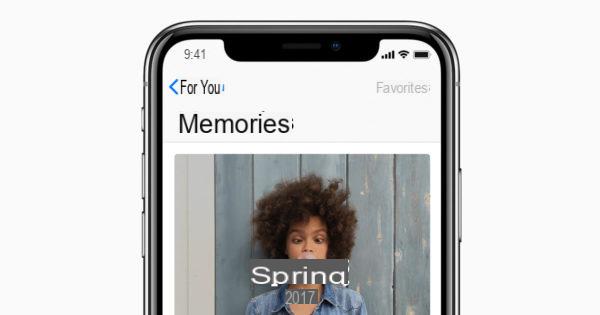
How to turn off Memories from the Photos app on iPhone
If you are bothered by notifications coming from Remember on yours iPhone, you can deactivate them in a very simple way by acting on the Settings.
Let's see the steps to follow:
- Grab your iPhone and press the icon gear on the home screen of iOS per accesre alle Settings.
- In the next step, locate the entry Notifications and press on it to access the next step.
- At this point, under the section Notification style, locate the app Gallery and press it on.
- Now, you just have to simply carry on OFF the switch next to Consenti notified to disable all alerts from the app Gallery or alternatively disable only those of Remember pressing on first Remember and then unchecking a Screen lock, Notification Center e Banner and deactivating the function Sounds using the appropriate switch.
Please note that this change will disable only and exclusively the notifications of Remember, hence the actual functionality of Gallery it will continue to run smoothly.


























