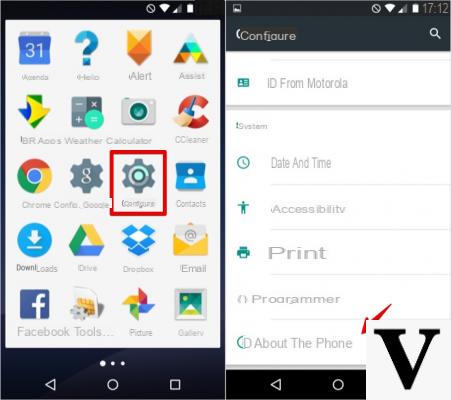
How to update Android? The question is simple, but not trivial: as you probably know there are different brands of Android smartphones, and each for good or bad uses a different customization of the interface. Android updates are released on smartphones by their manufacturers and not by Google (Pixel excluded of course), and for this reason there are often very different timings for switching from one version to another.
The simplest method to update Android, without losing data, remains the one that involves simply going through the system settings and letting your smartphone do everything (OTA, i.e. Over-The-Air), but it's not the only one. With a little more familiarity you can also use the factory image, if and when available: These are files containing the entire original Android system software, which can be used for a restore and, of course, to upgrade to a newer version. In any case, unless you have set it otherwise, the smartphone automatically checks for updates via OTA, with variable time intervals.
In case you manage to get your hands on the zips, Android updates can also be performed from recovery, a practice that however we do not recommend to the less experienced because it can cause damage to the device in case of errors. Finally, some producers make available to the tool or PC applications, which allow you to update by connecting the smartphone to the computer (for example with Smart Switch and Odin from Samsung or HiSuite from Huawei).
Although in some smartphones the procedure is very similar, the method to update may vary according to the brand: for this reason we have decided to list the methods to update Android on the devices of the most popular manufacturers: here's how to update Android on smartphones Google, Samsung, Huawei, HONOR, Xiaomi, Redmi, POCO, OnePlus, Nokia, LG, ASUS, Motorola, Sony, OPPO, Realme, HTC e Meizu.
How to update Android on Google
Google smartphones are the ones that get Android updates the fastest, and there's no need to explain why. The Google Pixels are updated every month (usually the first Monday) with the new security patches and can count on three major Android releases.
How to update Android on Google smartphones, so? The simplest method is to go to the settings, following the path "Settings> System> System update> Check for updates".
Alternatively, Google provides OTA packages in zip and factory image, to flash via recovery or to install with adb. These can be very useful for those who want to take advantage of the updates to do a good cleaning of the Android smartphone, starting from scratch with a clean installation.
See the latest updates for Google smartphones.
How to update Android on Samsung
Samsung updates several of its Android smartphones monthly with security patches and possibly other news. The most recent top-of-the-range (and not only) smartphones receive updates every month, others indicatively every quarter. The customization was renewed with the transition to Android 9 Pie, which saw the Samsung One UI take the place of the Samsung Experience.
How to update Android on Samsung smartphones? For updates via OTA you can follow the path “Settings> Software updates> Download and install“. At the bottom item in the menu, “Last update“, you can check the information about the most recent update (with changelog, date, weight and version number).
In addition to using the OTA, you can update to new versions by downloading the firmware and installing them via PC with Smart Switch or Odin: if you are not in a particular hurry, you do not know how to do it and / or you are not a bit of a "geek" user, we recommend to stick to the first method listed.
See the latest updates for Samsung smartphones.
How to update Android on Huawei and HONOR
Huawei and HONOR update different Android smartphone models every month, including the latest security patches and various improvements to the EMUI and Magic UI. Of course, the higher-end devices are more followed, but this is not always the case.
How to update Android on Huawei and HONOR smartphones? To check the arrival of updates via OTA you can go to “Settings> System> Software update”.
Alternatively, you can use the HiSuite software, available for Windows PC and Mac, which also allows you to synchronize or transfer photos, videos and files on your smartphone or computer. You can download it by following this link on the Huawei website.
See the latest Huawei smartphone updates and HONOR smartphone updates.
How to update Android on Xiaomi, Redmi and POCO
Even Xiaomi and Redmi and POCO smartphones often receive software updates, with new security patches or additional features for MIUI.
How to update Android on Xiaomi, Redmi and POCO smartphones? For the OTA, you can simply go to “Settings> System info> System updates” in the case of MIUI 9 or 10, or use the “Updater” app with MIUI 8 or earlier versions. If you have an Android One smartphone (for example Xiaomi Mi A2 Lite), the path is the same as for Android stock, ie “Settings> System> System update> Check for updates“.
In general, it is alternatively possible to manually download the file and install it as "Local Update", or take advantage of the Fastboot mode via PC. Many models have the bootloader locked, and unlocking can take 15 days or more. You must always remember to distinguish between stable ROMs and betas.
See the latest updates for Xiaomi smartphones.
How to update Android on OnePlus
OnePlus uses a light customization, relatively close (but not too close) to stock Android, namely OxygenOS. The Chinese house is very keen on updates and recently changed policy by releasing the third major release on OnePlus 3 and OnePlus 3T.
How to update Android on OnePlus smartphones? You can go to “Settings> System> System updates” to search for and possibly install the latest update available for your smartphone via OTA.
Alternatively, the Chinese company provides a page on its website where you can manually download the zip file of the latest firmware: later this can be found in the settings under "Local update" or flashed from recovery. Again, be careful to distinguish between stable and beta channels.
See the latest updates for OnePlus smartphones.
How to update Android on Nokia
The latest Nokia smartphones are all part of the Android One program, and receive updates often more frequently than higher-end models with heavier customizations.
How to update Android on Nokia smartphones? Virtually the entire range is part of the Android One program, and the path to follow to update via OTA is the same as seen above: “Settings> System> System update> Check for updates”. If you don't find yourself, you may need to follow “Settings> About phone> System updates> Check for updates“ instead.
See the latest updates for Nokia smartphones.
How to update Android on LG
LG smartphones can count on LG UX customization, with an interface that does not completely overthrow Android, but which still differs from its stock version.
How to update Android on LG smartphones? To check the arrival via OTA you can simply follow the path “Settings> General> Update center> Software update> Check for updates“.
Alternatively, LG provides the ability to use LG Mobile Support Tool or LG Bridge, available on the manufacturer's website. For the latter two tools it is necessary to connect the LG smartphone to the Windows PC or Mac.
See the latest updates for LG smartphones.
How to update Android on ASUS
ASUS uses a customization of Android called ZenUI, which can count on an “essential and clean” interface in the words of the same manufacturer.
How to update Android on ASUS smartphones? To check directly from the device you can go to “Settings> System> System updates> Check now“. The update will be downloaded and installed via OTA.
Alternatively, you can manually perform the software update through the support page of the ASUS website: in this case you need to download the firmware on your PC (or even directly on your smartphone, if you prefer) and move it to the main directory of the internal memory. Upon restart, the update notification should appear: just follow the steps suggested by the system to complete it.
See the latest updates for ASUS smartphones.
How to update Android on Motorola
Motorola uses a practically stock version of Android on its smartphones, with a simple and fairly basic interface.
How to update Android on Motorola smartphones? To check for an update via OTA you can follow the path “Settings> System> Advanced> System updates“.
Alternatively, you can connect your smartphone to your PC or Mac and use Motorola Device Manager (MDM), by clicking on “Check device update” if the warning message is not displayed when opening. To update, simply follow the instructions displayed on the screen.
See the latest updates for Motorola smartphones.
How to update Android on Sony
Sony is one of the companies that focuses more on Android updates of their smartphones. The Japanese company uses a slightly customized version of Android on its Xperia, with some minor changes in the interface compared to the stock version.
How to update Android on Sony smartphones? To do it directly from the device via OTA, simply follow “Settings> System> Software update“.
Otherwise, you can install the Xperia Companion program on your PC and use it to update and repair the software of your Sony Xperia. Information on the current software version or any updates is also available in the Xperia Support app.
See the latest updates for Sony smartphones.
How to update Android on OPPO and Realme
OPPO and Realme use a rather "heavy" Android customization, called ColorOS. The interface is significantly different from that of stock Android, even if the "basic" functions remain the same.
How to update Android on OPPO and Realme smartphones? You can simply check the arrival via OTA by following the path “Settings> Software updates“.
Alternatively, you can go to the OPPO website, in the "Assistance" and "Software update" section, and download the desired firmware in the main directory of the internal memory or microSD card. To update, restart your smartphone by pressing and holding the power and volume down buttons to enter recovery mode, then select “Install from device“.
See the latest updates for Oppo smartphones.
How to update Android on HTC
HTC uses a non-invasive Android customization, namely the HTC Sense UI, with a familiar interface even for those who are used to stock Android.
How to update Android on HTC smartphones? To download them via OTA you can follow “Settings> About> Software updates> Check now“.
Some supported models can take advantage of HTC Sync Manager for software update and PC synchronization. You can download it from the manufacturer's website.
See the latest updates for HTC smartphones.
How to update Android on Meizu
Meizu uses Flyme customization on its smartphones, with an interface rather different from stock Android.
How to update Android on Meizu smartphones? To download the updates via OTA, you can go to “Settings> About phone> System updates“.
Alternatively, you can manually download the desired firmware from the Meizu website, by selecting the desired model. You can do it directly from your smartphone or PC (in this case by transferring it to the internal memory of the first): just select the zip and proceed with the update.
How to update Android with custom ROM
If your Android smartphone has been abandoned by the manufacturer, you may want to consider keeping it updated using the Custom ROM. Through the latter, many models can continue to receive new versions of Android or the latest security patches. However, the procedure is not suitable for everyone and requires root permissions and the unlocked bootloader, in addition to the installation of a modified recovery (such as TWRP).
Custom ROMs are in fact generally updated manually by downloading the zip file and flashing from custom recovery. They also require the GApps flash, which is the Google application package that is not usually included in the firmware. The possibilities of choice in the world of modding are not lacking, even if not all smartphone models can take advantage of this opportunity. Among the most famous custom ROMs we find LineageOS (born from the ashes of CyanogenMod), AOKP, Paranoid Android, OmniROM, CarbonROM and Resurrection Remix.
Before updating, how about a backup?
Before updating Android, especially in the case of a version jump (major release), a "clean" update or manual procedures (where some errors are always possible), it is advisable make a backup your most important files, such as photos or videos. For some advice on how to back up your Android smartphone you can follow our special guide.


























