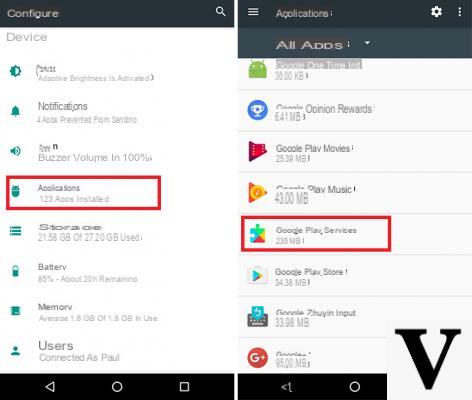
The update of Google Play Services is usually carried out through a fully automated procedure that does not require any kind of user intervention. However, this may not always be successful or, even worse, it may happen that this is not fully installed due to a lack of connection.
Both scenarios lead to the same conclusion: the complete impossibility of using all those applications that refer to Google Play Services. But how can we update manually? Let's find out together.
Google Play Services update through Play Store
The first way to go to manually update Google Play Services is undoubtedly that of the Play Store, where you can manually update everything without having to resort to more cumbersome procedures. The steps to follow are:
- Open the Settings of the device;
- Go to the section Safety, Then Device administration;
- Make sure that the Android device management item is not present (or that it is disabled);
- Return to the main Settings screen;
- Now go to the section Applications and scroll to find Google Play Services;
- Press on it, then press on Uninstall Updates;
- At this point, open the Play Store and search for "Google Play Services", the dedicated application page will open;
- Click on the button Update to start the update procedure.
Google Play Services update via APK
In case your update fails, you can always fall back on the update via APK file. As already announced, the procedure in this case could be a bit more cumbersome but can still be summarized through these steps:
- Open the Settings of the system and go to the section Applications;
- Scroll until you find Google Play Services;
- Click on it and at this point under the name of the app you will find the number of the version currently installed (usually placed in brackets);
- Take note of the first three numbers present before the dash;
- At this point go to this page and open the page dedicated to the latest version of the update (the first item under the section All versions);
- Scroll to the section Download;
- Here you will find different variations of the application, you will have to download the one that has the three digits referenced in the point 4;
- Once the file has been downloaded, transfer it to your smartphone (if you have downloaded it from a PC) or possibly search for it in the folder Download;
- If you have not activated the installation of third-party applications, open the Settings System, go to the section Safety and activated Install from unknown sources;
- You just have to open the APK and wait for the installation to be completed.


























