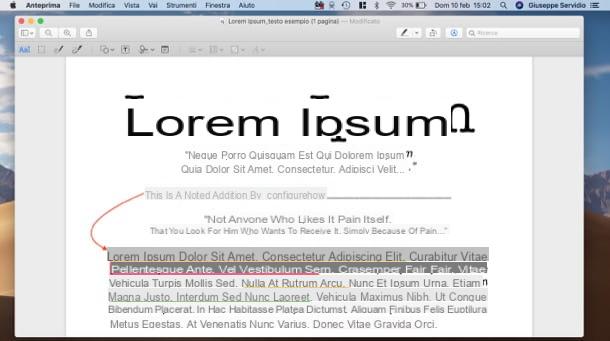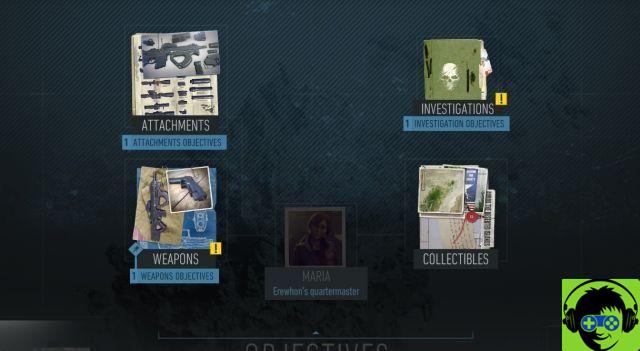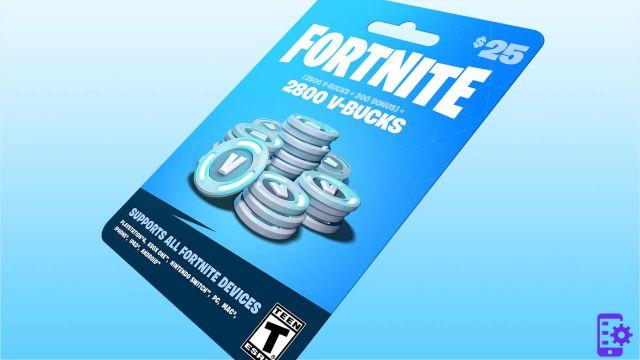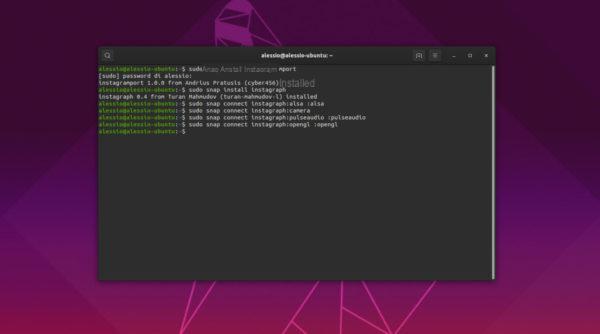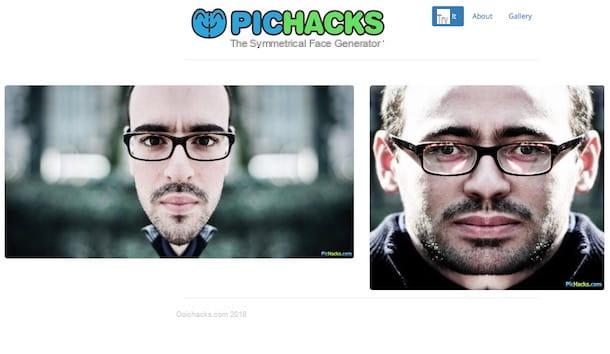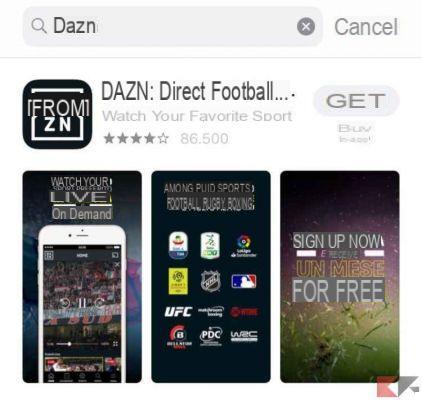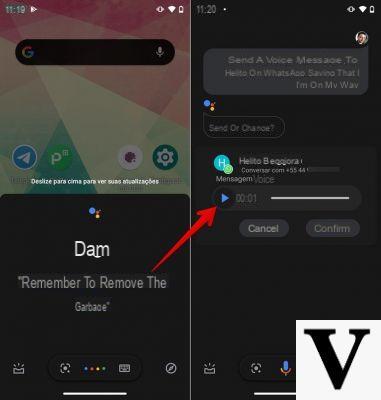To save storage space on its disks and to ensure users have less data consumption, Facebook automatically reduces the quality and size of photos and videos when they are uploaded to the social network. To prevent the algorithm from eliminating part of the beauty of the initial shot, it is possible to force the upload to a higher resolution. So let's see specifically how to upload HD photos to Facebook .
Index
- Upload HD photos to Facebook from PC
- Upload HD photos to Facebook from Android app
- Upload HD photos to Facebook from iOS app
Upload HD photos to Facebook from PC
To upload HD photos to Facebook from PC, the steps to follow will be very simple and not very different from the ordinary procedure. It will only be enough:
- go to the section Photograph;
- create a new album;
- select the photos to upload;
- click on the tick High quality in the left bar.
Using this procedure, uploading images to Facebook will be significantly slower. The quality of the image will not be exactly like that of the originals, but will correspond to the maximum allowed by the service.
Upload HD photos to Facebook from Android app
Uploading HD photos to Facebook from Android is extremely simple. All you need to do is activate an option in the settings. Let's see in detail:
- open the app and log in;
- click on the icon showing the three horizontal bars top right;
- scroll and click Settings and Privacy;
- scroll down and access the section Multimedia content and contacts;
- enable the option on the screen Upload photos in HD.
All the uploads that will be made after activating this option will be at the maximum quality allowed by the social network. It is an excellent compromise if you want to guarantee a smooth navigation between the photos of your profile without giving up the details of the shots.
Upload HD photos to Facebook from iOS app
Uploading HD photos to Facebook from iOS is just as easy as it is to Android. The steps are simple and intuitive. Let's see specifically:
- open the app and log in;
- click on the icon showing the three horizontal bars bottom right;
- scroll and click Settings and Privacy;
- search and click Settings;
- scroll down and access the section Multimedia content and contacts;
- search and click Photo and video;
- enable the option on the screen Upload photos in HD.
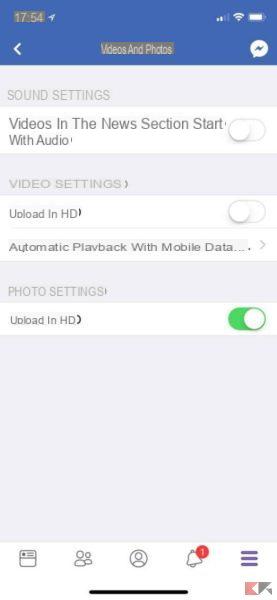
All the uploads that will be made after activating this option will be of the highest quality allowed by the social network and not of the original quality of the shot. However, it is an excellent compromise.
Other useful articles
Our articles certainly do not end there. Why not take a look at something else too?
How to upload HD photos to Facebook