Index
- Adobe Acrobat Reader (Android/iOS)
- Foxit PDF (Android/iOS)
- PDFElement (Android/iOS)
- File (iOS)
- Other solutions for writing to a PDF from mobile
Adobe Acrobat Reader (Android/iOS)
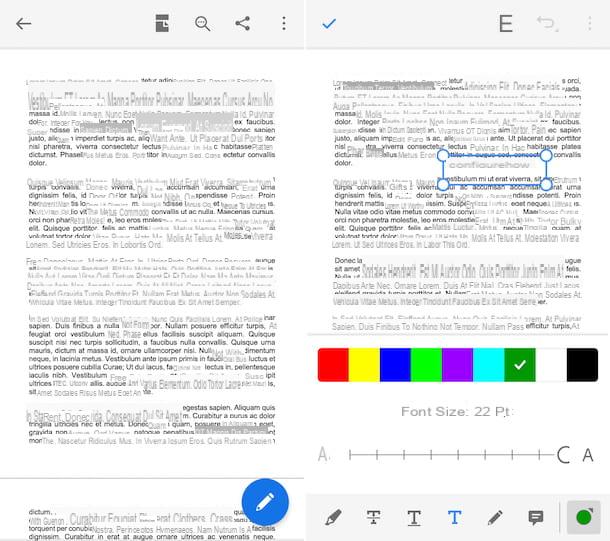
If you want write to a PDF from mobile, I suggest you first turn to the app Adobe Acrobat Reader, available for both Android and iOS. As can be easily understood, it is the mobile version of the homonymous and very popular computer program. Allows you to view files in PDF format and edit them using the various tools included. It is free, but to unlock all the functions, a paid subscription must be taken (at a cost of € 10,99 / month).
To download and install the app on your device, follow these steps: if you are using Android, visit the relative section of the Play Store and press the button Install (if you are using a device on which the Play Store is not available, you can download the app through an alternative store); if you are using iOS, invece, accessed the relative sezione dell'App Store, premi sul bottone Get, quindi quello Install and authorize the app download via Face ID, touch ID o password dell'ID Apple. Then, start the application by selecting the relevant one icon which has been added to the home screen.
Now that you see the Adobe Acrobat Reader main screen, tap the button Continue and log in with yours Adobe account, or create one on the spot by following the instructions on the screen. Then, open the PDF you want to write on by selecting it using the section Fillet of the app (grant access permissions to the device memory, if required).
Now that you see the file, click on the button with the pencil located at the bottom right and select, through the menu that is shown to you, the option Comment, to insert comments, or that Fill in and Sign, to fill out and sign the PDF. Then use the tools you see appear at the top of the next screen to write on the PDF.
When the changes are complete, tap on the item end, top left, in order to save the changes made. If you want to share the document, print it or save a copy, tap the button (...) located at the top right and choose the option of your interest from the menu that appears.
Foxit PDF (Android/iOS)
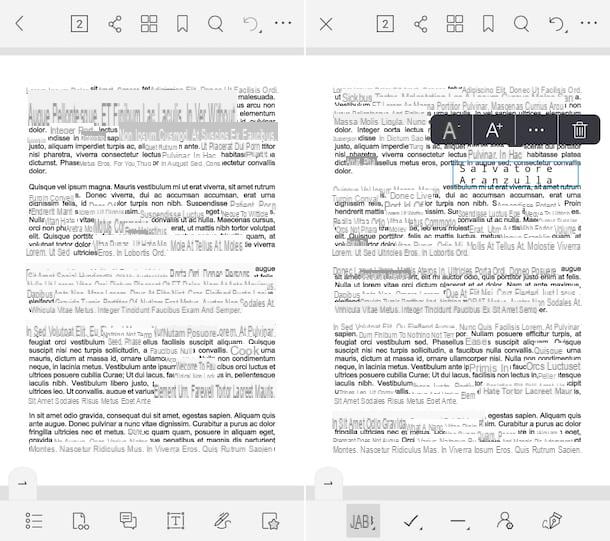
Another app you can consider using to write to a PDF from mobile is Foxit PDF, which allows you to easily modify the PDF documents that are given to you by inserting textual elements, annotations, highlights, etc. It is available for both Android and iOS and is free, but to unlock some advanced features, such as the ability to protect files with certificates, you need to switch to the paid version (at a basic cost of 11,49 euros, through in-app purchases. ).
To use the app, first download and install it. If you are using Android you can take it from the relevant section of the Play Store or from an alternative store, while if you are using iOS just visit the relevant section of the App Store.
Once the main screen is displayed, follow the short introductory tutorial that is proposed to you and open the PDF on which to act, selecting it from the file manager inside the application, or indicating the exact position from which to take it (by tapping the button with the lines horizontally located at the top left). If necessary, allow the app to access the memory of your device.
After opening the document, you can write on it by inserting text boxes and signatures, by tapping on the icon with the pen which is located at the bottom. You can also press the icon with i two comics and insert textual comments into the document. Then use the additional tools that you see appear on the toolbar at the bottom of the screen to write on the PDF.
When the changes are complete, tap the button (...) located at the top right and select, from the new screen that is proposed to you, the option Save, to overwrite the current document, or that one Save with name, to create a new file.
PDFElement (Android/iOS)
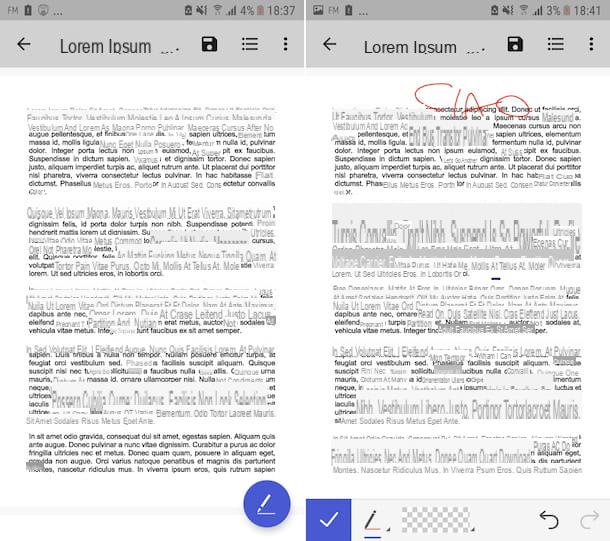
Also PDFElement represents a valid tool to write on a PDF from mobile. It is, in fact, an application for Android and iOS that provides all the tools necessary to read, edit, annotate, convert and sign documents in PDF format from mobile. It is free, but requires you to create an account to save any changes that are made to the files.
To use PDFElement, first download and install it. If you are using Android you can take it from the relevant section of the Play Store or from an alternative store, while if you are using iOS just visit the relevant section of the App Store.
Now that you see the main screen of PDFElement, select the PDF on which to act through the internal file manager or take it from a different location, indicating it from the visible menu by tapping the button with the lines horizontally located at the top left.
After opening the PDF you want to act on, click on the icon with the pen and use the tools that appear on the toolbar to write: by selecting the icon with the pencil you can write freehand by pressing on the one with the comic you can enter annotations, while tapping on the icon rubber stamp you can apply watermarks and pressing the icon with the pen you can put your signature.
Each time you make a change, then tap the button with the check which appears at the bottom left to save the changes. When you have finished adding text to the PDF, to save the changes, simply press the button with the arrow located at the top left and proceed with the creation of your account (if you had not already done so previously).
File (iOS)
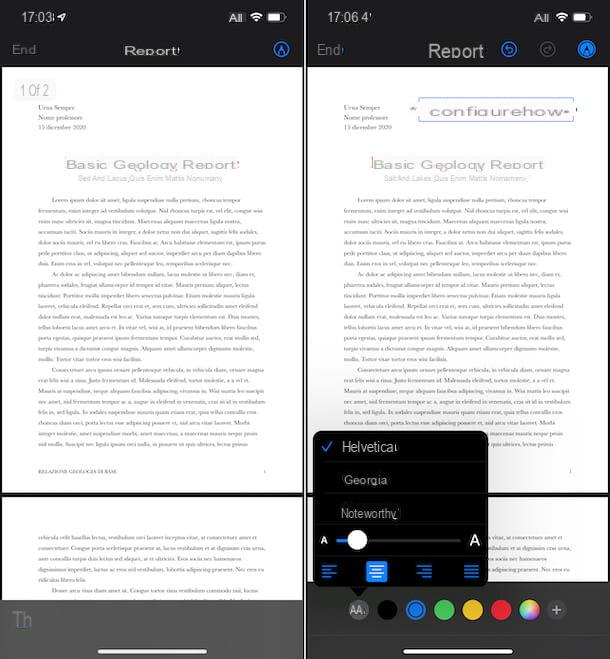
If you own an iPhone and none of the tools I have already suggested convinced you in a particular way, you can rely on the use of the app Fillet. This is the default file manager of iOS which, perhaps not everyone knows, also allows you to write on PDF files and edit them in various ways. The application is pre-installed on the iPhone, but if removed it can be downloaded again from the relevant section of the App Store.
To be able to use it, start it on your device by selecting the relevant one icon (Quella with the white background and the blue folder) from the home screen or from the App Library. Then, go to the section Shop by Department selecting the appropriate item at the bottom and open the PDF in relation to which you are interested in going to act. If you want to import a PDF into File from another app, after opening it in the application in which it resides, tap the sharing button (the one with the square and the arrow) and choose the option Save your File give the menu to compare.
Now that you see the PDF on the screen, to write on it, tap on the icon with the pencil located at the top right, press the button capacitor positive (+) lead at the bottom and choose, from the menu that opens, the option Text to write freely on the document or that Company to be able to sign it. You can also write on the PDF freehand, using the pencil, pen etc. tools. located on the toolbar below.
When the changes are complete, tap on the item end and any changes you made to the file will be saved automatically. It was easy, wasn't it?
Other solutions for writing to a PDF from mobile
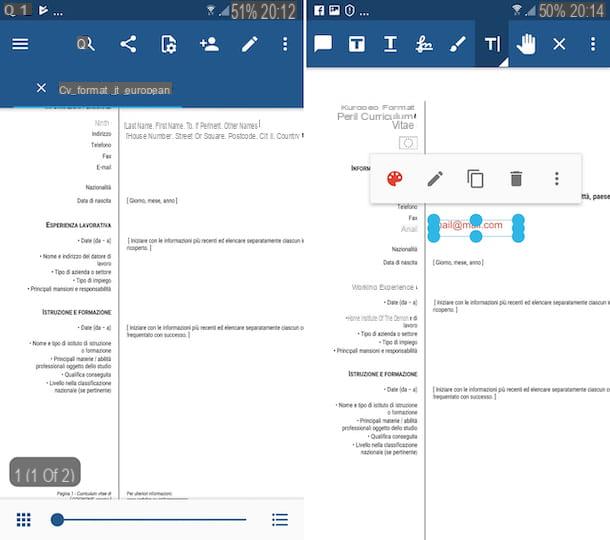
Looking for other solutions to write a PDF from mobile? Then I suggest you test the apps suitable for the purpose that I have proceeded to include in the list below. I am sure you will be able to find something that will satisfy you.
- Exodus PDF (Android / iOS) - this is a free PDF file reader that also offers basic functions for editing the files in question, such as annotations, underlines, freehand drawings and little else. Note that the application supports the synchronization of documents with the main cloud storage services.
- PDF reader (Android / iOS) - another application that acts as a reader of files in PDF format and that allows you to intervene on documents belonging to the aforementioned type by inserting textual elements, but also highlights, audio notes, etc. It is free, but offers in-app purchases (at a basic cost of € 3,49) to unlock additional functions, such as the ability to merge and divide the pages of documents.
- PDF Expert (iOS) - app available only for Apple devices which represents one of the best tools to view and edit PDFs. It offers numerous tools for this purpose, designed to be used also by professionals. You can download it for free, but to unlock all the functions offered you need to make in-app purchases (at a cost of 52,99 euros / year).
- Notability (iOS) - renowned app that allows you to create annotations, writing by hand, with a touch display pen or with the keyboard, and to make audio recordings. I have chosen to report it to you in this guide as it also allows you to create files in PDF format and edit existing ones by writing on them and making other changes. It costs 9,99 euros.


























