Index
- Programs to highlight PDF on PC and Mac
- Programs to highlight PDF on tablet
- Programs to highlight PDF online
Programs to highlight PDF on PC and Mac
Let's start this excursus between programs to highlight PDFs starting with those for PC and Mac. Below you will find all the resources that, in my opinion, constitute the best solutions in the category available for computers: try them now!
Edge (Windows 10)
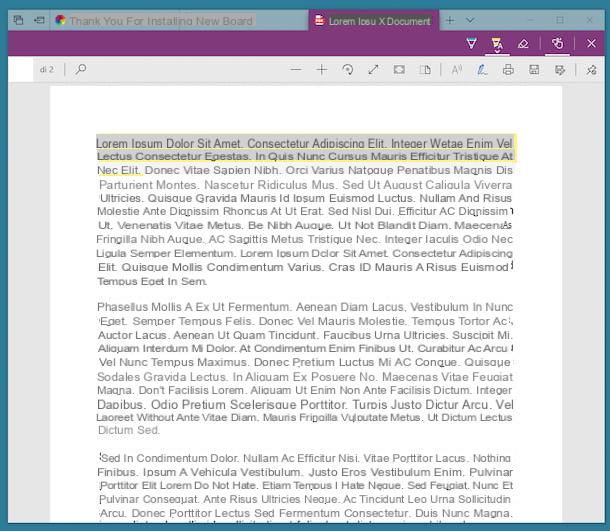
Stai using a PC with your installato Windows 10, I am pleased to inform you that Edge, the default browser for the latest operating system from Microsoft, integrates a PDF reader that not only allows you to open these types of documents, but also to make various changes, including the ability to highlight texts.
To use it, just double-click on thePDF file icon of your interest, select Edge from the list of programs you want to use in order to open the document and click on OK. Once the browser window appears with the PDF on the screen, click on the icon with the pen that you find in the toolbar at the top and select the one of theyellow highlighter located even higher.
Now, move the mouse pointer to the starting point of the portion of text you want to highlight, click and, while continuing to click, draw the highlight. Then release the "grip" when you are done highlighting.
To save the changes made to the current file, click on the floppy disk, located at the top right. To create a new modified document without affecting the original one, instead, click on the icon with the floppy disk and pencil, indicate the name you want to assign to the new file and the location where you want to store it and that's it.
Preview (macOS)
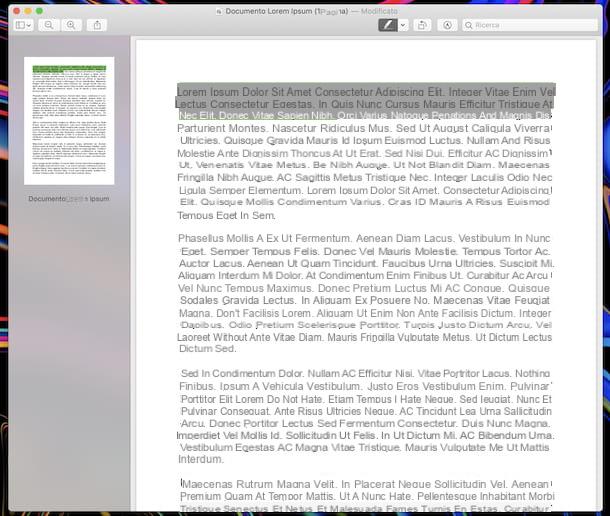
Even if you are using MacOS, to highlight your PDF files, you can avoid resorting to using extra software. You can in fact do everything with Preview, the “standard” program of Apple branded computers, thanks to which it is possible to view and edit both images and documents in PDF format.
To use it, double-click thePDF icon in relation to which you are interested in intervening, in order to open it. Alternatively, start Preview by clicking on its icon (Quella with the photo and the lens) present in Launchpad and select the file of your interest from the window that opens.
Once the document is open, click the button with theHighlighter located on the toolbar at the top, click on arrow adjacent and choose the colore you want to use for highlighting from the menu that appears. Then, hover the mouse cursor, clicking and continuing to hold down, on the portion of text to be highlighted, and then release the "grip" when you are done.
To apply the changes made, simply close the document by clicking on the red circle located in the upper left part of the window: the changes will be saved automatically. If you want to save the edited document as a new file, click on the menu instead Fillet located at the top left, select the item Export as PDF, indicate the name and position you want to assign to the PDF and click on the button Save.
Acrobat Reader DC (Windows/macOS)
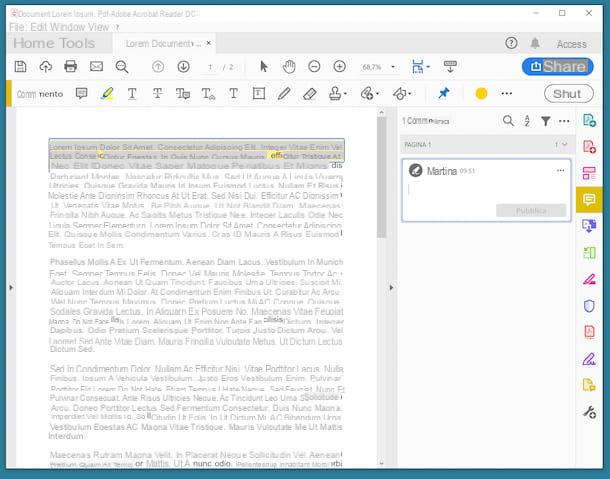
Now let's move on to third-party tools. Among the programs for highlighting the most popular PDFs in the world there is undoubtedly one Acrobat Reader DC. If you've never heard of it, it's the “official” software for opening and editing PDF files made available by Adobe. It works on both Windows and macOS and is free, but some features, such as the ability to convert files, are reserved for subscribers of the Pro version (which costs 18,29 euros / month, but can be tried for free for 7 days) .
To download the software to your computer, visit its website and click on the button Install adesso. If you are also offered the installation of extra programmi (Eg. Chrome), remove the check from the relevant box.
Download completed if you are using Windows, april il .exe file obtained and, in the window that appears on the desktop, click on the button Yes. Wait for the installation procedure to start and, once completed, press the button Ends.
If, you are using MacOSInstead, open the package .dmg obtained and start the .pkg file present inside. In the window that opens, click on the button Continue (twice in a row) and then on that Install. Then type the Password of your user account on macOS, press the button Install software and, finally, on the buttons Close e Move.
Now that, regardless of the OS used, you see the Acrobat Reader DC window on the screen, click on the menu Fillet situato in alto a sinistra, selects the voice apri and open the PDF you want to highlight. Once displayed, click on the button Comment located on the right, press the icon with theHighlighter which is located on the toolbar, at the top, and select the portion of text of your interest, holding down the left mouse button at the starting point and releasing it at the end point.
If you want to change the color of the highlighter, click on colored dot which is located at the top right, always on the toolbar, and make your choice from the menu that is shown to you.
When the changes are complete, to save the changes, click on the icon with the floppy disk that you find in the upper left part of the program window and indicate the location and name where you want to save the highlighted PDF.
PDF-XChange Editor (Windows)
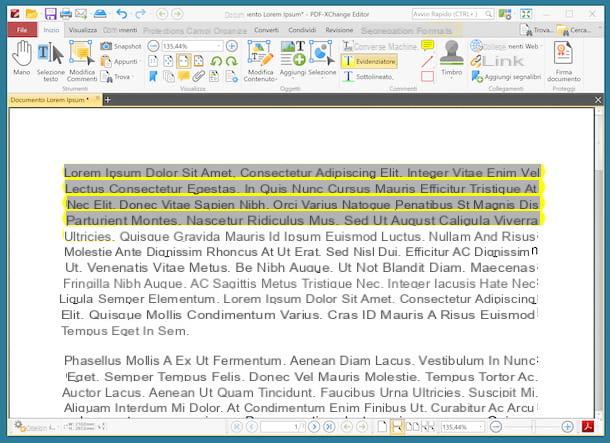
Another useful software for highlighting PDFs is PDF-XChange Editor, available for Windows only. It is in cittàn and allows you to view and edit PDFs in just a few clicks. Note that it is also available in a portable version, which does not require installations to be used. Basically it is free but by purchasing the paid version (with costs starting from 48,00 euros) you can unlock additional functions, such as the ability to create and edit fillable PDF forms.
To download the software on your PC, go to its website, click on arrow che si trova accanto to the pulsating Download e seleziona l'opzione Editor Portable Version.
Once the download is complete, extract theZIP archive obtained in a folder of your choice and open the .exe file which is located inside. Now that the software window appears on the screen, click on the icon gialla poster located at the top left and select your PDF. Alternatively, drag the document directly into the program window.
At this point, start the tool to highlight, by going to the tab Home located in the upper left part of the screen and then clicking on the item Highlighter, always at the top. Then click on the starting point of the text you want to highlight and keep holding it down until the end point.
If you wish, you can also edit the colore used for the highlighter: to do this, click on the tab Size placed at the top and select the color you prefer from the menu that is shown to you. If the color you are looking for is not present, click on the menu Fill color and make your choice from the box that appears.
Once all the changes have been completed, save the final result by clicking on the icon floppy disk located in the upper left part of the window. Easier than that?
Programs to highlight PDF on tablet
And up tablet e smartphone? Which PDF highlighting programs can you use? Well, what questions: the ones that I have proceeded to point out below. In the following steps, in fact, you will find a bunch of useful apps that you can use to intervene on your PDF documents, both from Android that iOS. Try them and I'm sure they will be to your liking
Foxit MobilePDF (Android / iOS)
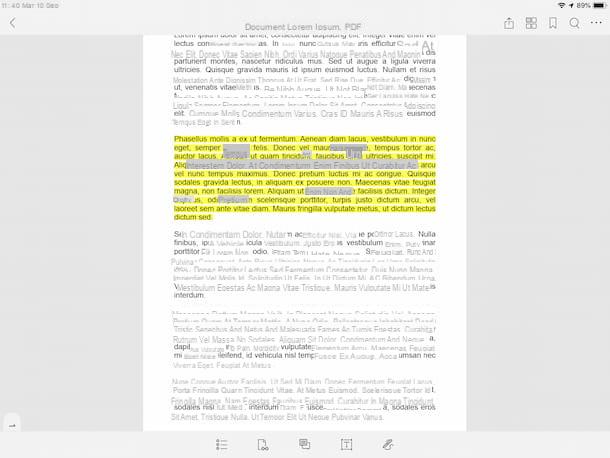
The first among the useful apps for highlighting PDF files that I invite you to consider is Foxit MobilePDF: it is a free solution, available for both Android and iOS, which allows you to view and make various types of changes to PDFs. Eventually, on iOS it offers in-app purchases (at a cost of 11,49 euros / year) to unlock additional functions, such as the ability to sign documents and protect them with a password.
To download it on Android, visit the relative section of the Play Store and press the button Install. To download on iOSInstead, go to the relevant section on the App Store, press the button Get and authorize the download via Face ID, touch ID o Password dell'ID Apple.
At this point, open the position or l 'Whatsapp where the PDF to highlight is located, select thesharing icon and then theFoxit MobilePDF icon, to import it into the app. Subsequently, press for a few moments on the initial part of the portion of text to be highlighted and, continuing to hold down, select all the part relating to which you intend to act. Afterward, choose the option Highlight give the menu to compare.
To save the changes made, tap on the button [...] located at the top right and choose the item Save from the menu that opens, or that Save with name, if you don't want to affect the original document and create a new file.
Adobe Acrobat Reader (Android/iOS)
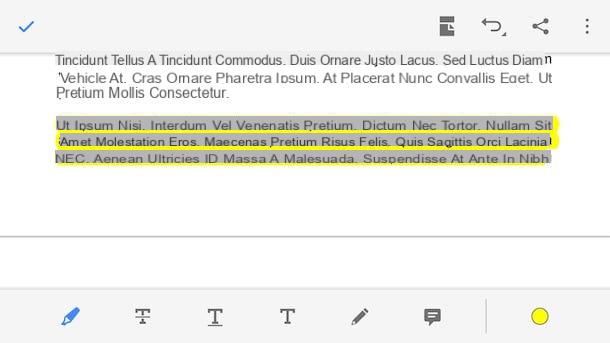
Adobe Acrobat Reader, the program I told you about in the previous lines, is also available in the form of an app for Android and iOS. Even in this case, it is a resource through which it is possible to view and edit PDFs, taking up all the main features offered by the variant for Windows and macOS. Note that basic is free, but offers in-app purchases (starting at 9,99 euros) to unlock additional features, such as the ability to export documents.
To download it on Android, visit the relative section of the Play Store and click on the button Install. On iOSinstead, visit the appropriate section on the App Store, press the button Get and authorize the download by Face ID, touch ID o Password Apple ID. Then, start the app by pressing the button apri comparso sul display oppure selecting the relative icon which has been added to the home screen.
Now, go to the section Fillet located at the bottom and select the PDF document you want to highlight, taking it from the device or from the cloud. Once the file is open, tap the button with the pencil located at the bottom right, select the option Comment from the menu that appears and press the icon with theHighlighter located on the bottom toolbar.
At this point, hold down on the point where the text you want to highlight is present and use the cursors that appear on the display to select the entire portion of your interest. If you want, you can also change the color of the highlighter by tapping on colored dot located at the bottom right and choosing the one you prefer from the menu that is shown to you.
When you are done, tap on the symbol of check, located at the top right, and the changes made will be saved. Done!
File (iOS)
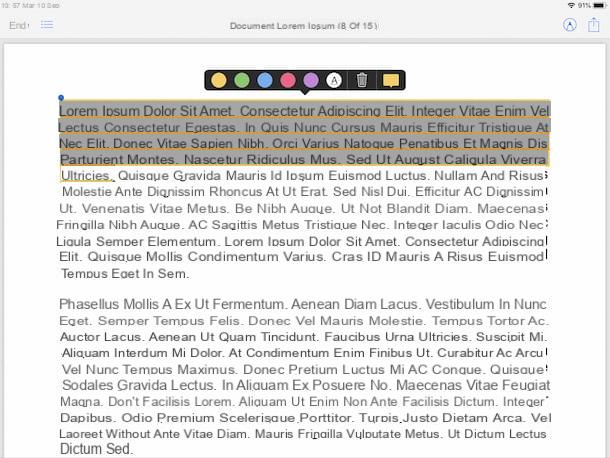
If you own a iPad (or a iPhone), you can highlight PDF files on your device also using Fillet, the app developed by Apple itself for its devices thanks to which it is possible to manage and organize files saved locally and those saved on supported cloud storage services. Among the various features offered, there is the one that allows you to view and edit PDF documents.
To use it, launch File on your device by tapping its icon (Quella with the white background and the blue folder), present on the home screen, select the tab Shop by Department and go to the position where the PDF is located. If, on the other hand, you need to import a PDF into File (for example from Safari or give a 'messaging app), after opening it and after tapping onsharing icon, scegli l'opzione Save your File.
Now that you see the document on the screen, to highlight it, press and hold for a few moments on the first part of the text of your interest, then drag your finger on the screen to the final portion of the same. Then select the item Highlight from the menu that opens and that's it.
By default, highlighting is done using yellow. If you want to change it, select the one you prefer from the menu that is proposed to you.
Finally, remember to save the changes made by touching the wording end present in the upper left part of the screen.
Programs to highlight PDF online
As I told you at the beginning of the post, if you do not have the possibility or the desire to download new programs to highlight PDFs, you can also do everything directly and comfortably via the browser, using the web services ad hoc. If the thing interests you, try the ones I have reported below.
PDF fox
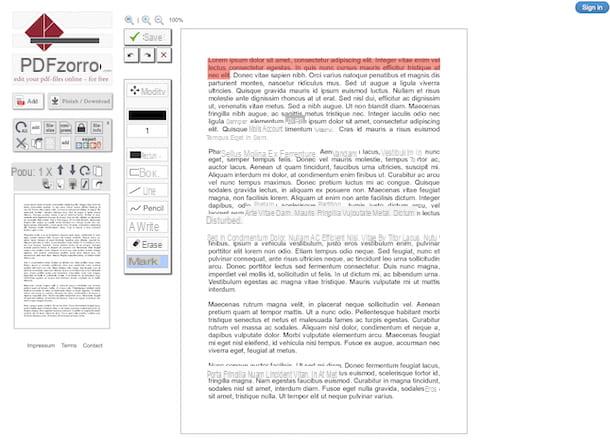
PDF fox is a free and easy-to-use online service that allows you to edit the content of PDF documents in various ways: highlighting texts, underlining them, adding notes, etc. It should also be noted that to use it it is not mandatory to register for the service.
To use it, visit its website and press the button Upload, then select from the computer the PDF on which you intend to intervene. Alternatively, drag the file directly into the browser window, in correspondence with the box located in the center of the screen. If your PDF is online, you can also download it directly from there, providing its URL, by clicking on the link or load from URL, or you can upload it from Google Drive by clicking on the link click here, to open PDF directly from Google Drive.
Once the upload is complete, click on the button start PDF Editor, select from the left side of the editor the page of the document containing the text to be highlighted and click on the tool Mark, in the box on the left. Then, draw the highlight in correspondence with the portion of text you are interested in, by clicking at the starting point and continuing to hold down until the end point.
Once all the changes have been completed, click on the button Save on the left, then press the button Finish/Download which is always on the left and choose, after clicking on the buttons that are now shown on the screen, if download the highlighted PDF on your computer, if you save it to Google Drive or whether to send it away e-mail.
PDFescape
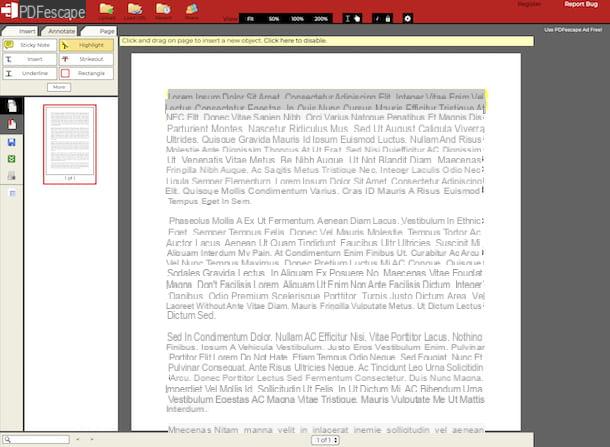
PDFescape is another web application through which you can edit PDF documents online using any browser and not being forced to install additional software on your computer. It allows you to add texts, annotations, arrows and many other objects to PDFs and, among its functions, there is also the one to highlight documents to highlight the most significant passages. It is free and registration is not required.
To start using the service, visit its home page, click on the button Choose file, to select the PDF of your interest from your computer, and press the button Upload, to start loading. Alternatively, drag the file of your interest directly into the browser window, corresponding to the box Drop PDF Here, il file.
once the upload is complete, access the tool to highlight the texts attached to the editor that is shown to you. To do this, click on the tab Annotate, located at the top left, and click on the button Highlight. Then bring the mouse pointer to the portion of text you want to highlight, click and, continuing to hold down, draw the highlight. Release the "grip" when you are done.
Finally, save the changes made to the file by clicking on the button with the floppy disk, placed on the left. To proceed with the download of the modified file, instead, click on the button with the green square and the two white arrows, located just a little further down.
Programs to highlight PDF

























