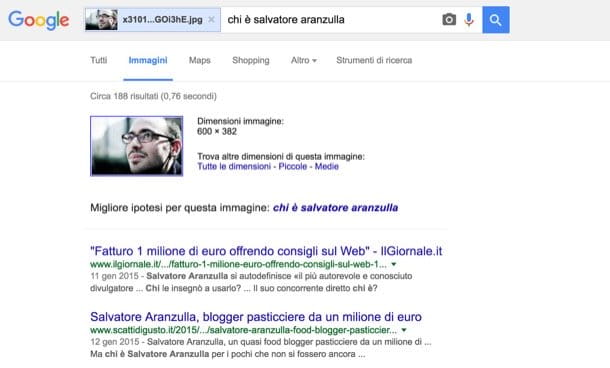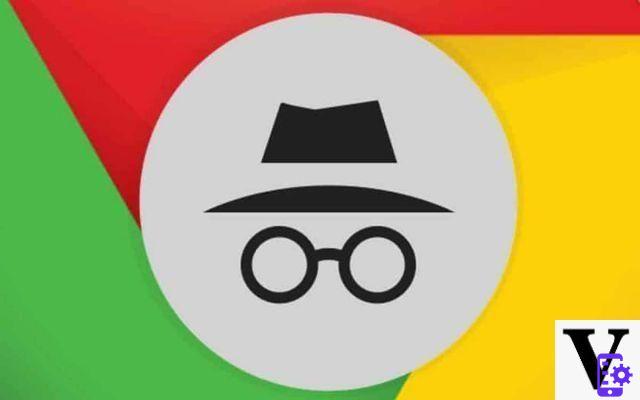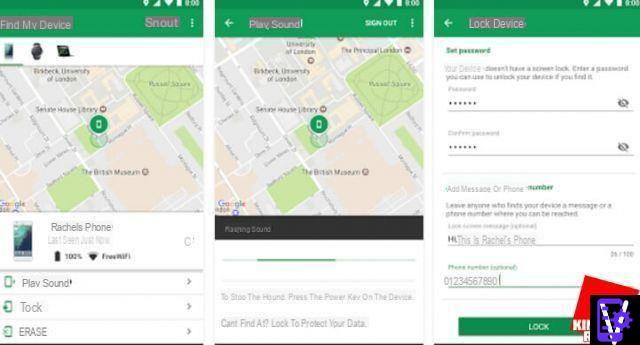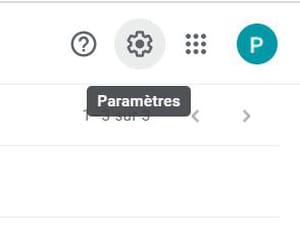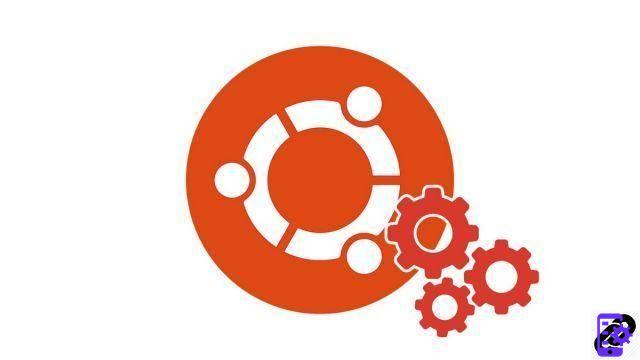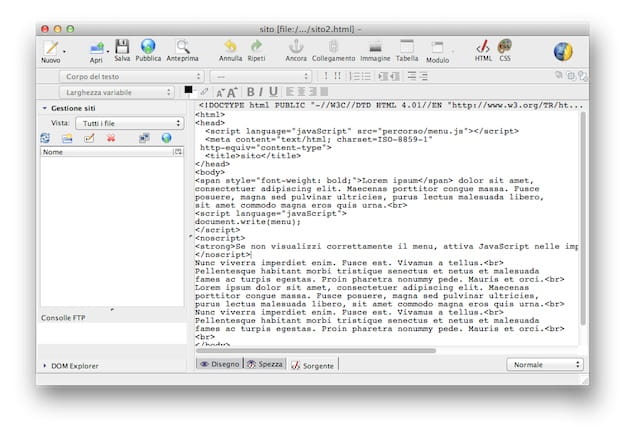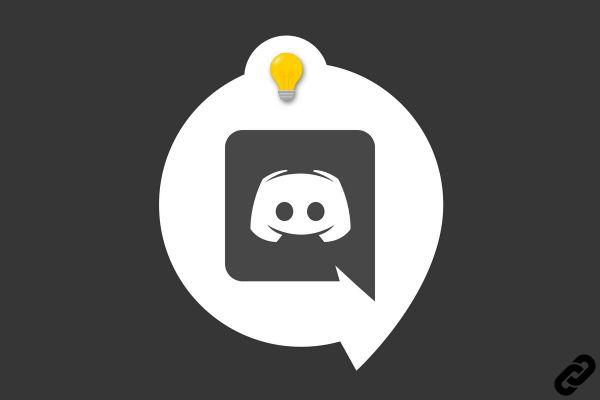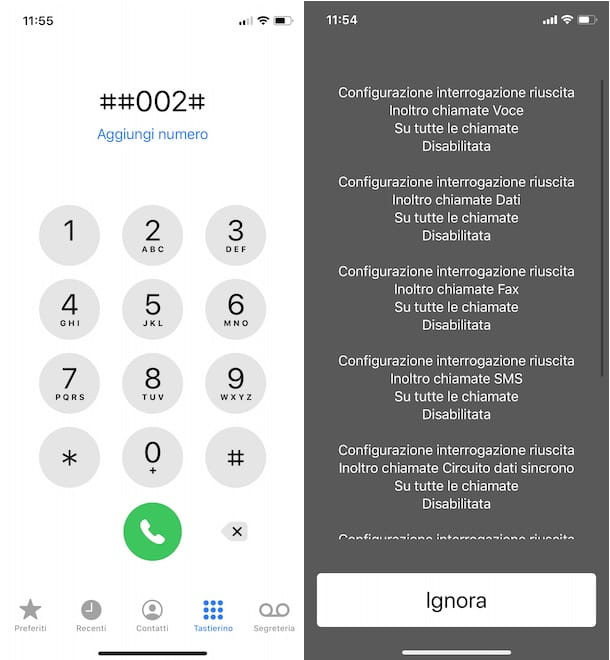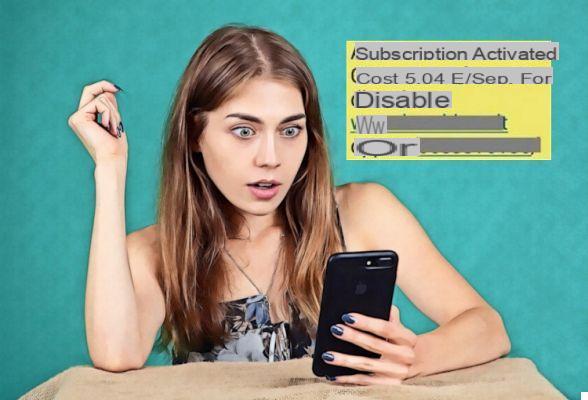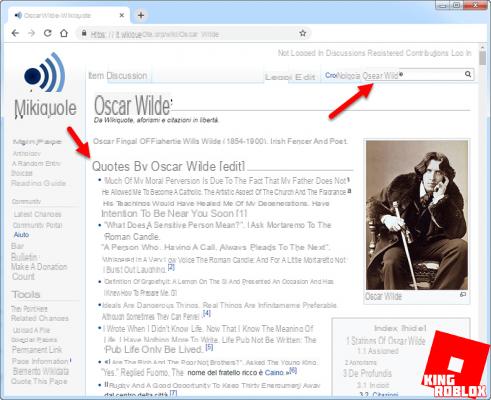Is your iPhone or iPad telling you that its memory is running out of steam? It's time to do some cleaning up to free up some storage space, because you won't be able to expand it with a memory card!
Unlike most Android devices (phones and tablets), the storage space of Apple mobiles is not expandable using a memory card. Historically, iPhones and iPads have indeed a frozen memory, permanently fixed in the factory. Of course, it has evolved over the generations to meet new needs. And if the basic version of the very first iPhone released in 2007 had to be content with 4 GB of storage, current models are more comfortable with at least 64 GB - and even 1 TB for the more expensive.
Only here, as comfortable as it is, this memory always ends up filling up over time. The many photos and videos you take like the ones you receive via instant messaging, the apps you install, the web pages you visit and the associated data (cookies, cache, history, etc.) inexorably accumulate, not to mention of the system, which also tends to be overweight. No problem for recent iPhones and iPads with a lot of storage, but on old or modest devices, this leads to thorny problems, especially since it is impossible to graft a microSD card to increase the storage space . In some cases, this saturation generates bugs in the applications. Like the famous error message that tells you, when taking a photo, for example, that the storage space on your iPhone is insufficient ...
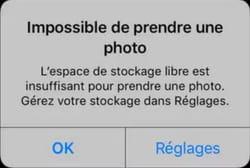
Care must therefore be taken to regularly delete accumulated unnecessary data. This is useful when your iCloud online space (limited to only 5 GB in its free version) is also already full. Here's how to save yourself that awkward moment when you have to reluctantly part with a few files to make some space.
How to delete Safari cache?
Like all web browsers, Safari collects and saves a lot of data in its cache each time you use it to surf the Internet. A practice that speeds up navigation but which, in the long run, ends up weighing on the storage space of the device. To save some space, you can delete this cache. But be careful: if you have activated synchronization with iCloud in order to have, for example, the same browsing history on your Mac, your iPad and your iPhone, a little additional manipulation is required.
- Go to iOS Settings, then tap Your name at the top of the screen.
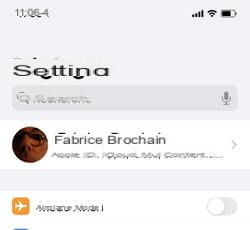
- In the page that appears, press iCloud.
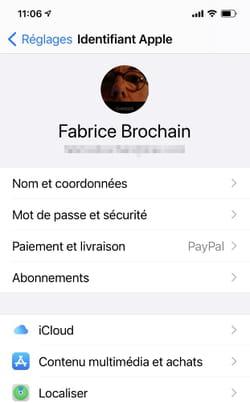
- Scroll through the list of items synced with iCloud and toggle theSafari switch in the off position.
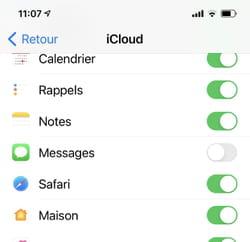
- Immediately a dialog box appears at the bottom of the screen. Press on Remove from iPhone. The Safari cache is thus deleted on the iPhone and the synchronization with all other devices connected to the same iCloud account is interrupted. They thus keep their own data.
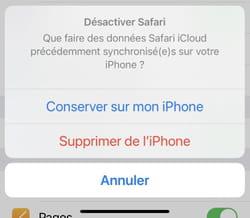
- If Safari isn't syncing with your other devices through iCloud, go to iPhone Settings. Scroll down the list of options, and then press Safari.
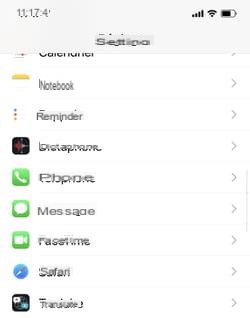
- Swipe up from the bottom of the screen and tap the link Clear history, site data.
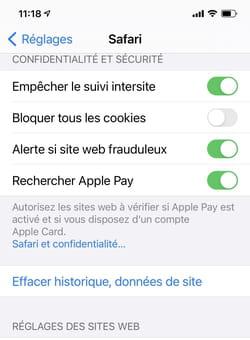
- In the dialog box that pops up, press Clear.
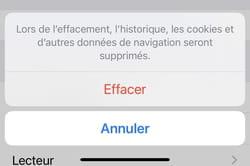
How to delete the application cache?
Just like Safari, other apps installed in iPhone or iPad save lots of data in cache. By removing them, you will save a lot of space.
- Access iOS Settings, then press General. In the page that appears, choose Warehousing iPhone.
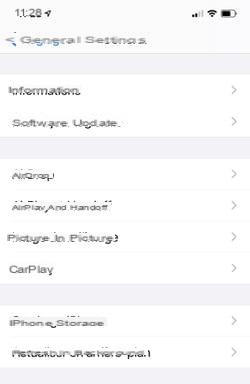
- Scroll down the page to appreciate the list of installed applications and the amount of data each one stores with its documents or in cache. The ranking made places the most greedy app at the top of the list.
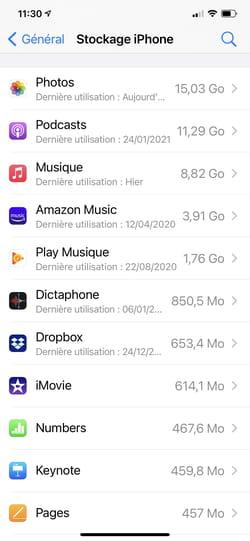
- Press the name of an app which you don't think is worth keeping data on the device. For now, avoid Photos, Podcasts and Music apps, we'll get to that later.
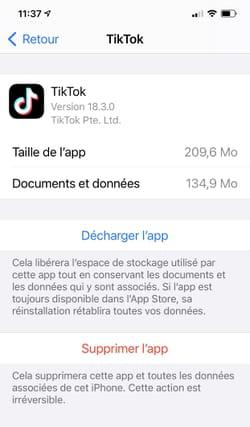
- In the new page that appears, two choices are offered. Press Download the App to rid the iPhone of the app but without losing the data attached to it - it will be kept in the iPhone. When you need this app again, it will be downloaded and you will find all the associated data.
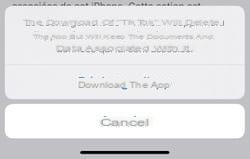
- If you want to get rid of all the data saved by the app, you have no choice but to delete the app itself altogether. To do this, press Delete the app. If you want to use it again, you will need to download it from the App Store.
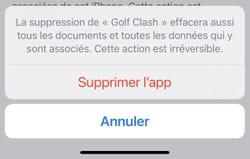
- Final adjustment: you can ask iOS to manage the storage of apps on your iPhone for you. The system tracks those that have not been used for a long time and "unloads" them from the device itself to save space (retaining attached data, however). So, still in the storage management page, press Enable in the Unused App section.
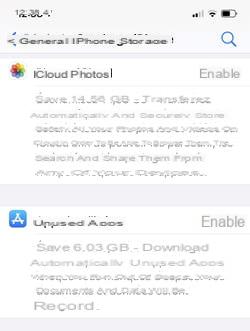
How to delete photos or videos from iPhone?
These are undoubtedly the files that take up the most space on a smartphone. The photos and videos you take are piled up endlessly. If, like many users, you have given up on storing them on iCloud (the free 5 GB offered by Apple are ridiculous for such use), iOS offers some settings to do a little cleaning.
- Go to iOS Settings and choose General and IPhone storage.
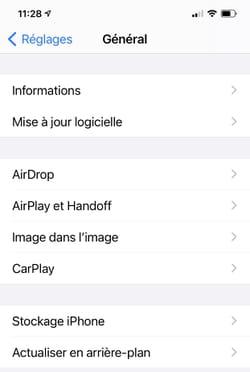
- Under the diagram representing the size of the storage space of the mobile, click on the link Load More in front of Recommendations.
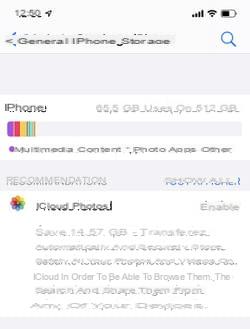
- iOS of course invites you to activate the recording of your snapshots in iCloud. Instead, take a look at the “Recently Deleted” Album section. This virtual album lists the photos and videos that you have thrown in the trash, but which are still present on the mobile (in case you change your mind). Press on Empty to get rid of it for good.
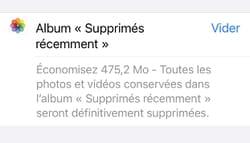
- The next section, View Home Videos, allows you to identify all the videos stored in the device memory (an estimate of the space they occupy is specified just below).
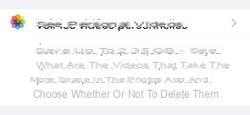
- Touch this option to take a look at these videos and, if necessary, delete those you deem unnecessary. To do this, simply slide your finger to the left on a video in the list and press the button. Remove at the end of the line.
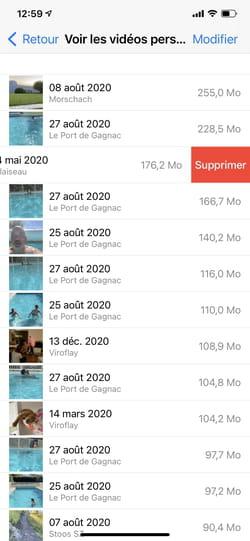
- iOS also offers to clean the multimedia files that you may have received in the SMS / MMS Messages application.
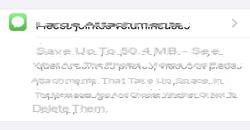
- Press Large attachments then slide your finger to the left on a photo or other document in the list and press the button Remove at the end of the line
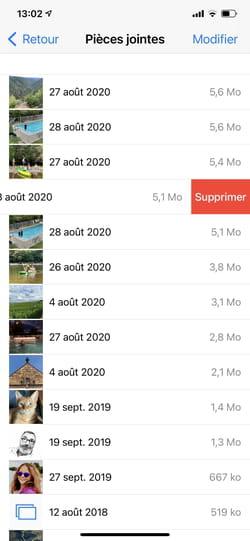
- Finally, if you want to clean up your photos and videos, it's best to copy these files to your PC or Mac. They won't be accessible on your device anymore but at least you won't be sacrificing any of the photos or footage you care about. To achieve this, read our how-to How to Transfer Photos from iPhone or iPad to Computer.
How to remove audio files from the device?
Fan of podcasts or music, you probably store hundreds of hours of audio content without realizing it. If your iPhone's storage is getting full, it might be a good idea to sort through these files as well.
- Go to iOS Settings and choose General and IPhone storage. Press on Podcasts.
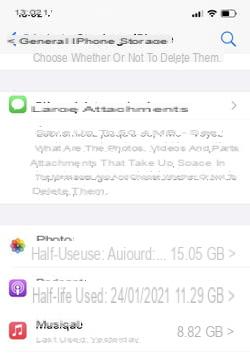
- The page lists the different podcast libraries stored on the device. Remember that episodes can be downloaded automatically by the Podcasts app if you have set it to do so. They can therefore quickly accumulate even if you are not listening to them… and take up a lot of storage space.
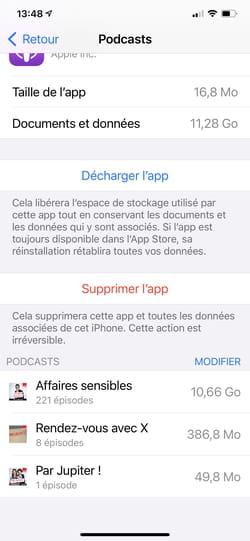
- To get rid of a whole series of episodes about a show at once, press Edit at the bottom of the screen, above the list of podcast libraries.
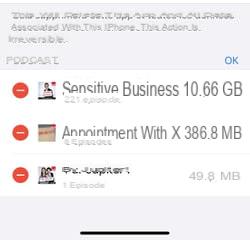
- Then press the red button in front of the element to be eliminated and validate by pressing Remove.
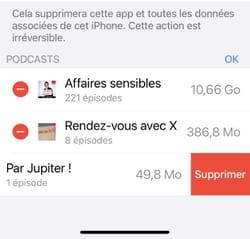
- You can repeat this sorting with the music files contained in the Music app. Go to iOS Settings and choose General and IPhone storage. Press on Music.
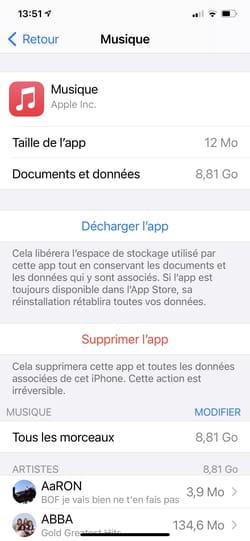
- The list of all the music tracks loaded in the device is displayed. The classification is established by artist and alphabetically. If you want to delete all the tracks of the same artist, slide your finger from right to left on the name of this artist and choose Remove.
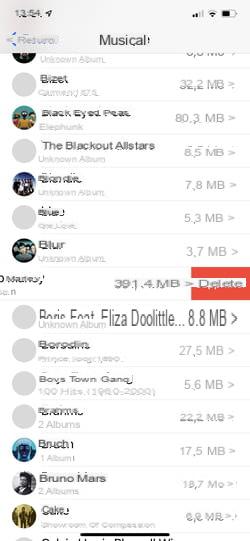
Contents Delete Safari cache Clear application cache Delete photos or videos Delete audio files Unlike most Android devices (phones and tablets), the space of ...