Do you have more than one Netflix account? You can define up to five different profiles so that everyone can find their favorite movies and series. Here's how to create, modify or delete them.
The Netflix paid video streaming platform has the advantage of being able to be used by several people on the same account, with different profiles, regardless of the subscription plan. Whether you have an Essential plan at € 7,99 per month for a single screen, a Standard plan at € 11,99 per month for two simultaneous screens or a Premium plan at € 15,99 per month allowing up to four simultaneous connections, you can create up to five different profiles for a single account. This allows everyone to have their own space, with their favorite content and individual reading history. Any user can customize their Netflix profile as they see fit, with the icon of their choice and several settings adjusted to their needs. This feature is also very beneficial for parents who wish to impose restrictions on the use of Netflix by their child.
How do I create an account on Netflix?
If you are not yet a Netflix subscriber, it takes a few minutes to create an account. The service is available from any web browser but also through apps for Windows, Android and iOS. However, it is strangely not possible to register from then the iOS app. We perform the process here with a web browser, but it is the same with apps for Windows or Android.
- Open your usual browser on your computer or smartphone and go to the Netflix site.
- On the home page of the site, enter your email address in the field provided, then click on Start.
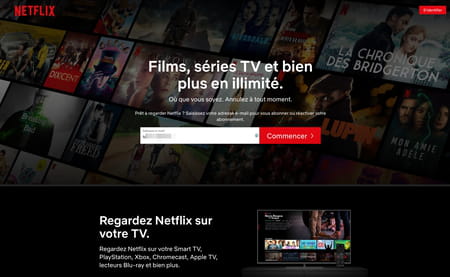
- A new page is displayed. Click on Continue.
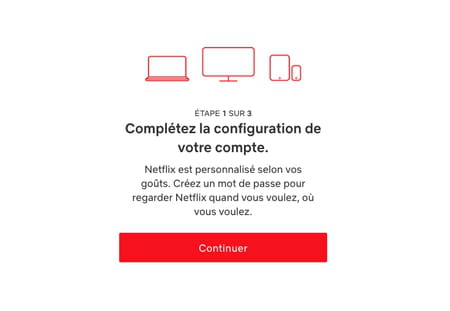
- Set the password that will be associated with your Netflix account, then click Continue then the button See the packages in the page that appears.
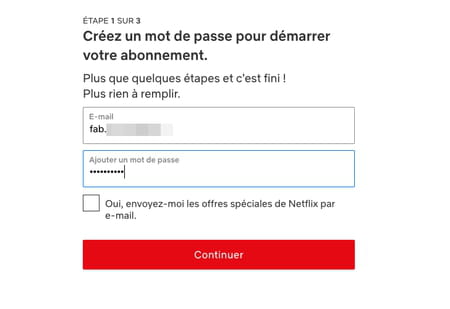
- Three packages are offered. Select the subscription of your choice according to your preferences and your budget, then click on Continue.
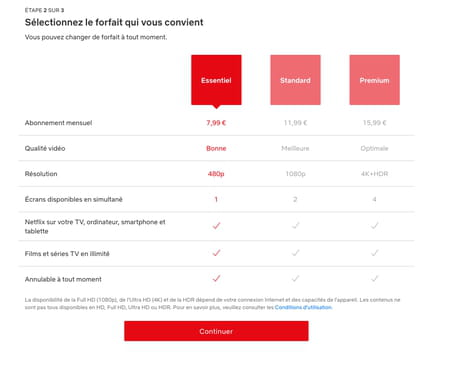
- It's time to check out. Click on the payment method of your choice (credit card, PayPal) and possibly enter a promo code, to complete your registration and access Netflix.
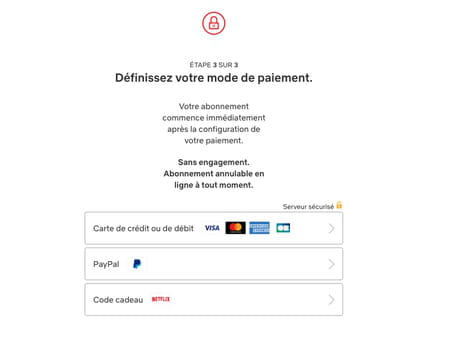
How to create a new profile on Netflix?
You are now subscribed to Netflix. Note that you can terminate your subscription whenever you want: the service is indeed without a term commitment (you will still be billed for the first month). You are now ready to define your first profile.
- In case you have closed the Netflix window or quit your browser, reopen it and go to the Netflix site. Click the red button LOGIN top right. Enter your email address and password and click LOGIN.
-
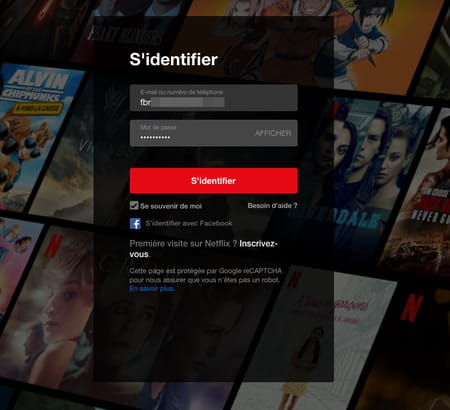
- The Who is it? opens and offers your profile and a Youth profile by default.
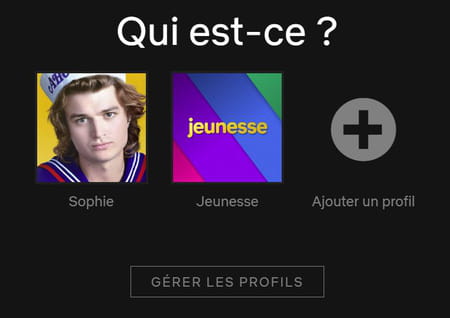
- Click on the button + Add a profile. Enter the name of the new profile. Check the Child box if this is reserved for a young user.
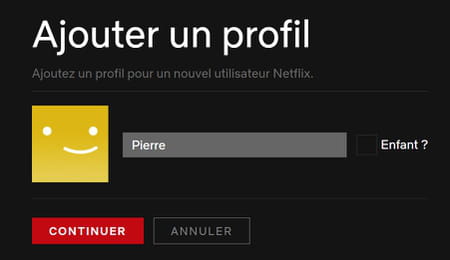
- Click on Continue. The new profile is instantly created. The page returns to the Who is this? Repeat the operation to create other profiles (five maximum per account).
How to edit profiles on Netflix from a computer?
Have you defined multiple profiles for your Netflix account? You can modify them to change the icon, the preferred language or even the user's age category. Two levels of settings are available.
Make simple edits from the web version of Netflix
- From the page of the Who is this? Section, click on the button Manage profiles. If you have already selected a profile, hover the mouse pointer over your profile picture at the top right of the Netflix interface and click on Manage profiles in the drop-down menu.
-
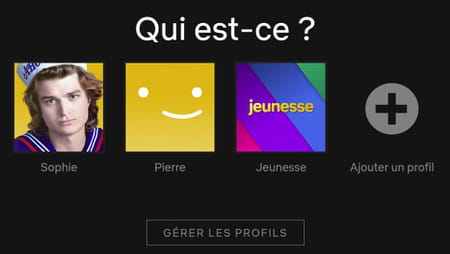
- Click on the profile to modify. The Edit profile section opens. Make the desired changes: profile photo, name, language, age categories, autoplay controls.
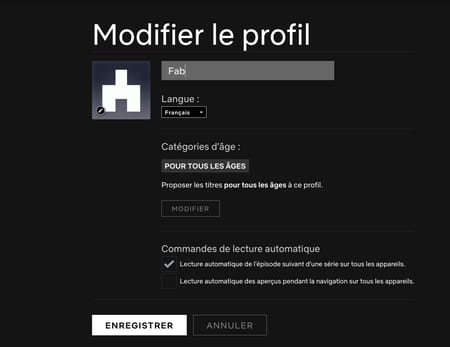
- Once you have made the desired changes, click Save. You will automatically return to the Who is it? If you have finished making your changes, click finish.
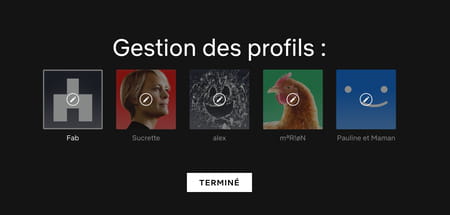
Push the settings further from the web version of Netflix
- From the Who is this page, click on your profile. Hover the mouse pointer over your profile picture at the top right of the Netflix interface and click Account.
-
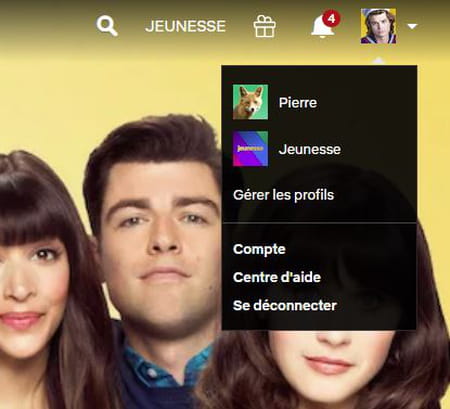
- The settings related to your account (your contact details, the type of plan you are using, etc.) appear on a new page.
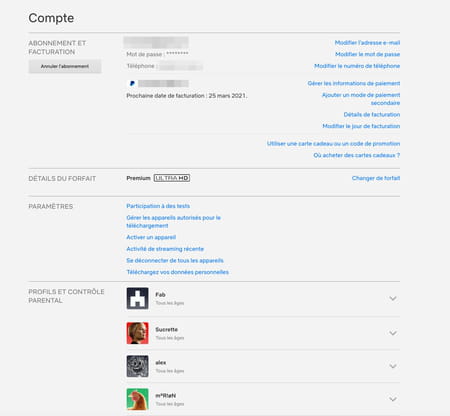
- In the Profiles and parental controls section, click on the profile to modify. Here you can display the history of videos viewed by the profile owner (such as reviews they may have left), but also apply some additional settings.
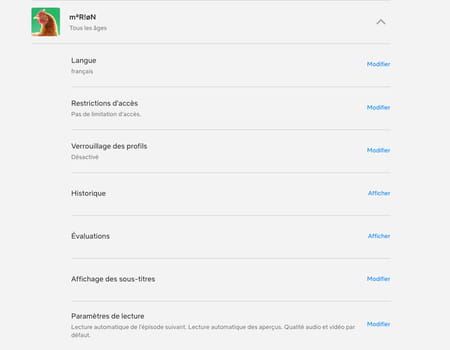
- For example, you can activate an access restriction based on the age of the profile holder. To do this, click on the link Edit next to Access restriction. Enter the password for your Netflix account, then, in the page that appears, determine the appropriate age for a click at the desired location on the timeline. You can also enter the titles of films or series which you wish to prohibit reading in the field Restrictions for (profile name). Click on Save to validate the settings.
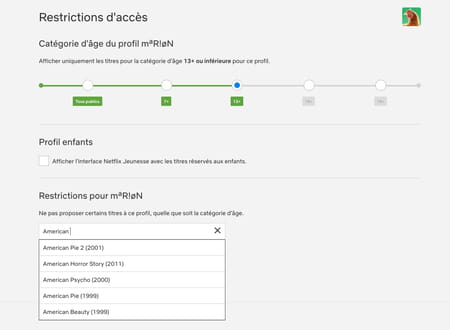
- If you do not want anyone other than yourself to access your profile, click on the link Edit next to Locking Profiles. Enter your account password, then check the box Request entry of a PIN code to access the profile (profile name). Enter a four-digit code and click Save.
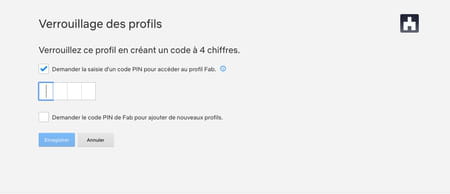
- You can adjust other settings for each profile added to the account (Language, Subtitle display, Playback settings, Audio and video quality, etc.). To do this, click on the button Edit correspondent and make your choices. Don't forget to click on Save as soon as you make a change.
- Click finally on le logo Netflix in the top left corner when you're done editing.
How do I edit a profile from the Netflix app?
Netflix offers an application on iOS and Android mobiles, but also for Windows 10. Mac users must for the moment be content to go through a web browser to access the service. These apps also allow you to manage, in part, the profiles linked to your account. However, they present great disparities. .
- First, download the Netflix app that's right for your device. Install and launch it.
Download Netflix from the Google PlayStore
Download Netflix from the Apple AppStore
Download Netflix from Microsoft Store Windows 10
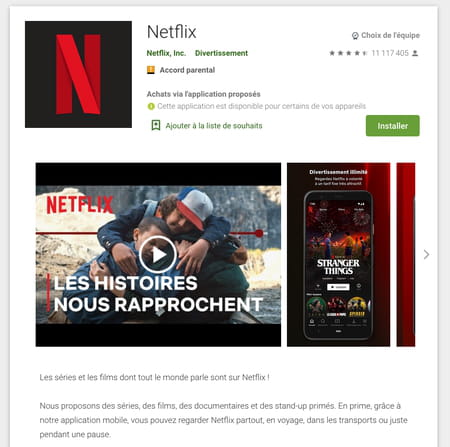
- Log in with your credentials if you are not automatically logged in. To do this, click on the button LOGIN top right (on Android and Windows) or bottom (on iOS).
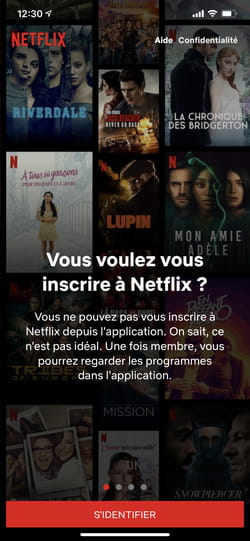
- The Who is it? opens. Tap or click pencil icon at the top right of the interface (or on the button Edit on iOS), then on the profile to modify.
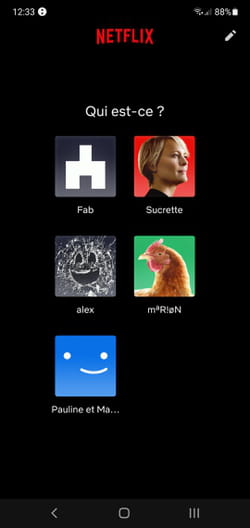
- The Edit profile section opens. It is simply possible here to change the profile picture or delete a profile. If you want to go further to, for example impose restrictions on the profile, press the Account settings link (this link is not present in the iOS and Windows versions of the app). A web page in your browser opens with your Netflix account. Enter your password and make the desired changes as explained previously.
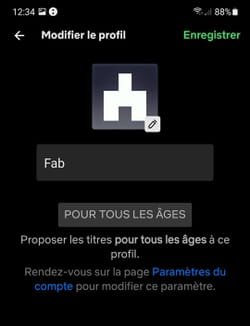
How do I delete a profile on Netflix?
A Netflix account can accommodate five different user profiles. You can delete one of them at any time if, for example, you need to create a new profile. This can be done from a web browser on a computer or mobile device or from the Netflix app on Windows, iOS or Android.
Delete a Netflix profile from a computer
- Open your usual browser on your computer, go to the Netflix site and identify yourself.
- The Who is it? opens. Click on Manage profiles. A pencil icon appears above each profile thumbnail.
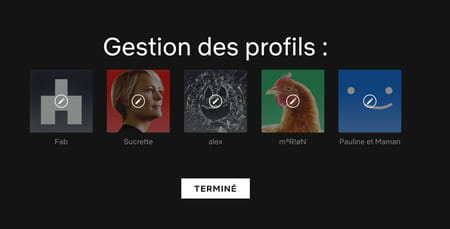
- If you had already logged in to your Netflix account, hover the mouse pointer over your profile picture at the top right of the Netflix interface and click on Manage profiles in the drop-down menu.
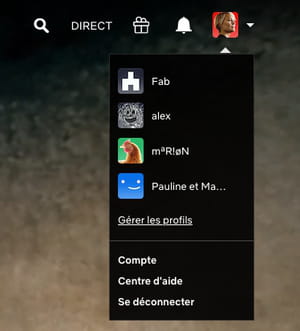
- Click on the profile you want to delete. The Edit profile section opens. Click on Delete profile at the end of the page.
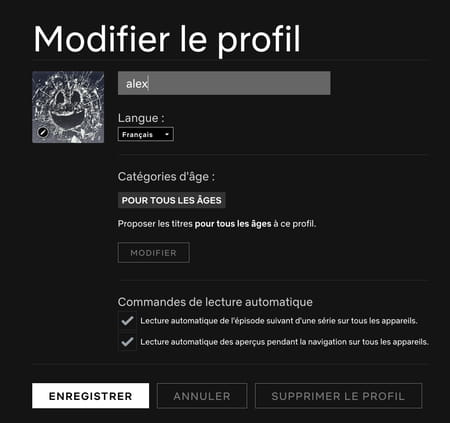
- Click again Delete profile if you are sure you want to erase it.
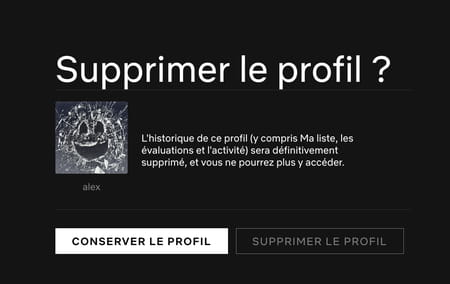
Delete a Netflix profile from the mobile app
- Open the Netflix mobile app and sign in with your credentials if you are not automatically signed in.
- The Who is it? opens. Click on the pencil icon at the top right (or the Edit on iOS) from the interface then on the profile to be deleted.
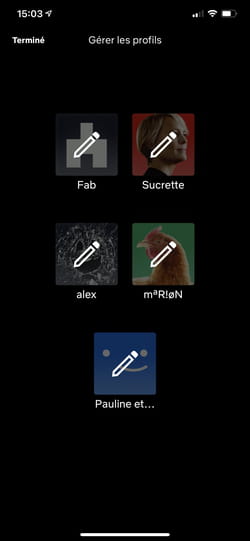
- The Edit profile section opens. Click on Delete profile ( Remove on iOS) at the bottom of the window.
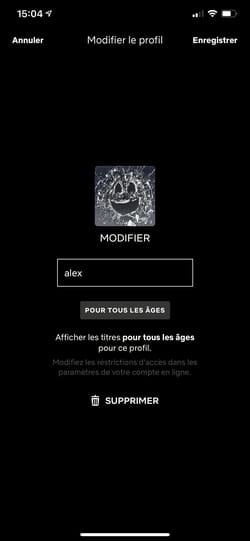
- A message asks if you are sure you want to delete it. If yes, click on Delete profile or Yes on iOS.
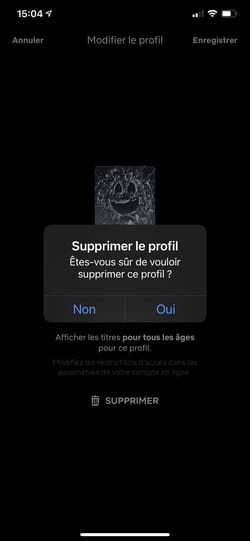
Contents Create a Netflix account Create a new profile Edit a profile from a computer Edit a profile with the Netflix app Delete a profile The Netflix paid video streaming platform presents ...


























