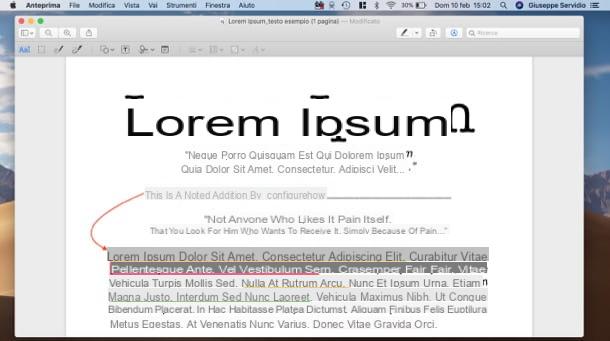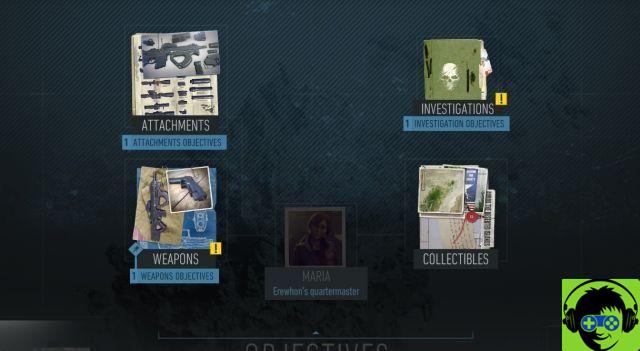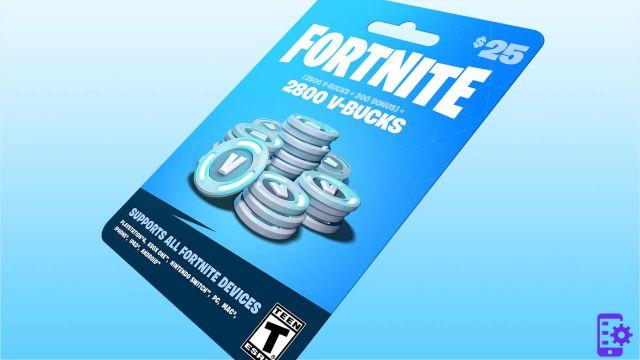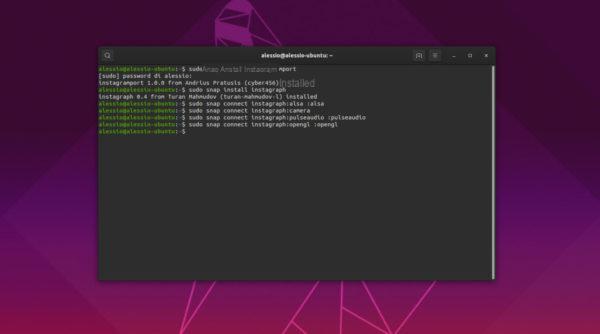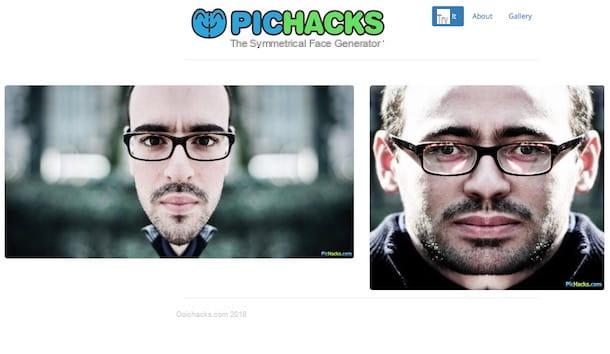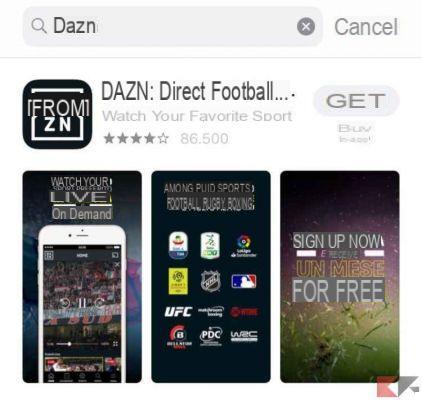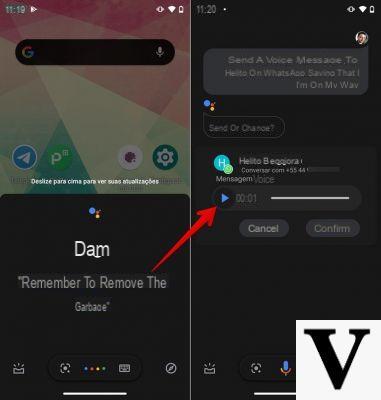Performing a factory reset is a very simple operation on a smartphone, smart speakers, without a screen, pose a few more difficulties.
In reality, the operation is simpler than you can imagine, and we explain the procedure for the speakers of Google, Home, Home Mini, Nest Mini and Nest Hub, with advice that should work on most third-party speakers.
Factory reset on Google speakers
So let's start with the smart speakers, which include, in addition to the three models on the market also in Italy, even Google Home Max, not available in our country.
Google Home
The largest of the Google speakers on sale in our country is reset by pressing and holding the button that mutes the microphone, located at the rear of the speaker, for 15 seconds. The success of the operation will be confirmed by a voice message on the Google Home speaker.
Google Home Mini e Nest Mini
Google Home Mini, the “oldest” of the small speakers, is reset by pressing the reset button located on the bottom of the speaker, and holding it down for 15 seconds. On the newer model, Google Nest Mini, recognizable by the hole for fixing to the wall, it is necessary to mute the microphone and keep the upper part of the speaker pressed for 15 seconds, in correspondence with the luminous LEDs.
Also in this case the correct execution of the reset will be confirmed by a voice message.
Google Home Max
If you have purchased the large speaker from a foreign market, the factory reset takes place by holding down the reset button for 12 seconds, located next to the power connector.
Google Nest Hub/Hub Max
Google's smart displays can be reset in a very simple way: just hold down the two volume adjustment keys simultaneously for 10 seconds. In this case the operation will be confirmed by a message on the screen.
Third party smart speakers
In this case the best solution is to consult the instruction manual or find specific information on the Net. In most cases, however, it is sufficient to perform the same procedure for factory reset of the speakers with Google Assistant.
In fact, it is usually sufficient to turn on the speaker and hold down the button that mutes the microphone for 15 seconds to complete the procedure in a simple way.
Google Chromecast
Even if it does not have Google Assistant inside, let's see how to restore on Google Chromecast, one of the most popular streaming keys in the world.
For the first generation models just insert the stick into the TV and press the only button present for 25 seconds. The key will reboot starting the factory reset.
The more recent models, on the other hand, can be restored by pressing the side button until the flashing orange light becomes steady and white. At this point you can release the button to start the reset procedure.