During the summer holidays you took a lot of souvenir photos of the places you visited. Back home, however, you noticed that some of the shots taken were not as beautiful as they seemed. Before throwing yourself completely down in the dumps, trashing everything and definitively throwing in the towel, you could try to modify your shots by using special programs for photo editing. How do you say? are you not going to spend some money to buy software of this type? Well, do not worry: in today's guide I will in fact go to show you which ones in my opinion are the best free photo editing programs.
Yes, you got it right! Believe it or not, there are a variety of software with which you can apply changes to your photos without spending a cent. Furthermore, most of the solutions I am about to propose can be used without problems on all major operating systems: Windows, macOS and Linux. And I'll tell you more: there are also web applications and apps for smartphones and tablets that can help you edit your photos (I'll tell you about them in the last part of the guide).
So: are you ready to get started? Yup? Well, then choose which of the solutions listed below are best suited to your needs, download them to your trusted computer and use them to improve your shots. You will see, retouching photos will be not only simple, but also fun! Now all I have to do is wish you good reading and, above all, have fun!
Programs to edit photos for free
As I mentioned in the introduction of the post, there are many free photo editing programs that deserve to be taken into consideration. Below you will list some that, in my humble opinion, are among the best on the square.
GIMP (Windows / macOS / Linux)
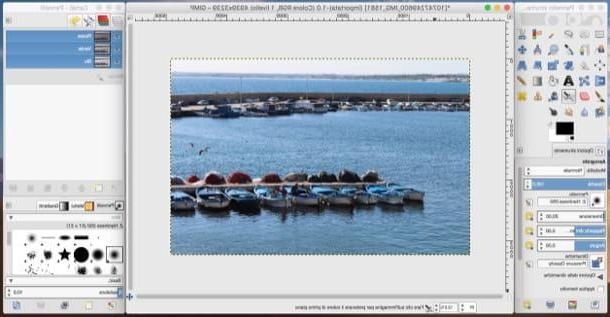
Among the programs to edit free photos that is definitely worth mentioning, it cannot be missing GIMP. If you have never heard of it, know that it is a free and open source program that is very close to the potential of the famous Photoshop (which, as you may already know, is paid). GIMP can be used on Windows, macOS and Linux, offers numerous advanced photo editing tools and allows you to achieve results equal to those that are able to return paid software and professional (or almost).
To download GIMP, you must first connect to its website, first press the red button Download xxxx and then click on Download GIMP xxxx directly. Once the download is complete, open the file you obtained and complete the setup by following the simple wizard that is shown on the screen.
It was used Windows, you have to press the button first Yes and then on the buttons OK, Install e end. If you use Macinstead, drag GIMP into the folder Applications macOS, right-click on the software icon and select the item apri from the menu that opens (twice in a row), so as to "bypass" the restrictions applied by macOS to applications from non-certified developers (an operation that must be performed only at the first start of GIMP).
To start using GIMP, then, just start the program, select the item Apri ... from the menu Fillet and choose the photo on which to make all the desired changes. Using the instrument panel located on the right and that of levels located on the left, you can then start making changes to your shot.
To discover all the other potential of this software and to understand how to use the countless tools in it, I suggest you consult my guides on how to use GIMP and how to edit photos with GIMP.
PhotoWorks (Windows)
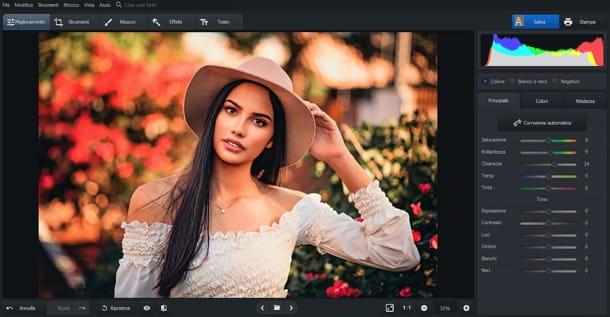
While not really a free photo editing program, I feel strongly about recommending you Photoworks. It is a photo editing software intended for Windows operating systems which, while providing access to a series of extremely advanced tools, allows you to edit photos in a very simple way.
Among its main features we find: i automatic filters, which allow you to correct imperfections present in portraits (elimination of skin imperfections, teeth whitening, etc.); the functions of face shaping, through which it is possible to almost magically change the proportions of the various parts of a face (nose, mouth, eyes, etc.) and the function of background change, which allows you to cut out subjects and change the background of your photos in a few clicks (just “color” the subjects to be kept green, the background red and apply the desired new background). There are also the classic photo editing functions (cut / copy / paste, resize / transform, color / brightness / contrast correction, brushes, etc.), with the possibility of granularly adjusting each shooting parameter. All this is offered through an extremely intuitive interface, also translated into British, and giving the user the ability to work with all major graphic file formats, including RAW files cameras.
As already mentioned above, PhotoWorks is not free: you can try it at no cost for 5 days, after which you have to buy one of the full versions of the software. PhotoWorks Standard costs 14 euros and includes all essential editing tools, plus it corrects blurry images, enhances portrait photos in one click and eliminates unwanted objects from photos; PhotoWorks Deluxe costs 21 euros and adds perspective / distortion correction and the application of 150 photo effects in one click. Finally, there is PhotoWorks Pro which costs 27,30 euros and also adds the function to change / remove the background from the photos.
To download the trial version of PhotoWorks for free, connect to the official website of the program and click on the button Download now. A download complete, apri il .exe file you got and click the buttons Yes, OK e NEXT. Then put the check mark next to the item I accept the terms of the license agreement and finish the setup by first clicking on NEXT three consecutive times (uncheck the item Send system information about software operations, if you do not want to send anonymous usage statistics) and then on Install e end.
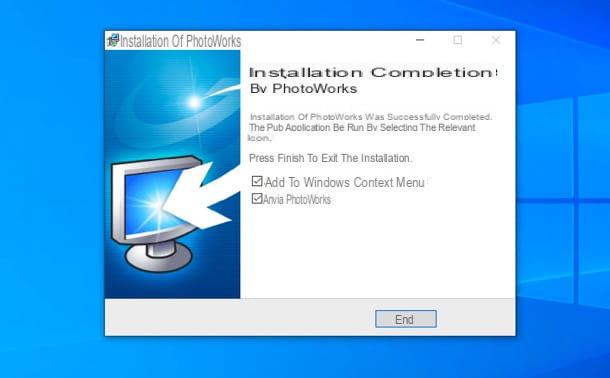
Now, start PhotoWorks and choose if insert a key, to enter your license key and unlock the full version of the software, or if continue with the free trial. Once this is done, click on the button Open photo located in the center of the editor window and choose the photo to retouch.
At this point, all you have to do is select the tabs at the top and act on the side menus, to call up the tools and functions you need. In the card Improved, for example, there are adjustment bars to touch up all the basic parameters of the image (divided into tabs main, Colors e Sharpness); in the card Instruments there are tools for crop the image, adjust the geometry, change background to the image (“coloring” the subjects to be kept green first, then the background to be deleted red), add one vignetting, regular colors, curve, grana etc.
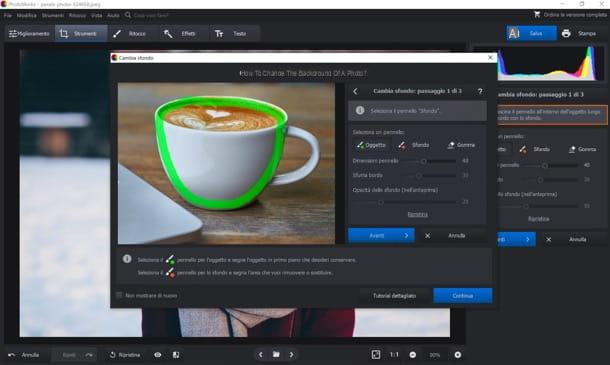
In the tab Retouchinginstead, there are the tool Magic portrait (to automatically enhance faces with one click), the face shaping (to change the proportions and dimensions of the nose, mouth and eyebrows), the corrective brush (to remove unwanted elements) and other tools (eg. red eye removal, clone stamp and graduated filter to enhance landscapes); the board Effects contains beautiful color filters divided into various categories, while the tab Text allows you to add custom texts and stickers to the photo.
When you are satisfied with the result obtained (by clicking on theeye, you can see the original photo, while clicking on the icon of the photo with the divider in the middle you can compare it with the retouched one), click on the button Save located at the top right, choose the level of quality in which to export the image and save it by pressing the button Save.
For more information about PhotoWorks and how it works, I invite you to consult the official website of the program.
Paint.NET (Windows)
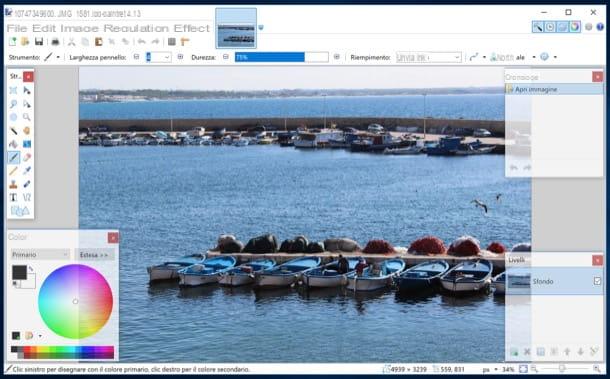
Also Paint.NET is part of the array of programs to edit photos for free that it is worth considering: it is a free and specific software for Windows that was born as a "revised and corrected" version of the classic Microsoft Paint and that in a short time has managed to become one of the favorite photo editing programs for users who have no particular needs other than to "fix" their shots a little. It allows you to easily adjust the colors, brightness and contrast of your photos as well as correct red eyes and various other defects.
To download Paint.NET, connected to its download page, click on the link paint.net xxxx at the top right (under the heading Free Download Now) and, when the download is complete, open thezip archive you got, open the file .exe inside and follow the instructions that appear on the screen to complete the setup: press the button Yes, put the check mark on the item Rapida, award-winning NEXT, check the box Accept and then click on the buttons NEXT e end.
When installation is complete, select the item Apri ... from the menu Fillet and select the photo you intend to edit. Then use the tools in the instrument panel located at the top left to select portions of photos, draw and so on; served of color panel at the bottom left to select the color of the drawing tool that you have chosen to use and use the layers panel which is located at the bottom right thanks to which it is possible to manage the image levels.
If you want to adjust the parameters of the photos imported into Paint.NET, instead, open the menu Adjustments located at the top, choose the parameter you want to adjust (eg. Brightness / Contrast ...) and / or adjust image blur, sharpness, distortion and so on via the tools built into the menu Effects. When finished, save all the changes made by selecting the item Save with name ... from the menu Fillet. Semplice, see?
PhotoFiltre (Windows)
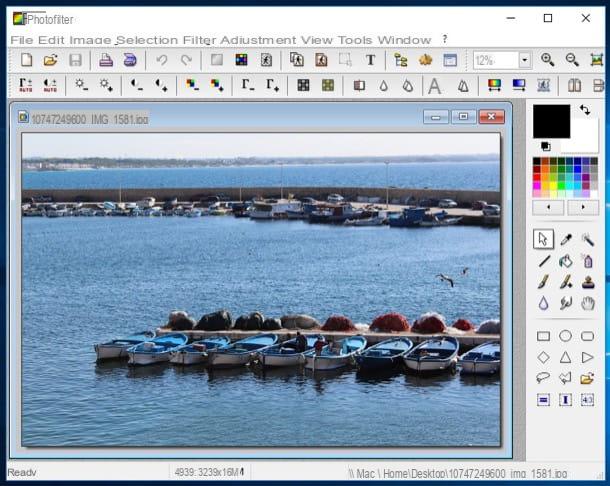
PhotoFiltre is a program that, similar to Paint.NET, allows you to edit photos and images in a very practical and intuitive way. It is, in fact, a free program for Windows that integrates a whole series of filters and tools thanks to which it is possible to retouch digital photos in all major formats.
To download PhotoFiltre, connected to its website, presses on the item Downloads located on the left and click on the link English version in zip format to download the portable version of the software. When the download is complete, open thearchive .zip you just got and extract the contents to any folder.
By default, the program interface is in English. If you want to translate it into British, you must download this archive with the translation files on your PC, extract its contents in the same folder where you inserted the PhotoFiltre files, confirm the replacement of the files already present in it and then delete the file TranslationEN.PLG (the one related to the English interface).
Now, start the application PhotoFiltre.exe, go to the menu File> Open and select the photo to act on. Then use the tools in the toolbar on the right to draw on the photo. To apply effects, instead, open the menu Filter and select one of the many filters among those available (eg. Artistic, Optical effects, Deformation, Creative, Aging, etc.). To adjust the main parameters of the photo you are editing, instead, open the menu Regulation and select the parameter you want to change (eg. Brightness / Contrast ..., Hue / Saturation ..., Color balance ..., Etc.).
When finished, select the item Save with name from the menu Fillet and then choose the location and format to save the output photo.
Paintbrush (macOS)

If you use a Mac and if you are looking for a program to edit photos for free and in a simple way, then I recommend you to use Paintbrush. If you have never heard of it, know that it is a free program for macOS that offers an extremely simple user interface and that provides its users with a whole series of practical tools to edit photos, but also to make simple drawings. The functions of the program are more than anything else basic, thus proving to be suitable for those who do not have particular editing needs.
To download Paintbrush, connected to the program's website, presses the link Downloads located on the left, click the link Paintbrush x.x placed at the top, presses the button Download Latest Version and wait for the program installation package to be downloaded.
When the download is complete, open the folder where the package you downloaded is located (if you haven't changed the default macOS settings, it should be in Download) and drag the Paintbrush icon into the folder Applications of macOS. Then right click on the program icon, select the item apri twice in a row, so as to “bypass” the restrictions applied by macOS to non-certified developers (this is only necessary when the software is started for the first time).
Once started, Paintbrush will ask you to set the resolution of the worksheet: to do this you can use the customized settings by filling in the appropriate text fields you see on the screen or open the drop-down menu Preset and select one of the default formats (eg. 640 x 480, 1280 x 1024, Etc.).
Then open the menu Fillet present on the menu bar, click on the item Open ... and select the photo you want to act on. You can then use the toolbar available on the screen to select the brush to use, the eraser, the selection tool and much more. When you have finished your work, open the menu Fillet, select the voice Save as ... from the menu that opens and select the format and location to save the output file.
Programs to edit free photos online
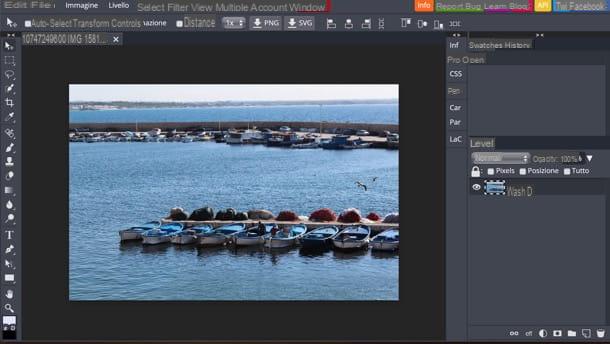
want edit photos online using free web applications? Also in this case there are multiple solutions you can turn to. One of these is Photopea, a free Web service that has an interface very similar to that of the “classic” photo editing software. I recommend its use as it does not require any registration and, above all, does not require the installation of any additional service (as it is based on HTML 5 technology).
Before explaining how it works, I would like to tell you that on its page there are advertising banners that can be removed by subscribing to the Premium version of the service, which starts at $ 9 / month.
To edit photos with Photopea, linked to its main page, presses on (X) located at the top right to remove the welcome message (if necessary), then translate the interface into British (if necessary) by opening the menu More > Language located at the top right and selecting the option cityno.
At this point, select the voice apri from the menu Fillet (top left) and upload the photo you want to retouch. Select, therefore, one of the tools found in the toolbar located on the left and act directly on the photo located in the center of the work area.
Once you have finished editing the photo in question, save the changes made by selecting the item Export as from the menu Fillet, select the format in which you want to export the image and then press the button Save. Semplice, see?
Other online services to edit photos for free
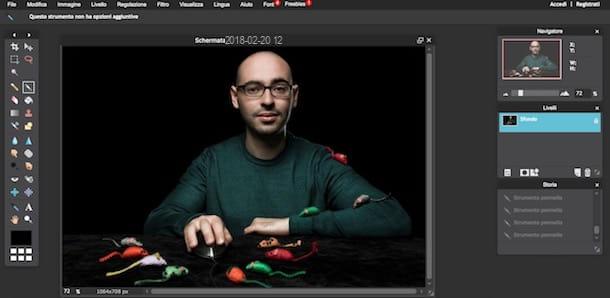
Of course there are lots of them other online services to edit photos for free that deserve to be taken into consideration. Here are a couple that might be right for you.
- Photoshop Express Editor - it is a free web application developed by Adobe, which provides various tools for editing images. The only "flaws" it has concern the fact that it allows you to work only on images in JPEG format and that it requires the use of Adobe Flash Player.
- Pixlr Editor - is a free online service characterized by a well-organized interface containing multiple tools to correct the imperfections in the photos. It works well on practically all major browsers, but also requires Adobe Flash Player.
App to edit free photos online
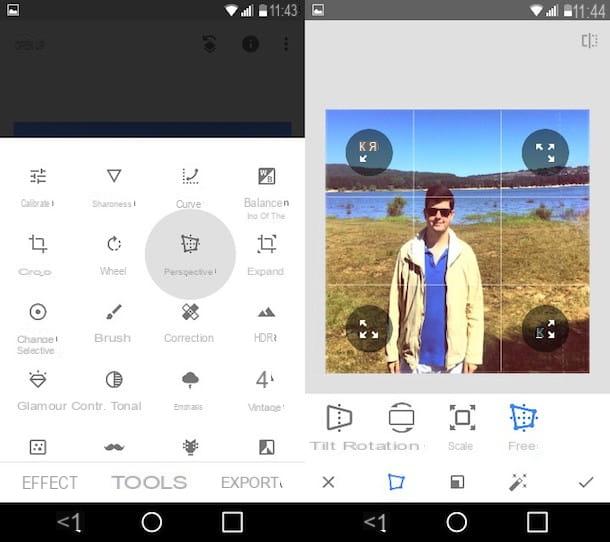
As I mentioned in the introduction of the post, there are also many free photo editing app which can be useful for retouching photos on the go. Here are some of the best on the square.
- Snapseed (Android / iOS) - is an app developed by Google that allows you to retouch photos easily. It has a well-organized interface that integrates many photo editing tools, which are useful for acting on the main parameters of your shots and applying preset filters and effects.
- VSCO Cam (Android / iOS) - this is a very famous photo editing app that is particularly suitable for those who want to edit photos "on the fly" using presets. If necessary, it also allows you to manually modify the parameters of the images.
- Photoshop Lightroom (Android / iOS) - this is another application developed by Adobe, which allows you to retouch photos and, rather interesting features, shoot in DNG and edit RAW files. These advanced functions, however, are only available for Premium users (the subscription starts at 4,99 euros / month) who have a device that supports these features (e.g. iPhone 6s / 6s Plus and later, Galaxy S8 / S8 + and later, Google Pixel / Pixel XL and later, etc.).
To know in detail how these and other photo editing apps work, take a look at the guide I published on the subject. I am sure it will come in handy.
Article produced in collaboration with AMS Software.
Programs to edit photos for free

























