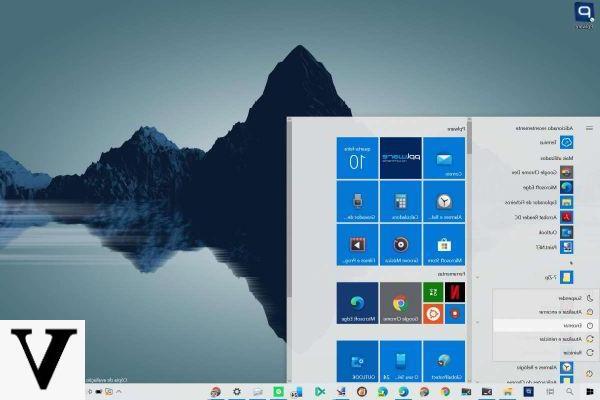
You have just finished a day of work on the PC, already looking forward to returning home for a little relaxation. As you start to shut down Windows 10, here's the bitter surprise: Microsoft's operating system has downloaded important updates that require a reboot or shutdown to complete!
Preliminary information
We always recommend doing an installation through one 100% genuine and original license, this is to avoid data loss or hacker attacks. We are aware that purchasing a license on the Microsoft store has a high cost. For this we have selected for you Mr Key Shop, a reliable site with free assistance specialized in in your language, secure payments and shipping in seconds via email. You can check the reliability of this site by reading the many positive verified reviews. Windows 10 licenses are available on this store at very advantageous prices. Furthermore, if you want to upgrade to the latest versions of Windows operating systems, you can also purchase the upgrade to Windows 11. We remind you that if you have a genuine version of Windows 10, the upgrade to the new Windows 11 operating system will be free. Also on the store you can buy the various versions of Windows operating systems, Office packages and the best antivirus on the market.
In these cases we will not be able to shut down or restart the PC until the update installation is complete. In many cases this means waiting 30-40 more minutes in the office!
In this guide we will show you some simple tricks to "override" the updates and shut down / restart your PC without waiting for the updates to be installed. We will show both two graphical procedures (within everyone's reach) and the procedure that involves the use of the command prompt.
Avoid Windows 10 updates on shutdown or restart
The method within everyone's reach involves pressing only a few buttons on the keyboard. First of all, make sure to bring us to the system desktop (in case we have windows still open) by pressing the WIN key together with the D key (WIN + D). Once on the Windows 10 desktop, press the ALT and F4 keys (ALT + F4) at the same time to see the Windows advanced shutdown menu appear.
We select Shut down system or Reboot system (always available even with updates to be installed) to bypass Windows Update and immediately shut down / restart the PC.
The alternative to this feature is available in the Windows 10 lockscreen: we press the WIN key together with the L key (WIN + L) to enter the lockscreen and / or log out of our user; at the bottom right there is always an item to turn off the PC, thus avoiding installing updates.
Finally, for more advanced users there is always the command prompt! We search for cmd from Windows 10 search and open the Command Prompt.
Inside the terminal we type the following string (we can also copy it from here).
shutdown-s-t 0
The system will be shut down immediately, without installing updates.
Doubts or problems? We help you
Remember to subscribe to our Youtube channel for videos and other reviews. If you want to stay up to date, subscribe to our Telegram channel and follow us on Instagram. If you want to receive support for any questions or problems, join our Facebook community or contact us on Instagram. Don't forget that we have also created a search engine full of exclusive coupons and the best promotions from the web!


























