The Windows 10 registry is a very important element for configuration and operation. It is not convenient to modify the registers without having knowledge on the subject because it can generate a malfunction in the system and even damage them completely. That's why you know How to Edit Regedit Logs Offline in Windows 10 Safely.
It is essential that you do not make any changes of any value unless you are sure what it will generate, as it can even cause a change in the functioning of your computer components and damage them.
However, it is not difficult to edit Regedit Offline logs in Windows 10, with caution, knowledge and attention it is possible to solve some errors or modify elements of the system's functioning in an optimal way.
Precautions for Editing Regedit Records Offline in Windows 10
As mentioned above, it is important not to make any changes to the Windows 10 registry without having knowledge of them. If you need to make any kind of changes within the registry, it is important to perform a full backup. This will allow you to undo any changes you've made in case the changes don't work or an error has been thrown (it doesn't matter if what you're trying to do is as simple as changing your desktop background with regedit).
To do this, you must first open the registry editor window. This is done by simultaneously pressing the keys » Windows " And " R ". So in the window " Run "That will appear, write" Regedit »And select» OK ". This will take you to the registry editor.
In the editor window you need to click on the option » Fillet "And therefore on the option" Export ". Next, you need to select a location and then press » Save »In the same window.

Steps to edit Regedit records offline in Windows 10
To edit the operating system registers you need to open the registry editor explained above. If you have Cortana, you can write " Regedit »Directly into it and run it (you can find how to activate Cortana in Windows 10 in the Windows media).
Registry Editor Items
In the editor window you will see several elements. The ones that have a folder icon and are located on the left side of the interface are the registry keys, clicking on one of these keys will change the content that will be displayed on the right side of the interface. The right box will show the registry values that each registry key contains. Values have the characteristics of name, type, and data.
Edit a value
To change or modify a registry value that has already been created, it must first be in the directory of registry keys. By clicking on the arrows next to it to view your internal keys.
It should be noted that clicking on the key is not the same as on the arrow that precedes it, because the first shows the values it contains and the second the other keys that are inside it, if it has them. Once you have found the value you want to change, you have to right-click on the item and then select » Modification »(If you feel unsure about this step, search the Internet for how to get permissions to change registry keys).
In the next window you will see the option to change the name, the information and if its base is hexadecimal or decimal. After making the changes, select » Accept »To confirm them.
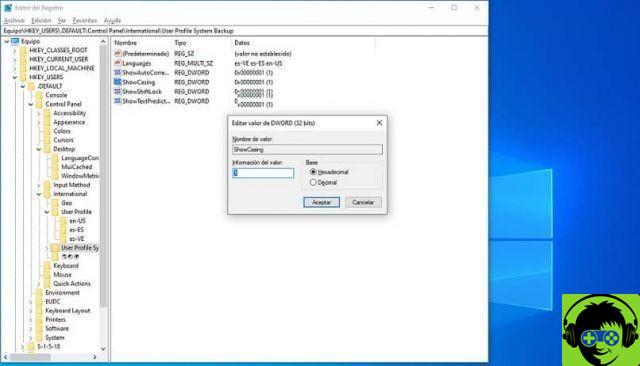
You must restart your computer to see the changes made to the registry, as they are not applied immediately.
Create a new value
If you want to enter a registry value, you need to right click on the blank part of the right box and select » New »And then define which type of value you want to create. Then enter the data and press » OK «, You must also restart your computer to complete the changes.
Now that you've completed the process and know how it all works, you can proceed to find more information on the subject in order to experience this Windows system feature. To get started, it is recommended that you search how to change or change an administrator password in Regedit? , or how to enable or disable Windows 10 fast startup with Regedit?


























![[Free] Software to Play and Listen to Music on Windows PC -](/images/posts/bce57ef3d2bc9852e0fa758f66120b13-0.jpg)