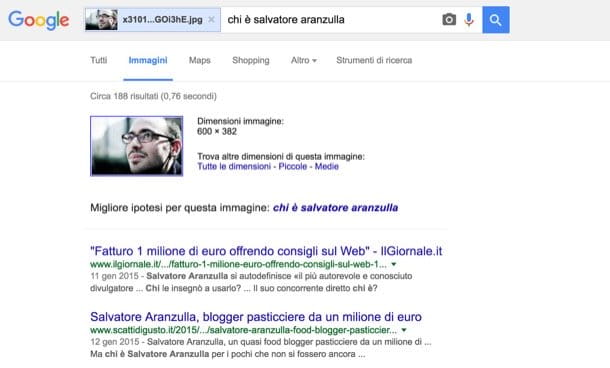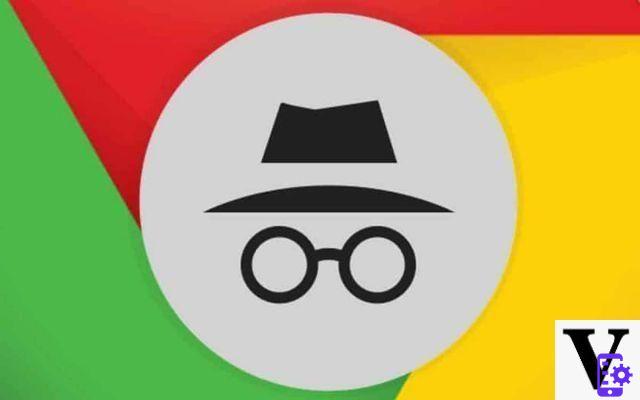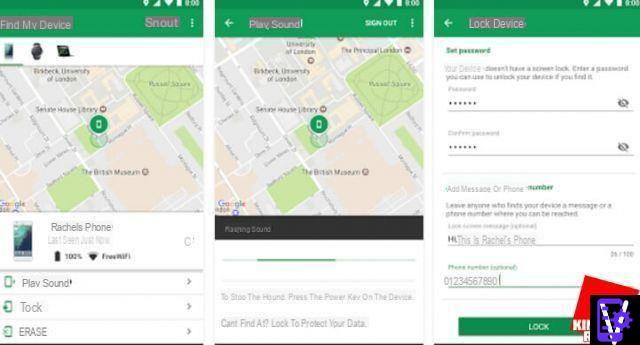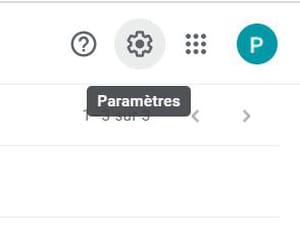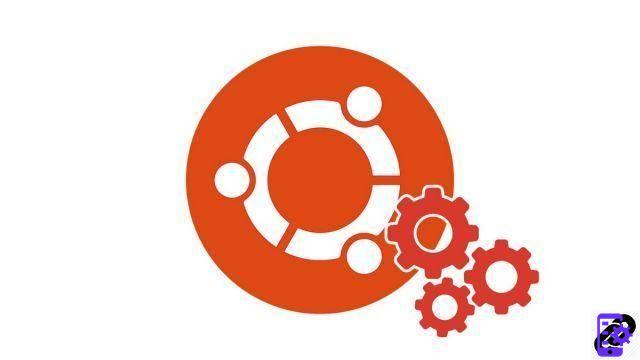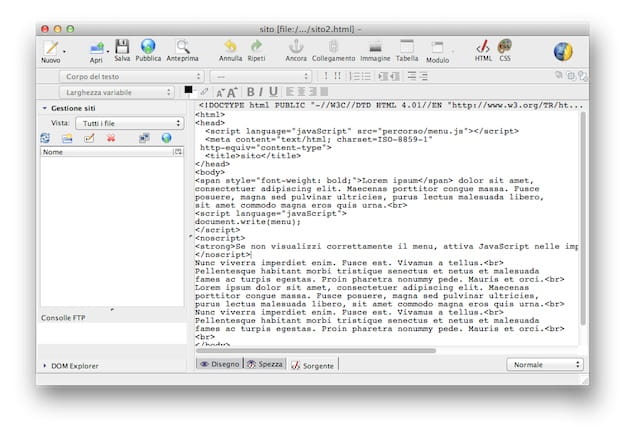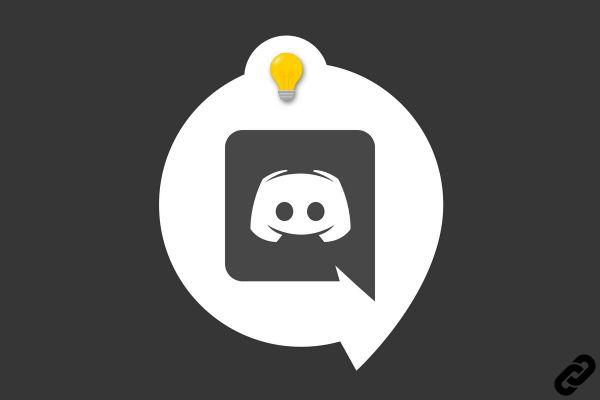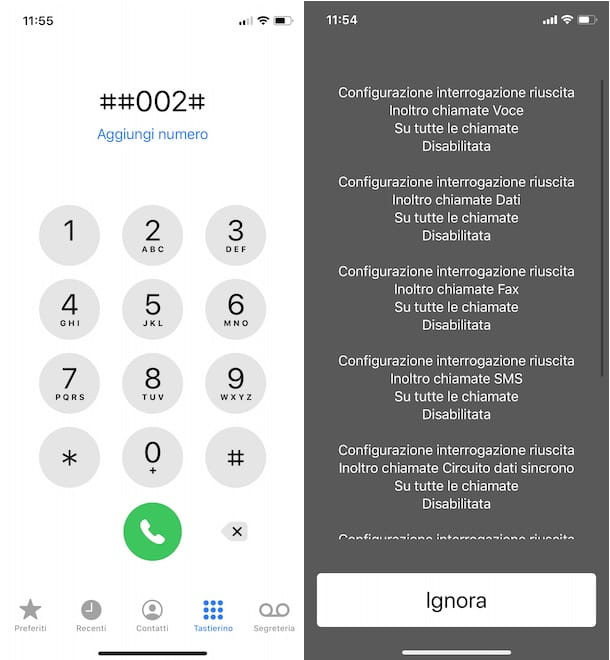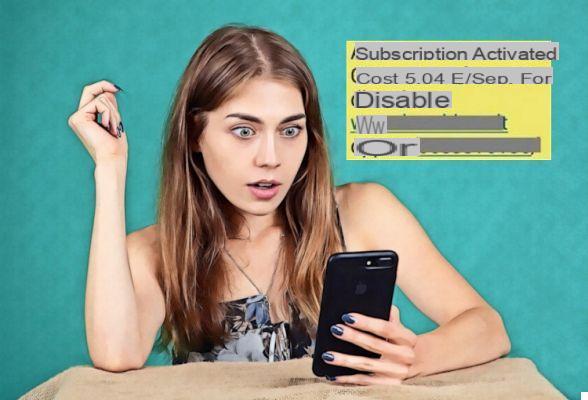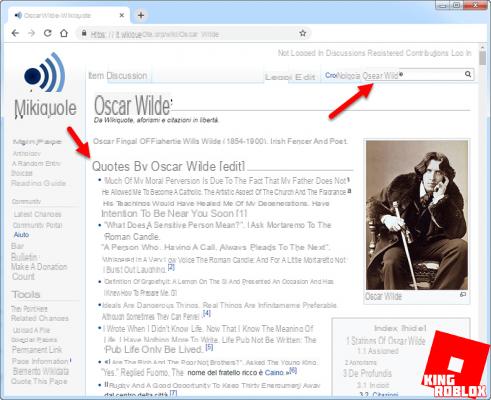The Tech Princess Guides do not stop and, today, we reveal all the secrets that lie behind the streaming platform of the moment: Twitch. How to stream on Twitch, how does it work, how to use it and what is it for? In our Twitch guide we will try to answer all your questions, providing you with a complete resource not only for use Twitch as a spectator, But also for take control of it as a protagonist. With our complete guide Twitch will have no more secrets. Let's get ready to discover all the details behind the largest live streaming platform together!
- What is Twitch
- How to log in and join Twitch
- How to watch and discover new content on Twitch
- How to subscribe to a Twitch channel
- How to search for a game or channel stream
- How to comment on Twitch
- How to make money on Twitch
- Twitch subscriptions: how to subscribe
- Twitch: Affiliates and Partners
- How Twitch Payments Work
What is Twitch
Let's start by briefly clarifying what Twitch TV is. Twitch is a video streaming platform famous and used all over the world. The difference from other online video sharing and viewing sites, such as YouTube, is that Twitch is based on the sharing and distribution of live streaming, i.e. contents recorded live.
Twitch is mainly used by gamers who film themselves playing their favorite video games by involving other users of the platform. Spectators in turn have the opportunity to interact in real time with content creators (streamers). This means that you have the ability to use the platform in two ways: as a content creator and as an audience. The choice is yours.
In the meantime, let's clarify that right away Twitch is completely free. However, after Amazon's acquisition of the service, the ability for Prime users to connect Amazon to Twitch was introduced. The service also provides the possibility to subscribe to support a channel. But let's proceed step by step.
How to log in and join Twitch
If you want to use the service as a simple spectator the platform offers you the opportunity to use the published content freely and for free, without the need to subscribe to the service. If you want to become a creator and just start streaming on Twitch register for a free account on the platform. Whatever your case, read on to find out how.
How to use Twitch as a spectator
use Twitch as a mere spectator all you need is hardware support and an internet connection. No other particular action is required. As anticipated, in fact, it is not necessary to have a registered account to be able to watch a channel, but it becomes essential to have it in order to interact in the chat.
The content is accessible online and can be accessed directly via desktop or mobile browser. Just visit the official Twitch.tv site and choose what to see.
How to sign up for Twitch
How to create a desktop Twitch profile
Create a Twitch Profile it's very simple:
- Go to the official page and click on the "Subscribe" button which is located at the top right.
- A pop-up will open where you can enter information such as: username, password and email address.
- Completed the insertion, click again on the button "SUBSCRIBE" down.
- A confirmation email will arrive at the address you entered, click on the confirmation link and you will be registered.
If you don't want to sign up using your email address, Twitch allows you to register directly via Facebook, in pochi click.

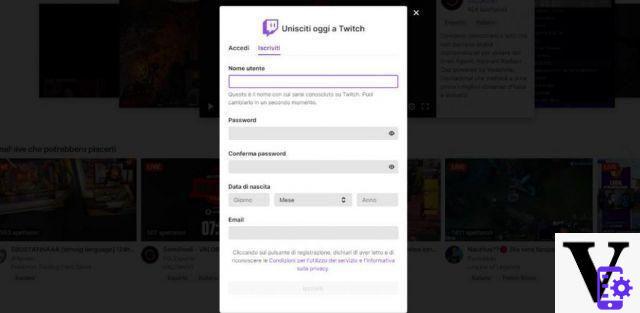
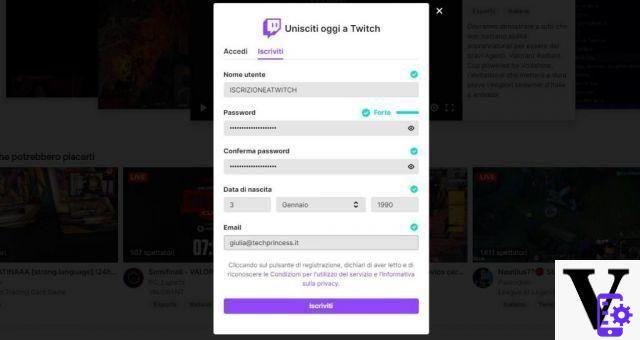
How to sign up for Twitch via mobile
The streaming platform offers the possibility to use its contents and interact with other users even from smartphones. Like? Through a dedicated app. For register on Twitch via mobile you will have to:
- Download the Twitch app from Google Play, or the Apple Store
- Install it on your device and then click on the "Subscribe" button. To log in you can use both the phone number and the email address. If you decide to sign up using your mobile number, don't forget to include your country code.
- After filling out the form and clicking on the "Subscribe" button, you will receive an SMS (or an email) with a confirmation code. Enter it in the appropriate section to verify the profile.
Listen to me! Always remember to verify your email, only in this way will you be able to receive news from the channels, recover the account in case of loss of credentials and chat in the channels dedicated to users with a verified email address.
The Twitch app allows you to join chats, watch your favorite streams on TV using Chromecast, and more.
How to access Twitch from desktop and smartphone
Once your account is registered, to access from desktop it will be enough for you press the "Login" button at the top right and enter your username and password chosen during registration. After logging in, you will be able to navigate safely in each of the sections of the streaming platform.
Also to start using yours app Twitch mobile you will have to login using the login credentials chosen when creating the account.
How to change your name on Twitch
To change your Twitch username after creating your account, simply:
- Access the "Settings" page.
- Type the new name in the appropriate field.
- click "Verify" and authenticate the password.
Remember: the name change can only be done if you have a verified email address. If not, you will need to verify. Additionally, Twitch allows you to change your username every 60 days.
After understanding how to use Twitch as a spectator, how to create an account, log in and change your username, we can proceed with our guide explaining how to watch and discover the various contents available.
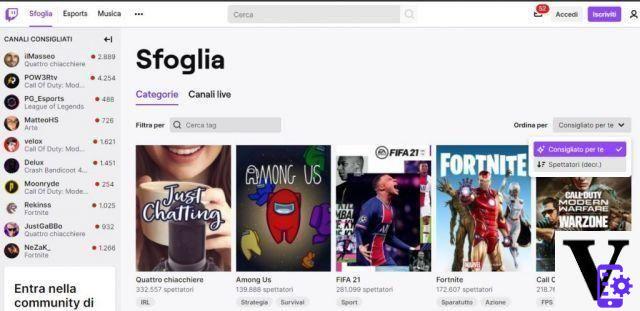
How to watch and discover new content on Twitch
Watching videos and live on Twitch is really very simple. Just connect to the official page and let yourself be guided. There home page immediately shows a series of channels in evidence, i.e. the most popular channels by interaction or number of viewers. You can scroll through the various offers simply by pressing on the arrow that appears next to the card of each video. Once you have chosen the channel or stream you like best, to get to the heart and live the chat, you just have to click on the highlighted name to the right of the playback or on the video itself.
Going down a bit on the page, however, there is the section of recommended channels and categories. In the same way as the reproductions in the home, to access, just click on the different options offered.
If you want browse all the categories present your Twitch, click on the word "Browse", top left. Here you will see all the categories (showing the different games or sections) sorted by recommended. On the right you have the possibility to change the order by setting the parameters you prefer, for example number of viewers.
What if you want to see a specific title? We will explain immediately how to do it with a practical example.
How to search for a game or channel stream
To search for a particular title, use the search lens placed in the top bar of the site. For example, to search for Call of Duty channels you can follow these steps:
- Enter the Twitch main page where you will find the search bar at the top.
- In the "search" field type the title of the game you want to see, for example Call of Duty.
- From the drop-down menu that appears you can click on one of the suggested results or you can press enter. By pressing on one of the recommended titles, the page of the game in which you will see all the channels that are broadcasting it. By pressing enter, on the other hand, all the categories that contain the indicated word will appear. By clicking on a cover, you will see the same result indicated above.
The same speech made for the search for titles applies to the search for channels. In fact, to search for the channel of your favorite streamer you have to:
- Type the channel name into the search bar at the top, for example TechPrincess.
- Press enter to access the search results.
- Select the most appropriate and relevant item with your search, in this case the result with the Tech Princess logo, and here you are on the channel page.
How to subscribe to a channel
To subscribe to a channel on Twitch you just have to press the "Follow" button that you find under the broadcast on the right, or, within the channel, next to the name under the preview.
Subscribing to a channel confers some benefits including the ability to write in chat if this is limited to its members only. Also, by subscribing to the channel, you will be notified every time your favorite channel is on the air.
How to comment on Twitch
To comment on a live on Twitch you must have a registered account, access the broadcast in live e write in the chat on the right of the screen. Attention, as anticipated, some channels allow comments only to their subscribers.
When asked "Can I comment on Twitch if I don't have an account?" the answer is simply no. To be able to comment on any broadcast you need to register for free on Twitch.
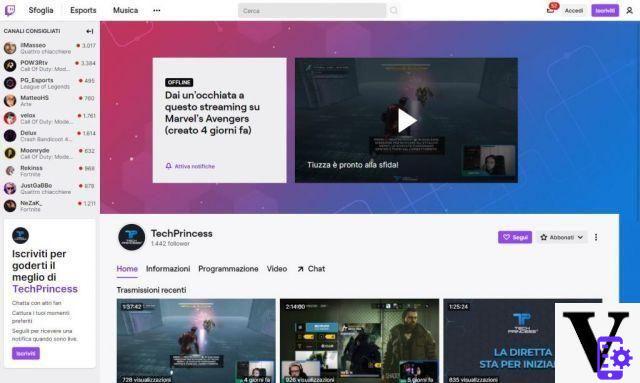
How to make money on Twitch
We have already said that Twitch is a completely free platform and that anyone can use them without spending a cent. Whoever broadcasts, however, has no way of earn for his streams and the time devoted to them if not with the ssupport of its supporters and sponsors. Unlike YouTube, Twitch doesn't pay anyone who broadcasts on its platform. In this section we will explain better how to make money on Twitch with your channel.
Let's start by saying that the methods by which streamers can earn money on Twitch are different. Among them we find:
- Subscriptions
- Bit di Twitch
- Donate
- Sponsorships
- Affiliations
- Merchandising
- Advertisements
Not all streamers can benefit from all of the methods mentioned. In fact, many of them are only available to Twitch Affiliates and Partners.
Subscriptions
- monthly subscriptions are one of the earning methods available only for partners and affiliates. The cost of subscriptions varies according to the level chosen, the first level is € 4,99, with the first month only € 3,99. By subscribing, viewers have access to various benefits which we will learn more about in another section of this guide. If you subscribe, in addition to financially supporting your channel and your favorite streamer, you will show all your appreciation for their content.
Il actual gain that you get from each subscription is equivalent to approximately 50% of the amount, excluding fees and withholding taxes.
Bit di Twitch
Bits are a virtual good and can be seen as the Twitch coin. Bit activation is allowed only to affiliates. Each viewer can choose to buy bits, often shown on the screen as emoticons or animated gems, to spend for sending messages and emojis in chat to cheer on your streamer. Emoticons are animated emoticons where a viewer supports the streamer allowing him to monetize.
Donate
In addition to the classic subscription and Twitch bits, another way by which it is possible support your favorite authors or win, in case you were a creator, it's donations. To donate, you need to click on "Donation" button within the channel, if present, and enter the number you want to send to the streamer.
As with the other methods, there is no obligation on Twitch to make donations. However, giving a certain amount of money to your favorite creator remains a direct and original way to interact and show your support. In addition to the money, you can add a message or audio to your donation and whoever receives it will be able to give you special alerts and banners.
In case you are a streamer with a large number of supporters, we anticipate that donations have often been Twitch's biggest source of income for other creators before you.
Sponsorships
Along with donations, another useful and relevant source of income for Twitchers it's sponsorships. Their operation is very simple. During your streams you have to guarantee visibility to a product (games, clothing, peripherals, etc ...) in exchange for a fee by third parties.
The choice of sponsoring or not a certain content is free. This means that you have the freedom to choose the products and brands to promote that best suit you and your brand, while remaining faithful to your ideas and passions. Another benefit deriving from sponsorships is that of being able to free use of PCs, equipment and peripherals made available by the sponsoring company.
Generally, sponsored payout is calculated based on rates per single spectator per hour. So, the bigger your audience, the more money you can make.
Affiliations
Affiliations are one of the first methods streamers use to make money on Twitch. By joining an affiliate program, Twitchers can monetize by inviting their fans to purchase a product on a specific website, earning a small percentage of each sale.
In order to join an affiliate program, in addition to having a channel, you must become a Twitch affiliate. How is it done and what are the requirements? We'll explain it to you in a moment.
Twitch subscriptions: how to subscribe
To subscribe to a channel, you must be subscribed to Twitch, enter the desired channel e click on the "Subscribe" button which is located at the bottom, just below the transmission. Or, simply by accessing the channel, you will find it next to the name, under the preview, near the "Follow" button. As anticipated, subscriptions serve to support streamers. Indeed, asubscribe to a channelInstead, allows those who do the direct to get some income from them. The reason to subscribe, therefore, is to support, even with little, an entertainment service and allow creators to monetize their commitment.
Types of subscription
They exist on Twitch two different ways to subscribe to Twitch: Link your account to Amazon Prime and donate your Prime membership, or subscribe from Twitch itself.
Subscriptions are divided into:
- Gift subscription with Prime: Get games and in-game rewards every month, a monthly subscription to a channel on Twitch, and more with Prime.
- Level 1 subscription: first month for € 3,99, then renews monthly for € 4,99.
- Level 2 subscription: monthly renewal for € 9,99.
- Level 3 subscription: monthly renewal for € 24,99.
So, if you are an Amazon Prime subscriber you can offer your support to your favorite streamer for free. You won't have to donate anything, Amazon will do it for you.
What are the benefits for Twitch channel subscribers? The benefits for Twitch channel subscribers are:
- The absence of advertisements when viewing, i.e. no advertisements.
- L'access to chat for subscribers only.
- No limit to slow mode.
- Access to the Stream dedicated to subscribers only.
- The subscriber crest, that is a detail of them that differentiates you from the others.
Of course, there are differences between the different subscription levels, personal and different for each channel on Twitch.
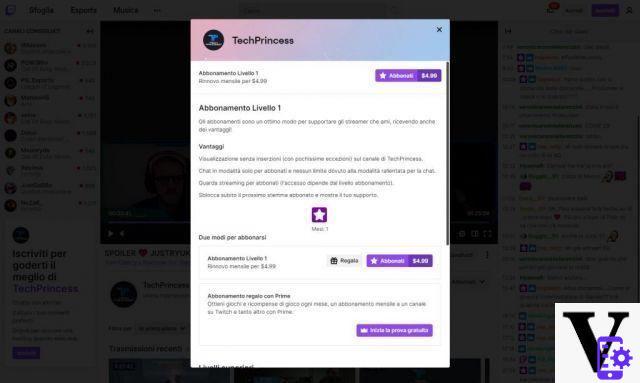
Twitch: Affiliates and Partners
And here we are with the more detailed explanations on partners and affiliates.
How to become an affiliate on Twitch
To achieve the role of Affiliate on Twitch, you have to:
- To broadcast for at least 8 hours (500 minutes total) in the last 30 days.
- Send for 7 different days in the last 30 days.
- Have one average of at least 3 simultaneous spectators at live.
- Have more than 50 followers.
Once these requirements are met, eligible streamers will receive an affiliate invitation via email, notification and dashboard announcement. After being invited, a new section will appear in the account's “Settings” tab that will allow you to register with the affiliate program and enable bits.
A Twitch Affiliate has some advantages compared to a normal user:
- It will have a space for subscriptions.
- A limited space for your Emoticons (i.e. you can create / insert a limited number of Emoticons).
- You can insert advertising.
- A limited number of subscriber badges; that is, the images that appear next to the name of the subscribed users to differentiate them from normal users.
How to become a Twitch Partner
Later, by further improving your skills on Twitch, you can get the role of Partners. In order to reach this goal: it is must stream for at least 25 hours in the last 30 days, do live for at least 12 different days, have a average of 75 (or more) spectators.
Compared to a simple Affiliate, the Twitch Partners earn more Emoticon slots, Custom emoticons, multiple subscriber badges and the verified badge.
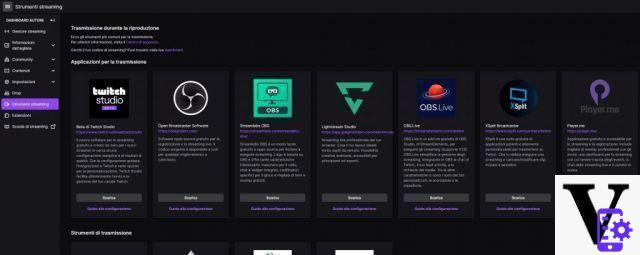
How Twitch Payments Work
You must be an Affiliate or Partner to be able to receive payments from Twitch. At the end of each month, Twitch will process the data, putting together all the subscriptions obtained. The platform will only send the payment to reaching the $ 100 threshold. If you have not accumulated $ 100 in the month, the amount is carried over to the next month.
How do I link Twitch with Amazon Prime?
To subscribe to a Twitch channel, you can gift a prime subscription, but how does it work?
To link Twitch and Amazon Prime, you need to sign up for Prime Gaming and click "Confirm", when asked to link the Twitch account.
To sign up for Prime Gaming, just go to the official page, and click on the "Test Prime" button that appears in the center of the main screen.
Linking Twitch and Amazon Prime also offers some interesting advantages on the streaming platform. Each month, in fact, you can receive an exclusive game reward and free games, as well as the possibility of giving away a free subscription.
To redeem Amazon Prime Gaming rewards on Twitch, just access the official page and click on the crown top right (next to your username). Once you open the curtain you can download all the game proposals and rewards for free.
To unsubscribe from Prime Gaming, you must unsubscribe from Amazon Prime. To do this you need to access the main page of Amazon, open the drop-down menu "Account e list"And in the section"My Account" choose "My Amazon Prime". Then on the right you will find "Manage subscription"And immediately below"Update, delete and more”On which you have to click. At this point press "End your subscription".
To delete the link between Amazon Prime and Twitch, log into your Twitch profile and select “Delete Account Link”.
Amazon Prime Subscription can be subscribed annually al price of 36 € o monthly at the price of 3,99€ per month.
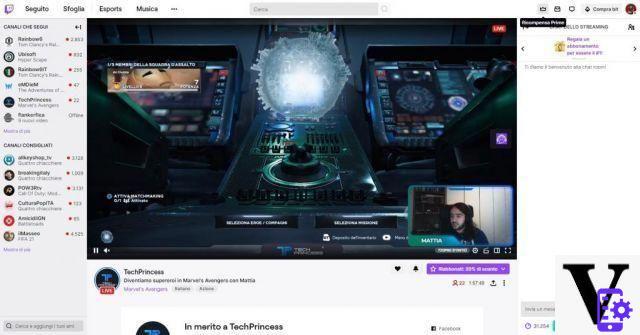
Come streammare su Twitch?
Now the time has come to be protagonists. Let's see everything it takes to broadcast a live on the popular streaming platform.
First there are three different levels of streaming: Streamer, Affiliate and Partner. These three different roles can be achieved by following step by step the different objectives visible on the author page.
To be able to stream on Twitch, you must have an account and be over eighteen years old. In case you have not yet reached the age of majority, you can always stream with the supervision of a parent. Anyone can broadcast online, but some features will only be available by reaching certain steps. The more viewers and hours of streams we get, the more we can level up.
What do you need to stream on Twitch?
To be able to live on Twitch you need to have, as well as a good one Internet network, also an contour hardware, no matter what extent: the platform allows you to do live from mobile, computer, PlayStation, Xbox, Switch. In short, you will be the one to choose the one that best suits your needs. Of course, the more powerful your platform, the more streaming can be performed at high levels.
Anyone can stream on Twitch (provided you have a good connection), but the more powerful the hardware, the more it will be able to transmit with a certain quality.
It is important that there is a good balance between processor and video card, so that you can balance game and streaming system. The software that allows transmission, in fact, weighs a little on the CPU, so it is better to calculate the use of the parts before moving on to transmission.
If you want to broadcast a game, but this is particularly heavy, a good compromise could be to lower the graphics characteristics.
In addition to a PC or a console it is It is also necessary to have a good system of peripherals that can give us the right support. A good microphone, a webcam, a capture card
The peripheral most important is the microphone, because it allows you to interact with your chat at any time. There are many types, shapes, colors, sizes and prices. Among the most used and performing microphones, we certainly find the Blue Yeti.
You may need to stream on Twitch a webcam, to be seen in the face and increase loyalty to the channel. In this case we recommend the devices Logitech (as the C920) or the Razer kiyo.
A useful tool for capturing from a console to a PC is, however, the capture card Elgato HD60S. A one-channel 2K audio capture device, such as the Magewell, could also be supported.
Discount
 Blue Microphones Yeti Professional Multi-Pattern USB Mic for...
Blue Microphones Yeti Professional Multi-Pattern USB Mic for...
- Custom Three-Capsule Matrix: Produces crisp, powerful, professional-quality audio for YouTube, streaming ...
- Four sensing modes: cardioid, omnidirectional, bi-directional and stereo modes offer incredible ...
- Audio controls on the accessory: Studio controls for headphone volume, mode selection, mute ...
Finally, if you are already at an advanced level, you could take advantage of the potential of a content controller, such as the Elgato Stream Deck. It is a device with customizable macros that gives you full control over the transmission.
Once you have purchased all the necessary hardware, you have to choose the software to lean on to broadcast on Twitch. There are many, all similar, but different. Let's see the list of the most used:
- Twitch Studio, a totally free program, compatible with Windows and Mac.
- OBS Streamlabs and OBS Project, two sides of the same coin. The former is slightly faster and faster, while the latter allows for greater customization, but higher complexity.
- XSplit, a program available in both the Free and paid version compatible with Windows.
- vMix, available only for a fee (but with a trial period), compatible with Windows and Mac.
- Elgato Game Capture, always compatible with Windows and Mac.
- Lastly, available both for a fee and in the Free version, we have Live Gamer Extreme e Lightstream.
All of these software basically work the same way: they are able to record and stream from your PC or mobile directly to Twitch. Whether it's a simple webcam broadcast, or a more complex broadcast, like gameplay.
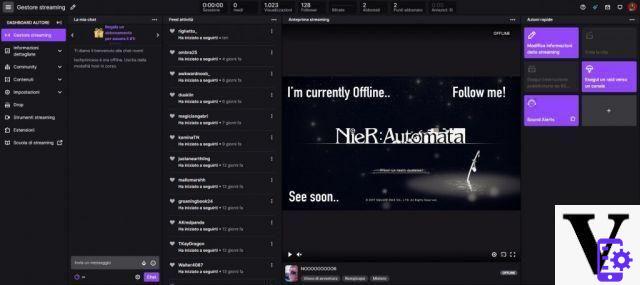
How to become a streamer on Twitch?
While using Twitch as a viewer is relatively straightforward, using the service to become a contributor isn't so obvious. There are many small steps to complete and many other things to take into consideration. Let's find out step by step the entire Author Dashboard and all its features.
The main page of your account as an editor is divided schematically. By default we find the list of features on the left, then our chat, the activity feed, the streaming preview and quick actions. Each of these sections can be moved, in order to have the order that best suits us for our management.
Let's start immediately with the quick actions, which will allow us to access functions immediately. Basically we have the “Edit Streaming Info”, “Create Clip”, “Run Ad Break”, “Run a Raid” and “Sound Alerts”.
- Editing the streaming information: allow us to change settings such as the title, tag and description of our live.
- Create the clip: allows us to create a clip of the live broadcast.
- Run the ad break: broadcast an advertisement.
- Run a raid: allows you to move all our chat users to another channel.
However, the list is very long. To expand the activities in evidence, just click on the "+" symbol at the bottom of the activities.
To change the title of a stream on Twitch, simply access the Author Dashboard, click on “Edit streaming information” and change the name.
This tab also allows us to change the tags, the language, the category or game to be broadcast, the audience and the broadcast start notification. 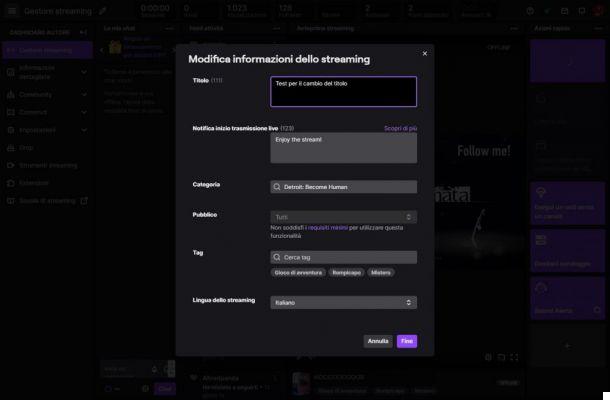
Can I change the title of the live on Twitch if I'm just a Moderator? The answer is yes, i can change the title if i'm a moderator.
To change the title of the live as a moderator, the channel owner must give you the role of Editor. A moderator with the role of Editor can edit all details of the live in the same way as the channel owner.
Twitch offers the ability to create a team to support your channel. It is possible to build a team of moderators and editors who give us support in chat and beyond.
To bestow the role of moderator to a user, you need to enter the Author Dashboard, click on "Community and then on" Role Management ". To add a new user it is enough click on the button on the right "Add new" and type the name. Conferring the role is simple, you have to click on "Add role" next to its name and then click on the role we want to confer.
To add the Editor role to a moderator, access the Role Management (in the Author, Community Dashboard) and click on the “+” next to its name. 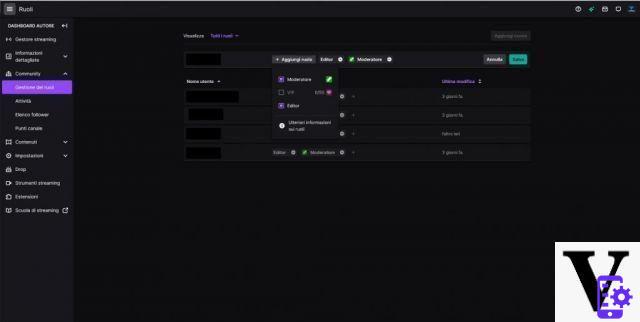
How can I access all the statistics of the channel? To access all the statistics, to see the number of viewers, subscribers, views and much more, just access the analytics section.
To see your data on Twitch, log into the Author Dashboard, click on "Detailed information"(On the left) and then on"Channel analytics".
The data is put on a graph showing the trend of live shows over time. At the top we can see the data of the month divided by: Average viewers, Live views, Follows, Subscribers and Revenue. By clicking on each of the items, we can see the graph over a set period of time. To change the time period: click on the banner at the top and select the period you prefer. Automatically, the graph below adapts to our choice.
Scrolling the page we also find the information on revenues and their breakdown; to the number of subscribers, to the number of streams listed for days. We can also see where the live participants come from and which categories they prefer. We can see which clips have been made to us and the interaction of our notifications. All data that help us better understand our audience and increase our results.
How can I see the data of a single live? To see the data of a single live and understand if I went well or not, I need to access the "Streaming summary”(Author Dashboard, Detailed Information). Here opens a chart similar to the previous one, but relating to a single day. We will have different data such as: streaming duration, average viewers, maximum viewers, unique viewers, etc).
Immediately below we also find the graph that can be set according to our interest and shows us the variation of a data (like the average of the spectators) along the course of the live broadcast. On the side, however, we find the section to access the objectives.
Twitch Goals are those actions that help us move the channel forward.
How do I find my achievements on Twitch? To access the section, enter the Author Dashboard, click on "Detailed information"And then click on"Goals". Here we see a series of actions (completed, to be completed and in progress) that help us grow in our lives. Some actions, in fact, allow us to access the Affiliate and Partner functions.
How to create custom emoticons on Twitch?
To make your own custom emoticons you have to enter the Dashboard, click on "Affiliated"(Or" Partner ") and then on"Emoticon"(Found under" Subscriptions "). Here will be a list of all the emoticons divided by level.
To upload Emoticons to Twitch, you must be an Affiliate or Partner. If you have met the requirements, then, you can upload them in two ways: upload in simple mode, upload in advanced mode.
- Simple way of loading: to upload the images that will become your emoticons, just upload a single square image between 112x112px and 4096x4096px, with dimensions less than 1MB.
Choose the level (1,2,3) and load simply by pressing on the square with the +. In the Unique Code field, enter a name for your Emoticon. Once you have done the steps, click on Send Changes. - Advanced mode: This mode is a bit more complex to manage, but it gives us more control over the emoticons. We have to upload the 3 formats (112 × 112, 56 × 56 and 28 × 28) by ourselves, remembering that, of course, they must represent the same image.
If you want to delete an uploaded emoticon, you have to go to the button "Change" (top right), select emoticons that you no longer want to have e click on "Delete the selected Emoticons".
To be able to upload emoticons, you must be a Twitch Affiliate or Partner. Once the requirements are met, however, we have a different slot number based on the subscriber points on our channel. To find out how many emoticons we can load, here is a summary table:
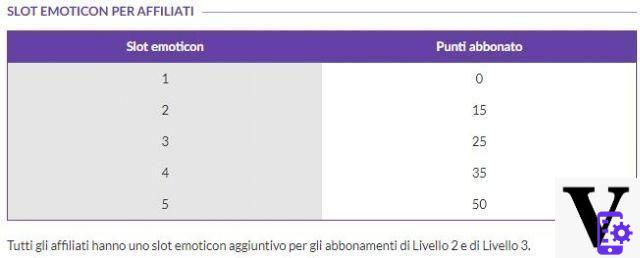
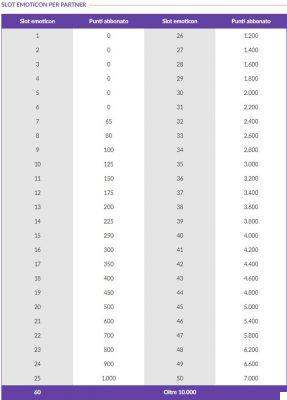
The number of emoticons on Twitch is based on subscriber points, but what is it about? These indicate the number of subscribers to the channel. We also remind you that once a milestone is reached, the emoticon slot is permanently unlocked and is not revoked even following a drop in subscriber points.
How can I see my Twitch followers?
Also on the Dashboard, in the “Community” section, it is possible to assign and modify roles, see the list of activities, the list of followers and channel points.
To see your Twitch followers, you need to log into the Author Dashboard, on the left click on "Community" and then on "Follower list". Scrolling through this section we can see all those who follow us, we can follow them in turn and enter their profiles. The total number of users who follow us is not indicated. For see the total number you have to go to the channel page and, under the channel name, there will be the number that indicates all our followers.
Among the many activities that can be proposed to its users to make the live more interactive, we have the rewards given by channel points. Channel points are points that chat users get just by watching a live one. These points are personal for each channel. By following a live broadcast, therefore, it is possible to accumulate these points and then spend them to redeem rewards (visible in chat).
there some rewards created by default with the creation of a Twitch account and others customized. So let's see in detail what it is and how to create new ones.
To create rewards on Twitch (or modify existing ones), you need to access the management of challenges and rewards. To do this, you need to enter the Author Dashboard, click on "Community" and then on "Channel Points". Here you have to enter on "Manage challenges and rewards" and we can start editing.
To create a challenge, once logged in to the challenge management, just click on the purple button "Create a community challenge". A pop-up will open in which we can enter all the information such as the name, description, the amount to be accumulated and the number of days. This challenge can be fed by the users in chat whenever they want, simply by donating the channel points. Once the required sum has been reached, the challenge will have been completed and the author of the channel will have to provide the established reward.
A challenge could be, for example, dyeing a streamer's hair. In fact, the author of the live shows could decide to dye his hair bright red (provided he gets 50000 channel points in 30 days).
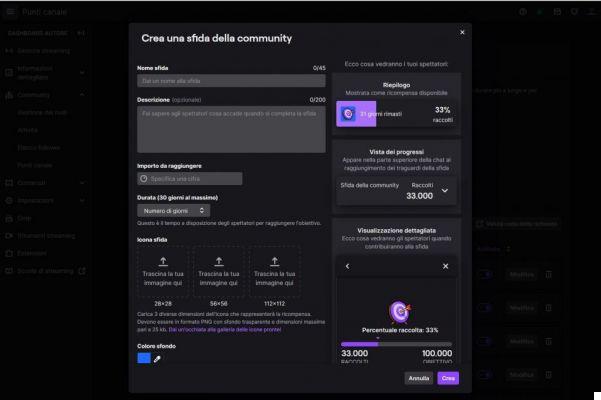
In addition to the challenge, you can also create simpler rewards, which all users can access via chat. To create the rewards on Twitch, you must proceed in the same way as the challenges and then go to the bottom of the "Add custom reward" button.
Here too we have a series of parameters to complete, such as the name, description, cost. Once the reward has been decided, we can also enter other parameters related to the number of times it will be possible to request this reward during the live.
By default, users will be able to highlight their own message, to make it more visible in chat, they can choose an emoticon to unlock, or they can change one. Basic rewards cannot be eliminated, but we are not obliged to keep them active during our Twitch stream. To remove the qualification, just click on the circle next to the reward, always in the section of the same.
In the same way we can also disable some custom rewards that we don't want to make active for some particular live.
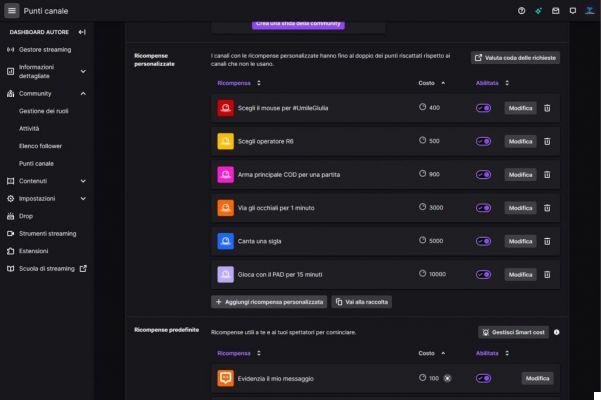
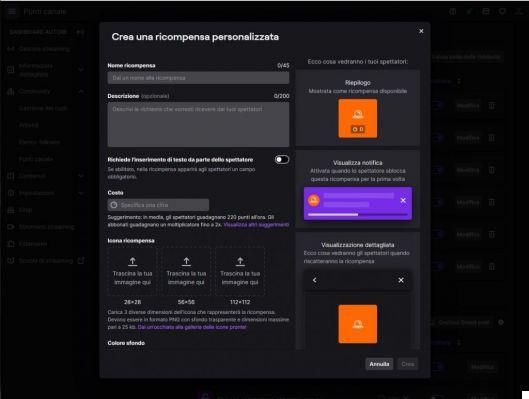
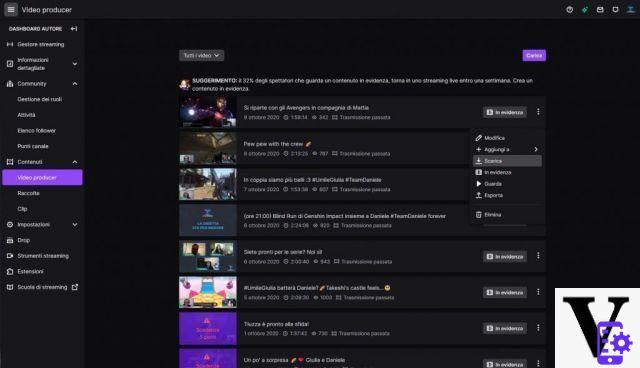
Can I download my live shows from Twitch?
Can I download my Twitch stream to always have it available on my computer? Of course yes. To do this, you need to access the "Contents" section that you can find by entering the Author Dashboard. Click on "Contents" and then "Video Producer”. All the live shows you have done will be available here (for a limited period of time which varies based on the type of partnership with Twitch).
To be able to download a live, go to the three dots next to the name of the live, and then click on "Download". Also in this section you can access other functions related to live broadcasts: you can highlight them on your page, export them to YouTube, edit them or add them to a collection.
In the content section there is also the possibility to upload a video to Twitch. Why upload it and how to do it? We can first upload some collection, for example, if we are a reviewer, we can upload some videos to create a review collection.
Un channel trailer is a simple 60 second video maximum, that explain who you are, what you do and what you want to convey. It can be your reflection, a series of images, a set of gameplay. Anything that shows a preview of your channel.
You can upload a video to put as a channel trailer. Uploading a video to Twitch is very simple; you must always go to the "Video Producer" section (in Dashboard and Contents) e then press the "Load" button, top right. Once pressed, the desktop of our PC will open and, from there, we can search the various folders to load the video that interests us. At the end of the upload, we will choose the title, description and any category.
To see one of the uploaded content, you must go to your profile page, select "Videos" and scroll down to the "Featured content and recent uploads" category. Continuing to go down, moreover, you will also find the categories of the channel, the clips and all the videos.
To access the collections, on the other hand, you have to go to the collections field, immediately below “Video Producer”.
Twitch clips they are short videos (about 30 s) that capture a moment of the live broadcast. All chat users can make one. It represents a nice, funny, hilarious moment or just to remember.
To access your clips (which can also be seen on the profile page), you have to enter the Dashboard, go to "Contents ”and then go down to“ Clip ”. Next to it you can select Clip I created or Clip of my channel. A list of clips will show up to your eyes; to download them, just press the arrow next to the name. 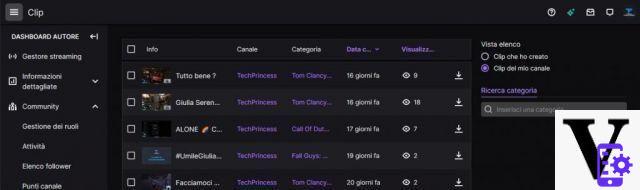
Drops are a way to earn in-game rewards by watching your Twitch channels. In case these are activated by the game developer, you just need to link your Twitch account to the game's one, to be entitled to receive them.
In practice, drops can also be game keys. One example was with Valorant, whose keys were initially distributed only as Drops on Twitch.
It is the game developers who decide which channels can have the drops for that specific content. In case they activate them for everyone who plays their game, then you are automatically entitled to have them. To activate them, simply connect your account to that of the game developer.
What are extensions on Twitch?
Extensions on Twitch provide a broader interactive experience.
To install extensions, you have to enter the Dashboard and then on "Extensions" (always on the left). In "Discovery" section you will find all available extensions, while in "My extensions", only those you have subscribed to.
To be able to see all available Extensions, go to the “Discovery” section and scroll down. In the Discover extensions section, you will find all the extensions divided by category. To install one, all you have to do is click on the Install button. A pop-up will open that will inform us of the success and the possibility of changing it.
There are several ways to configure extensions. First of all we can enter the extensions tab and then press on the gear at the bottom right. Reached the details page, click on "Configure". All extensions are different from each other, there is no single guide to modify them, you simply have to follow the instructions of each of them.
To activate Twitch extensions you simply need to go to the extensions page and press the activate button.
In addition to the Author Dashboard, you can access some changes to your Twitch channel directly from the main page. So let's analyze our page and see how to create the channel that best suits our needs.
Opening our channel on Twitch, we find a very simple basic setup. At the top there will be the trailer of the channel, at the bottom our name, the number of followers and then a series of tabs.
The Home Page shows recent broadcasts, clips and recommended streamers. To change all the information, just click on the Customize Channel button on the right. 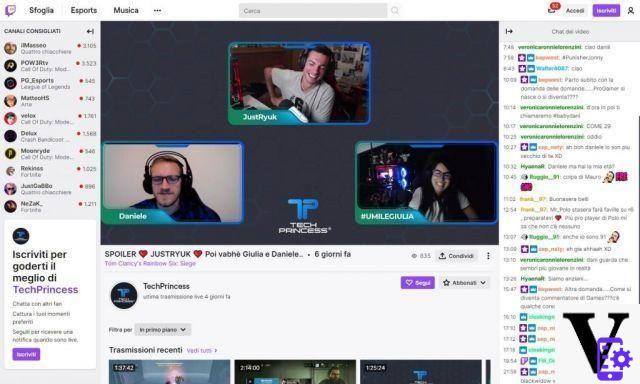
How do I change my Twitch channel information?
In your profile, on the Information tab, you can upload a whole series of links and boxes to better describe your channel. First of all, you can enter a brief description of who you are and what you do, by inserting some links to your social profiles. The easiest way to edit this information is to click on the “Edit information and links” button on the right of the page.
Once the button is pressed, we will access the dedicated Dashboard page and, here, we will be able to insert all the links to our social networks and the biography. Once all information has been edited and entered, it will be available on our channel page, in the Information section.
Also in the information section, we can insert customized boxes. Here we can put, for example, the lineup of our streams, the button for donations, links to pages, articles, website and much more. How do we change this information? To do this, we must always enter the Information section and then click on “Edit frames”.
By clicking on the box with the "+" we can add a new slot. Here you can enter the name of the box, upload an image for the banner and insert description and links. Once you have edited a box, click on Submit and then click again on “Edit Boxes” to block the change.
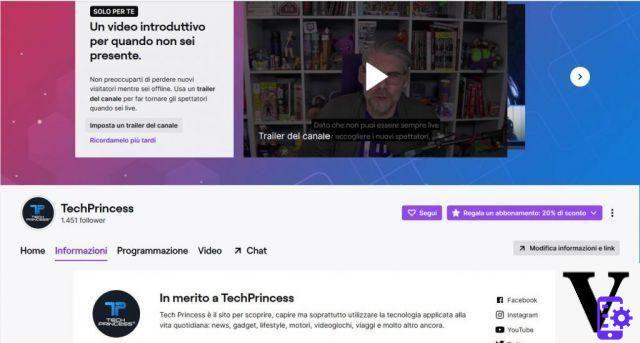
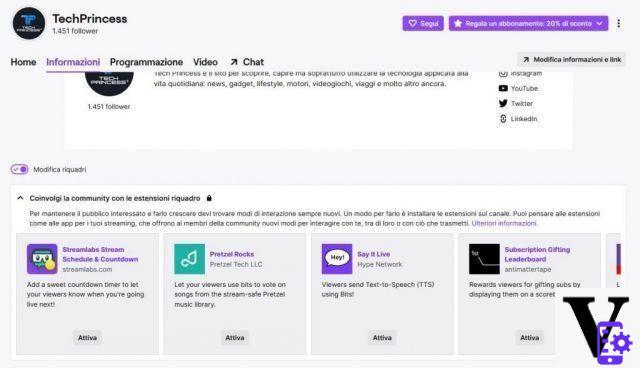
To import a Twitch channel trailer you have to enter the Dashboard, Settings, “Channel” and “Featured Content”. The first item to appear is that of the Trailer. Click on “Choose video” and select the previously uploaded video on “Video Producer”. Remember that the channel trailer cannot exceed 60 seconds.
We can insert a schedule both in the boxes, handwriting days and games, both in the special section. To view the programming we must enter our profile page, click on “Programming” and then on “Modify programming”.
We will enter the Author Dashboard and, here, we will be able to enter the information we want. To add a live just click on "Add stream" and then fill in the data indicated, such as time and category. Once this is done, the list of live shows will be visible, from week to week, on the dedicated profile page. 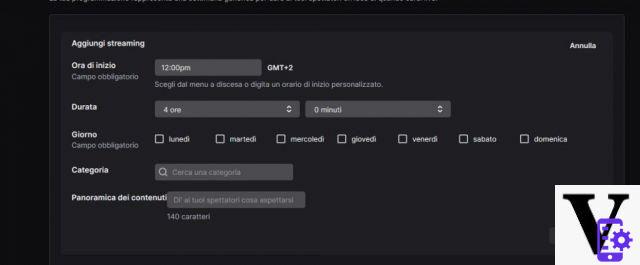
On Twitch there is the possibility to do a group stream, that is, to have up to four authors broadcast in a single window. Authors can join directly via the Dashboard. How do I start a group stream? To do this, you need to enter the Dashboard and search for group streaming in the extensions.
To invite other streamers just click on “Add a channel” and type their name. Once all of our friends have accepted the invitation, just click Start Group Stream and we're ready to go. 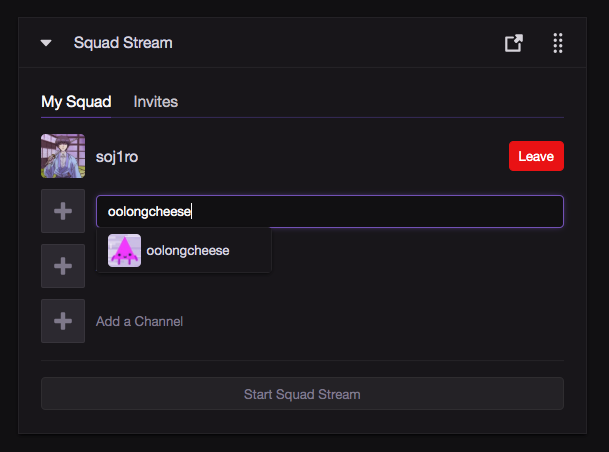
To broadcast the live of other channels in ours when we are offline, we need to insert authorized hosts. To do this, we need to enter the Author Dashboard, click on “Settings”, “Channel” and then choose the “Featured Content” tab.
Here you have to check the item "Automatic channel host" and then choose the enabled channels. To do this, click on "Host List", and type in the name of the Twitch channel you want to broadcast on your profile. When these channels go live and you are offline, they will be shown at the top of the trailer and reruns section of your main page.
A few tricks to be more visible
It's not easy to be a streamer in the Twitch sea, but there is certainly some foresight you can lean on.
Chat is the heart of your live. Users are not watching a video on YouTube, but a live stream. This means you have to do what you can to get them involved. Create challenges, talk to the audience, ask questions. Your audience is your live.
Another important step is consistency. Trying to broadcast at the same times all the time is important to keep your audience.
If you keep your schedule updated, your followers will always know when to find you online. Don't forget to update it all the time.
The Twitch Story
Twitch was born on June 6, 2011 and, now, it matters more than 15 million active users per day. The streaming platform comes to life as a Justin.tv spin-off. The platform has grown rapidly over the years, particularly thanks to the categories dedicated to games and esports. Currently, Twitch is the most popular platform in this area. As of February 2014, Twitch is the fourth largest source of internet traffic.
Currently, the streaming platform is owned by Amazon, which bought it in 2014 for $ 970 million. The acquisition made it possible to obtain all those rewards in the game given by Prime Gaming. Among the most famous users on Twitch, we find the Ninja streamer who has about 14 million followers.
Twitch was born primarily for the broadcasting of games and eSports, but it is not lacking in many other categories. There are sections dedicated to music, talk shows, conferences and more. Although the traflarger figure is determined by the games, the live numbers grow dramatically on the other categories as well. Competitors like YouTube and Dailymotion have tried to compete but, currently, have failed to keep up.
TagsGuide Tech Princess Twitch TechPrincess's Guides - How it works and how to stream on Twitch: here's everything you need to know