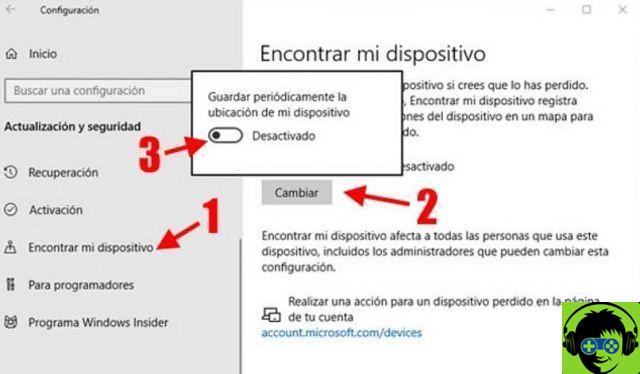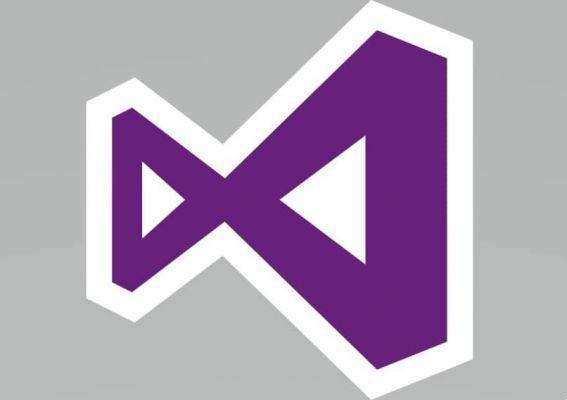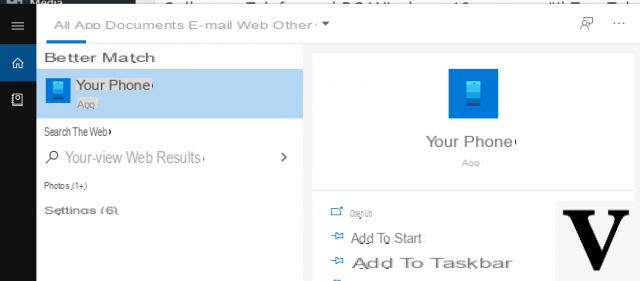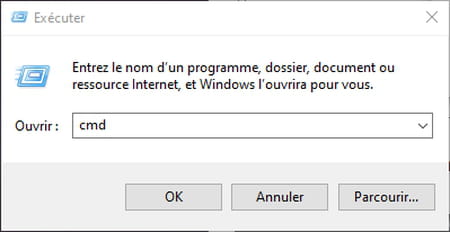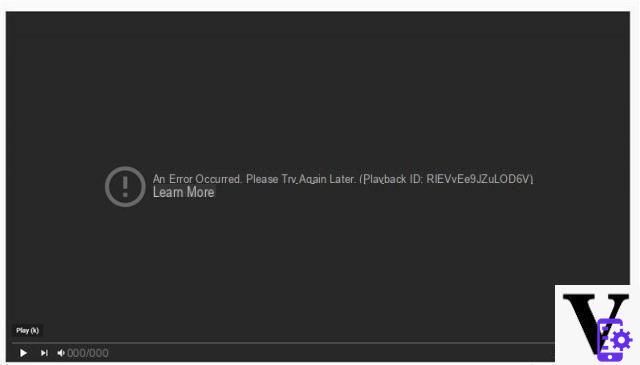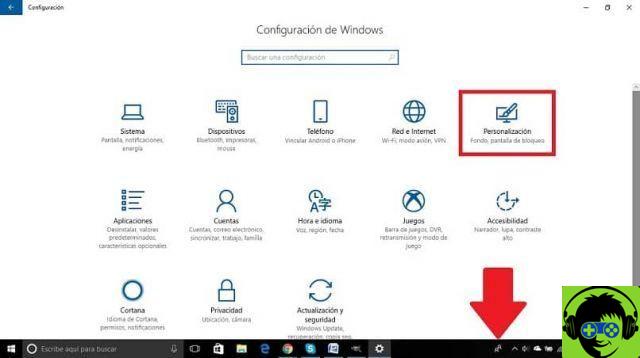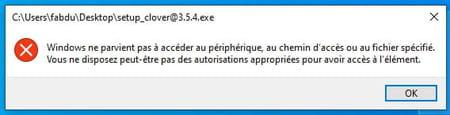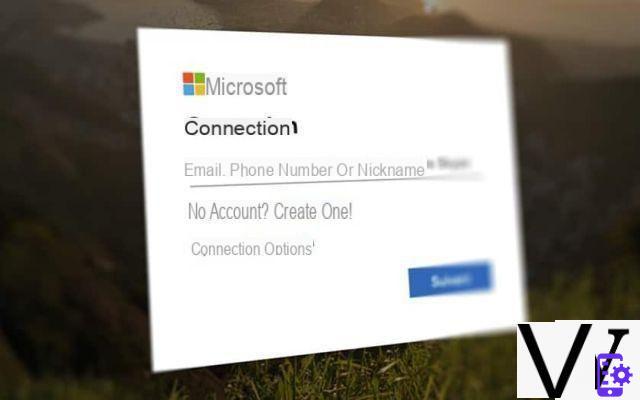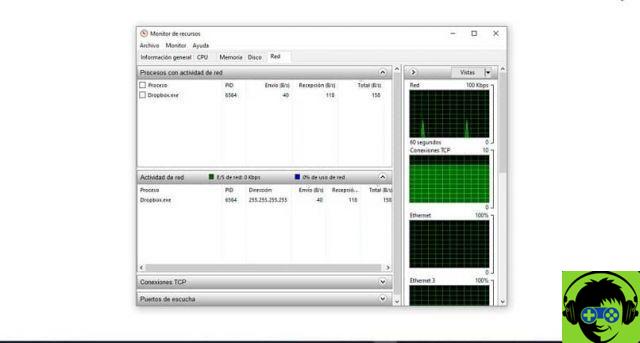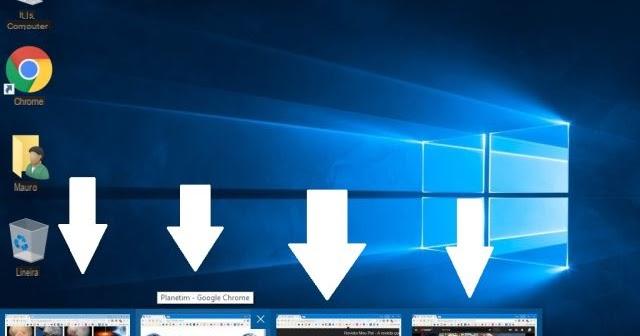Internet Explorer has always been an integral part of Windows and has also been the subject of ridicule for the famous operating system. Do you think it was so integrated that for some time it was not possible to remove it from Windows.
This is no longer the case and with modern versions of Windows (Windows 10, Windows 8.1 e Windows 8) you can get rid of Internet Explorer without any problems, if you don't want to use it. But what happens when you uninstall Internet Explorer? Will Windows Stop Working Well? Will you still be able to browse the web? Will universal Windows apps continue to work?
We have the answer to every doubt.
How to remove Internet Explorer from Windows
Internet Explorer is integrated into all modern versions of Windows, including Windows 8.1 and Windows 10, although it is present Edge. But now the removal is very simple and is done from Programs and Features> Activate or deactivate Windows features.

Just remove the check mark from the item Internet Explorer 11 and then click on OK. You will be shown a warning, as shown in the image, but continue without fear:
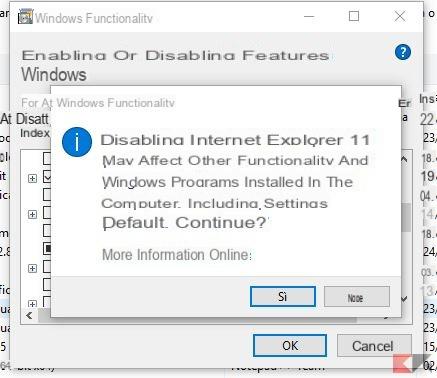
What happens if you remove Internet Explorer 11 from Windows?
First, since the procedure is tested on Windows 10, we will refer to it but there should be no problems on Windows 8.1 and Windows 8 either. In Windows 10, the default web browser chosen by Microsoft is no longer Internet Explorer but Edge.
The last time Microsoft's default web browser was Internet Explorer was in Windows 8.1.
In Windows 10, there are two different web browsers available by default: Microsoft Edge and Internet Explorer 11. However, unless you change the default settings, the default web browser used is Microsoft Edge.
Internet Explorer 11 is still present only because it may be needed by Microsoft users, especially business users, to run legacy content and web applications.
In Windows 10, Microsoft Edge cannot be stopped, uninstalled, or otherwise disabled in any way. With the removal of Internet Explorer there will be some changes in Windows 8.1 and Windows 10.
Which? Here they are listed.
- All links leading to Internet Explorer are removed from Windows. This means that you will not find any shortcuts to open files or links with Internet Explorer. If no other browser is installed on the system and you try to open a URL address nothing will happen. However, this shouldn't be a problem in Windows 10 - there's always that you can reactivate if you've disabled Microsoft Edge.
- Internet Explorer can no longer be used as the default program for opening file types such as HTML or protocols such as HTTP or FTP.
- If you are using Windows 8.1, in order to browse the Internet, you will need to have another browser installed. If you remove Internet Explorer from Windows 8.1 you will have no browser to browse with: you will have to reinstall Internet Explorer and download a new browser before uninstalling Internet Explorer.
- All Windows Universal applications that need access to the Internet to view data and content will continue to work. This is true even if the application you want to use is a simple web wrapper for a website.
- Removing Internet Explorer from Windows might seem like a good idea when you want more free disk space available. Know that by removing Internet Explorer you will gain approximately 300 MB of free space.
Conclusion
In short, it is possible to remove Internet Explorer from Windows 10 simply because its place has already been taken by Microsoft Edge. And it's safe enough to remove Internet Explorer from Windows 8.1, too, but only as long as you have another browser installed. Universal Windows apps will continue to work, even if they are nothing more than simple web wrappers for a website or something similar.