Fortunately, there are many in the Microsoft operating system customization options, programs that allow you to change the general appearance of the system, for example you can change the appearance from Windows 10 to Windows 7 and there are also other options that make the changes more subtle but meaningful.
One of the most interesting applications of the style of those mentioned above, is the one that introduces the popular MAC bar within Windows 10. This bar is very popular with MAC users, as it is very beautiful and intuitive and today we are going to show you the easiest way you can have it.

What is the MAC bar?
The style present in Apple products is widely recognized all over the world, the brand does not only sell products, it also sells style. This can also be seen within your software, as is the case with IOS or MAC operating systems.
Undoubtedly one of the most striking aesthetic points of the Apple operating system is the MAC bar. The bar is the equivalent of Windows startup in terms of popularity, which is why many want to integrate this great tool into Windows 10.
This dynamic bar integrates shortcuts to folders, programs, Internet browsers, trash can and can also be customized. Users switching from MAC to Windows often miss out on this unique system feature, but there are ways to integrarla in Windows. In turn, you can take an even closer look at Apple's operating system by installing the Mac mouse cursor on Windows 10.
Put MAC bar in Windows 10 - Customize Windows 10 as MAC
It might seem impossible to integrate a tool like the MAC bar, to another operating system, in this case Windows 10, but the truth is that it's a fairly straightforward process. Follow the instructions below to put this MAC tool on Windows.
- To enter the MAC bar in Windows, you will need to download a program called RocketDock. You can download the application from its official website.
- Once you're on the app's website, look down for the tool, it appears with the name RocketDock, click Download. The application weighs only 7MB, so the download process will be quick
- Once the file is downloaded, run and install it as normal.
- After the installation process is complete, a desktop shortcut will be created, it is possible start the program via this link.
- Once the program is run, the MAC bar will appear at the top of the screen.
A dynamic and customizable bar now in Windows 10
RocketDock is a bar you can customize to your liking, you can place it anywhere on the screen and configure the options offered by the application. You can customize this useful program however you like.
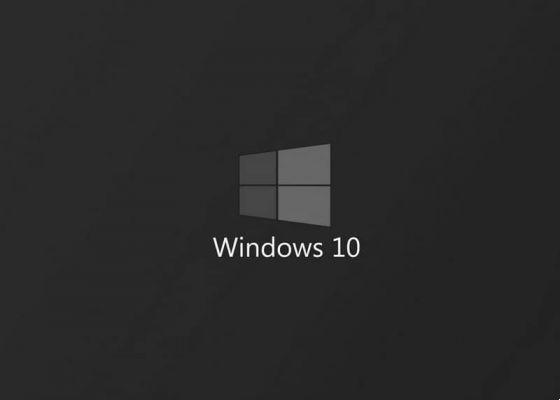
Put the bar in Spanish and make other settings
Many users have complained that the program works in english, but you can change the language very easily. To do this, follow the steps below:
- When the program runs, appare a small icon with a hammer, through it you will be able to access the configuration options.
- Once you have entered the program settings, the language change will appear as the first option. Go to Selection language and Spanish, then press OK.
- After changing the language of the program, you can also make other changes, such as the position, style and even the icons of RocketDock. Configure the application to your liking.
As a last resort, you can also customize Windows 10 sounds and notifications. In other words, you can add Mac (and other) sounds very easily, enhancing the illusion of using this Apple operating system.


























![[Free] Software to Play and Listen to Music on Windows PC -](/images/posts/bce57ef3d2bc9852e0fa758f66120b13-0.jpg)