IF what you want is to save time when making inquiries and procedures over the Internet, we will show you how to install and export a digital certificate to Windows 10.
Some of the activities we do frequently on the Internet require that we identify ourselves to make sure we are authorized to do that.
This is where digital certificates come into play, which consist of records that contain information such as data and certificates that identify someone and authorize them to perform certain online procedures or investigations.
Its uses are various, for example, for identification in government pages, banks and others. As well as the electronic signature of the digital documents securely.
When you install these certificates in Windows 10, the files are saved in a secure directory on the operating system and will be used by applications that require it.
Before installing the certificates

The installation of a certified in Windows 10 consists in storage files that contain the identification information of a digital person in the operating system.
Before performing this installation, it is advisable to check that the latest version of Windows 10 is installed, if you don't have it, the best thing to do is to upgrade.
When installing a certificate, it is better not to change user or browser, to avoid conflicts and interrupt the process. Sometimes these installations are detected as suspicious activity by the antivirus, it is better to disable them momentarily.
Installing digital certificates in Windows 10
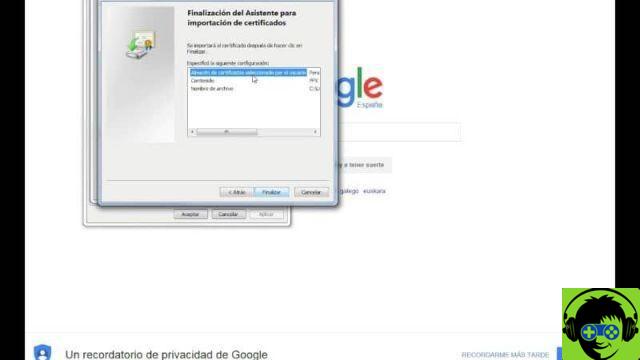
I file of digital certificates of they usually have a .pfx or .p12 extension, although other variants exist. Locate the file and double-click it to start the installation wizard.
You can also start the process by typing certmgr.msc in the start menu search bar. The first thing to do is to determine which users can use this certificate.
If a lot of people have access to your computer, it's best to just authorize your user, but you can authorize as many as you want.
Then, select the path in you want to host the files. Next, you need to enter the password provided by the authorized website when downloading the file.
Select the export option you want. If you select Enable secure private key protection, you will be notified each time the certificate is used.
While the option Mark this key as exportable will allow you to make as many copies of the certificate as you want. Note that you will not be able to change these settings later.
The Include all extended properties option must be selected to continue the installation process. Leave the installation path that the operating system chooses by default, so when an application requests this permission, it will have the correct path.
Once installed you will see a summary of the process, check that everything is correct and press the button End. Your certificate will be installed and ready to use.
Export a digital certificate to Windows 10
Typically, exporting a digital certificate involves backing up this information for use on another computer or for installing it on another operating system.
This process is done through the browser you use on your computer. Although the processes are quite similar, they may differ in some steps.
To export your digital certificate to Google Chrome go to the path Settings> Advanced Settings> Privacy and Security> Manage Certificates.
In the pop-up window select the desired certificate and press the Export button to start the export wizard.
Select the private key options and the format you prefer. A file will be created with the necessary information; assign name and location to finish.
For the Internet Explorer browser, go to Tools> Internet Options and select the Content option. Hit the Certificates option and select the Personal tab. You have to continue the process with the same wizard as in Chrome.
If you are using Mozilla Firefox the path will be Options> Privacy and security> Certificates> View certificates. Select the certificate you want and press Make a copy.
Assign a name and a location to save the backup, if the certificate has a private key you must enter it to finish.
If you are looking to export a digital certificate to a USB flash drive for import on another computer, this article is for you.


























![[Free] Software to Play and Listen to Music on Windows PC -](/images/posts/bce57ef3d2bc9852e0fa758f66120b13-0.jpg)