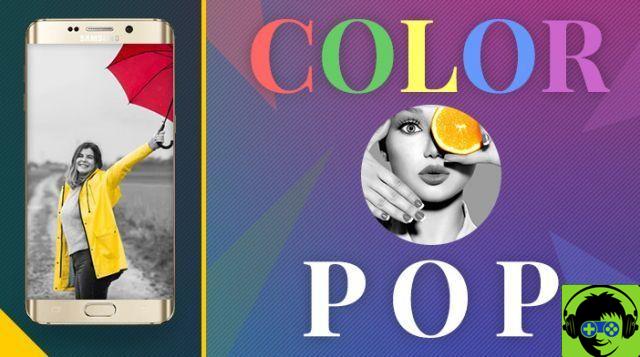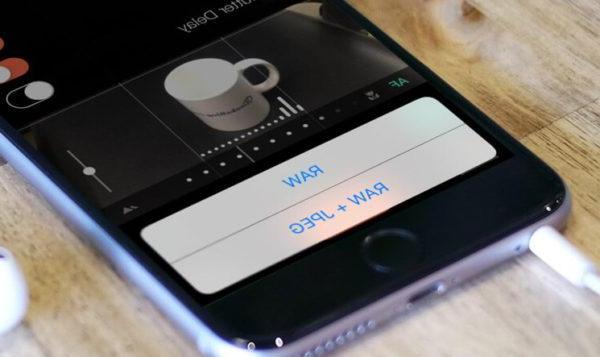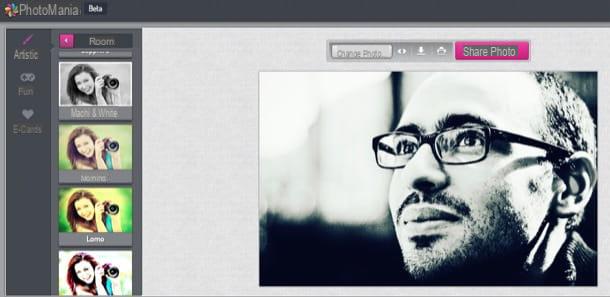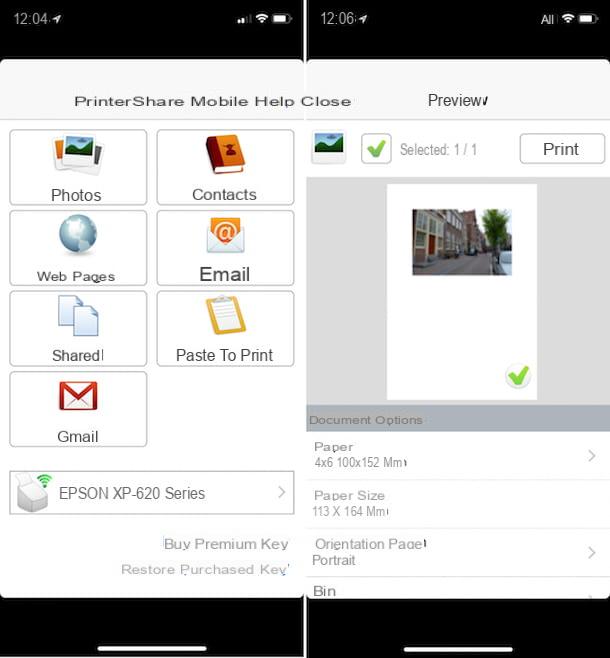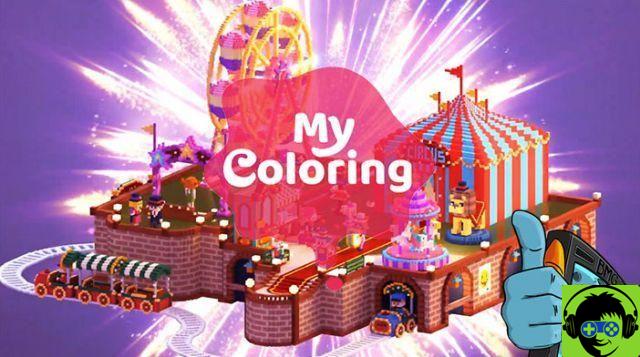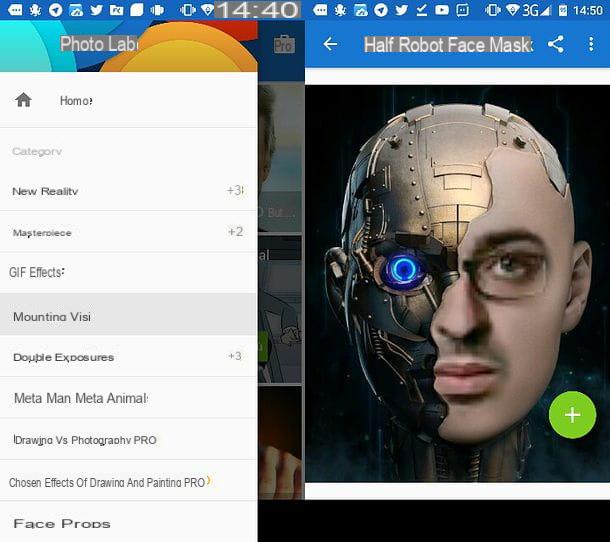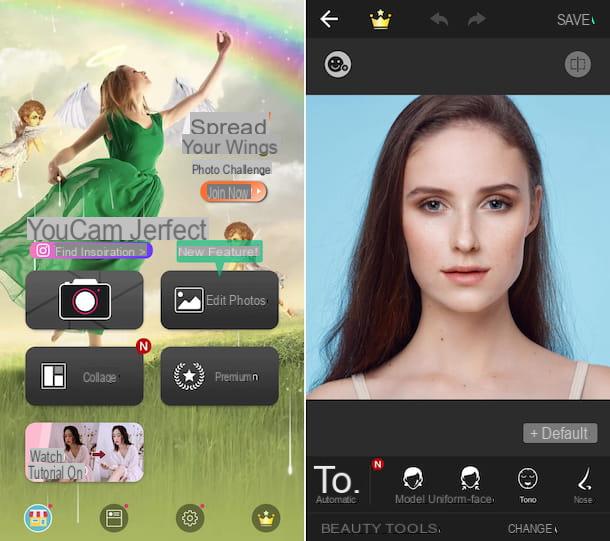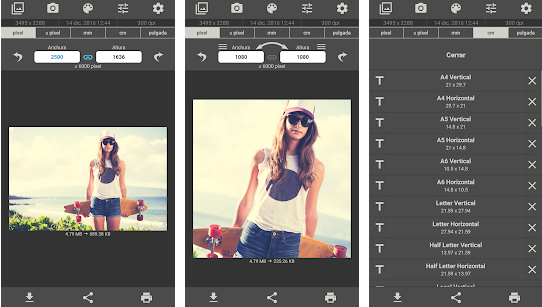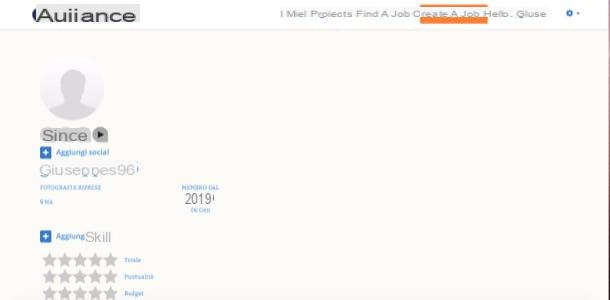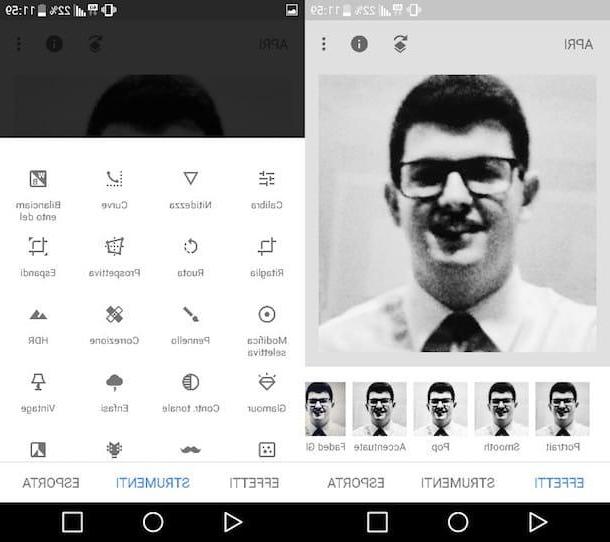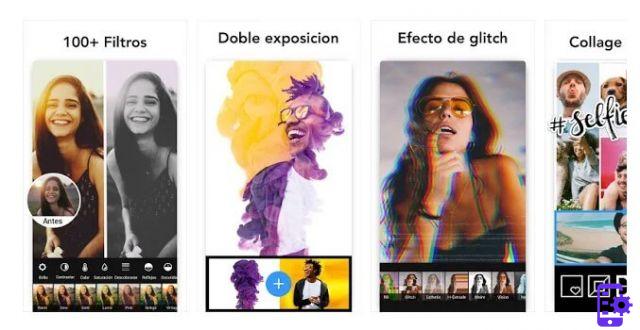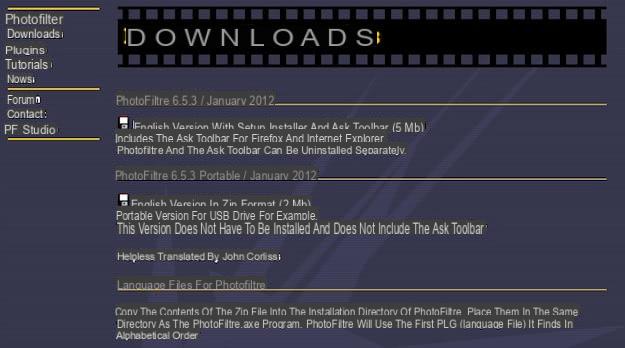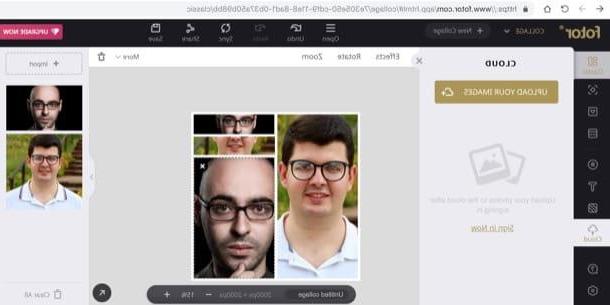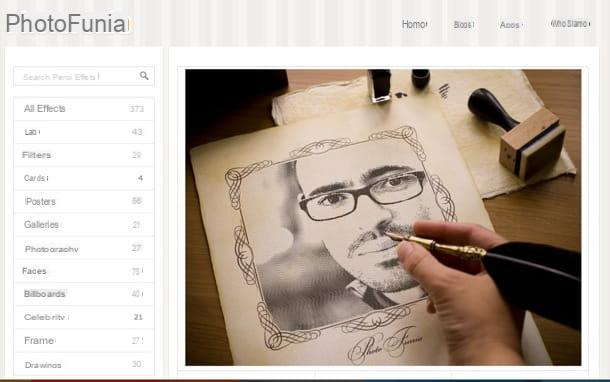You haven't paid much attention to your silhouette lately, and as a result, the photos you've taken over the past few months have done nothing but highlight the extra pounds you've gained recently. Would you like to remedy this situation? If you answered yes to this question, you have most likely already started following a strict diet and exercising properly to lose some weight. The fact remains that the photos you've taken over the past few months still show your extra pounds. Is it possible to use some technological "expedient" to make these shots more presentable? Of course! Just install a few app to lose weight photos and use them in the correct way to try to "save what can be saved", as they say in these cases.
Even if you are not an expert in photo editing, you can rest assured that it will be very easy to use the applications that you will "encounter" in the next few minutes, as long as you strictly follow my "tips". Almost all the apps that I will list in the next paragraphs are 100% free and, if used in the right way, they allow you to obtain more than satisfactory results. Of course, you can't expect real "miracles" but, as they say in these cases, trying doesn't hurt!
Since I can already hear you "pawing", I would say not to get lost in further chatter and immediately take action. So make yourself comfortable, take all the time you need to read the information below, try the apps that appeal to you the most and, in the end, choose the ones that are most suitable for you. I am convinced that you will have a lot of fun retouching your shots!
Snapseed (Android / iOS / iPadOS)

If you want to try to make your photos slim, Snapseed it is one of the first apps you should try. This free solution, developed by Google, allows you to change the perspective of your shots thus slimming the subjects portrayed in photos. In addition to this, Snapseed offers a whole series of tools thanks to which you can change the color, brightness, exposure, contrast, and many other parameters of the photos.
After downloading Snapseed on your Android or iOS / iPadOS device, start the app by tapping the button apri or by pressing on its icon located on the home screen of your device and, to start editing a photo, touch anywhere on the screen and then choose the shot you want to retouch.
After choosing the photo you want to "lose weight", press the button Instruments (below) and, in the box that appears, tap on the item Prospective. In the menu that appears at the bottom of the screen, presses on the item Free and "pinch" the image using the arrows placed at its four corners. As you can see, the subject in the photo will lose weight based on how you use the perspective adjustment tool and, as you proceed with your work, the SnapSeed algorithm will reconstruct the missing part of the photo so as not to make the changes made evident. Not bad, right?
When you are satisfied with your work, save the changes made to the photo by pressing on checkmark located at the bottom right. Then tap on the item Export (bottom right) and, in the menu that appears on the screen, press on one of the available saving options (locally or online sharing).
Make Me Slim (Android)
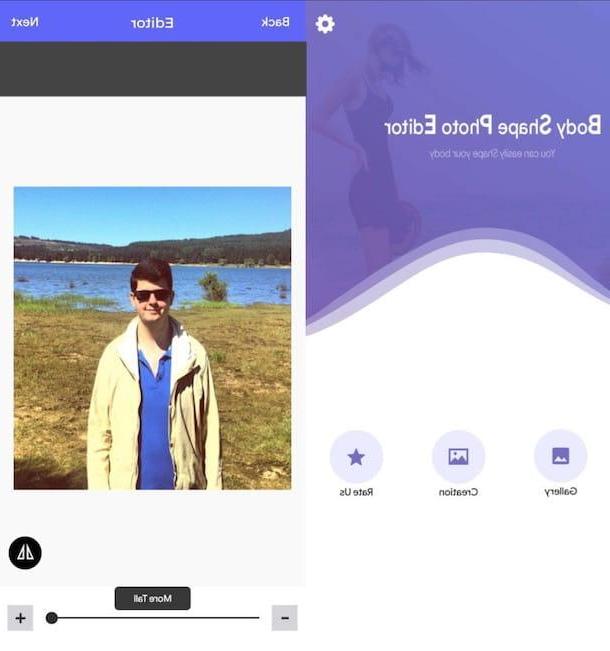
If you are looking for an app that is particularly easy to use, as well as free, Make me slim it could be the right alternative for you. The interface of this application is “clean” and minimal, which simplifies its use. However, I want to tell you that there are advertising banners (sometimes a little too invasive) that could interrupt your work for a few seconds. Nothing dramatic, but it is my duty to inform you of this.
After downloading Make Me Slim on your device, start the app and, on its home screen, press the button Gallery to edit an image saved on your device. After choosing the shot you want to retouch, crop it using the tools made available by Make Me Slim (or leave the image as it is).
Next, tap the button Next located at the top right, so as to access the actual work area. Pigia, therefore, on the option slim to slim down the subject portrayed in the photo using the controls and slider that you see on the screen; while to change the height of the subject (and therefore make it look a little thinner and more slender) presses on the option Tall and use the commands that appear on the screen to obtain the desired effect.
As soon as you are satisfied with the result, tap on the item Next located at the top right, press on the symbol of floppy disk placed at the bottom right to save the photo you have retouched on your device or, alternatively, presses on the symbol Share to share it with other users.
Pixelmator (iOS/macOS)
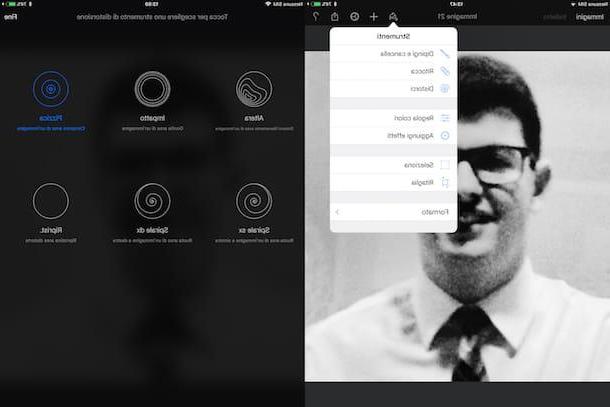
If you have an Apple device available, Pixelmator it could be another choice to be taken into high consideration. This app offers many interesting features that allow you to act on any parameter of your photo. Unlike the apps I've told you about so far, Pixelmator is paid: it costs € 5,99 on iOS / iPadOS and € 32,99 on macOS. In the next paragraphs I will explain how to use Pixelmator for iOS, but I remind you that the version for macOS offers some advanced features which, for obvious reasons, have not been included in the mobile version of the app.
After purchasing and downloading Pixelmator on your iPhone or iPad, start the app and press the symbol capacitor positive (+) lead to open a photo saved in the camera roll of your device, to take one from iCloud Drive or to take a new photo. As soon as you have decided which image to edit, press the symbol of brush and, in the menu that appears on the screen, tap on the option Distorted (the symbol of spiral).
In the screen that appears, select the tool Altera o Pinch and swipe your finger over the subject portrayed in the photo until you reach the desired result. To adjust the size and intensity of the brush, tap the numerical value located at the top right (next to the item Apply) and use the sliders to adjust the size and intensity of the tool you previously selected.
As soon as you are satisfied with the result, tap on the item Apply and, in the next screen, presses on the symbol of arrow to save or share the retouched image.
Altre app per dimagrire photo
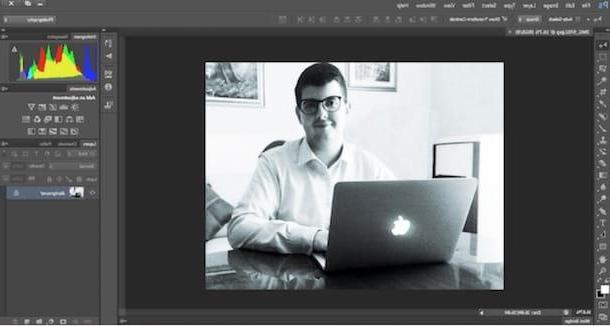
You weren't very happy with the app to lose weight photos that I told you about in the previous paragraphs? Don't throw in the towel right now! Take a look at the following list of apps, which also houses a couple of popular PC programs, and try the solutions that appeal to you the most.
- Body and face photo editor (Android / iOS / iPadOS) - if you are looking for an application that, in addition to making the subject portrayed in the photo lose weight, can also allow you to significantly act on other parts of the body, this could be the solution for you. Body and face photo editor, in fact, allows you to change the lips, the size of the eyes, the shape of the nose, in short ... a bit of everything, and it's free (with additional contents to be unlocked as in-app purchases from 1,09 euro each).
- Perfect me (Android / iOS / iPadOS) - this app features a very intuitive interface that facilitates the task of retouching the subjects that are portrayed in photos. Thanks to Perfect Me it is possible to modify some details of the face, lose weight in its entirety and even add nice stickers to your shots. It's free, with in-app purchases of € 3,49 each to unlock additional content.
- BIKINI (Android / iOS) - this app allows you to slim down your face, correct the height of the subject portrayed in the photo by adjusting the proportions of the waist, legs and the rest of the body. It's free.
- Adobe Photoshop (Windows / macOS) - this program doesn't need much introduction. Photoshop is used by professionals all over the world to retouch the most varied subjects, VIPs in the first place. The many advanced controls included in this program are ideal for slimming a subject portrayed in a photo and, for obvious reasons, the results obtainable with this program are nowhere near comparable to what is possible with mobile apps ( decidedly more limited and less "powerful"). To use Photoshop you need to take out a monthly subscription to Adobe Creative Cloud, which starts at 12,19 euros / month, although you can use the program for free for a 7-day trial period. If you decide to use this program to lose weight on your photos, read the guide in which I show how to use Photoshop and the one in which I explain how to lose weight photos: you will also find these readings very useful.
- GIMP (Windows / macOS / Linux) - this program, while not having the same tools provided by Photoshop, remains one of the best free alternatives on the market. If you decide to slim down your photos using this program, don't forget to take a look at the tutorial where I explain in detail how to use GIMP.