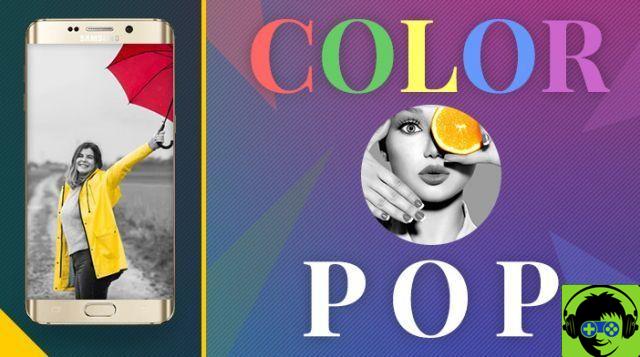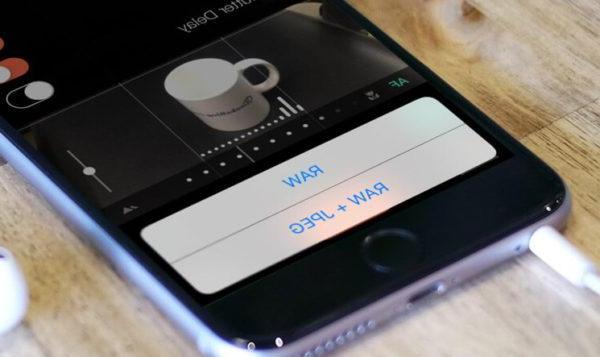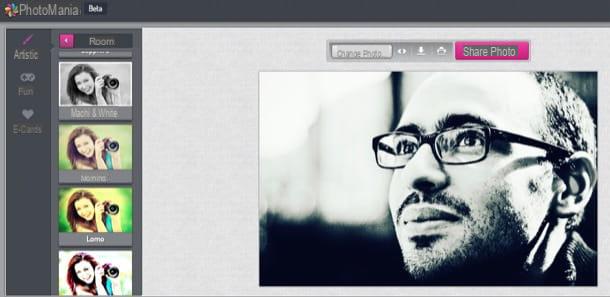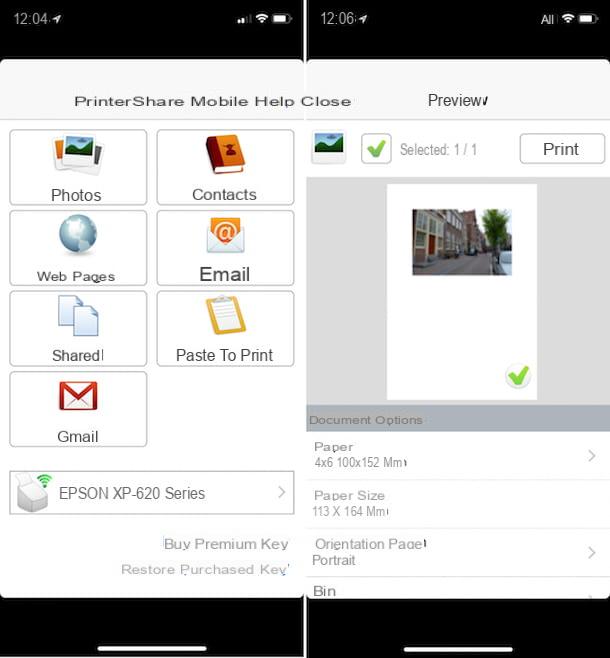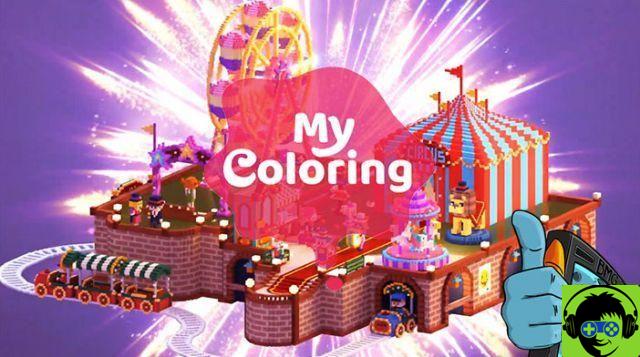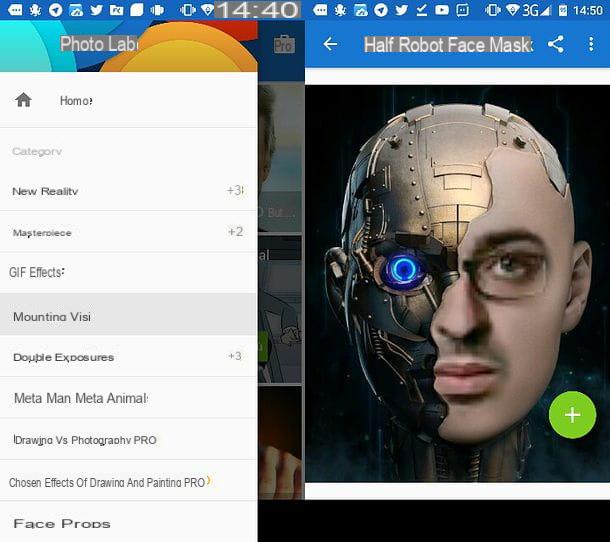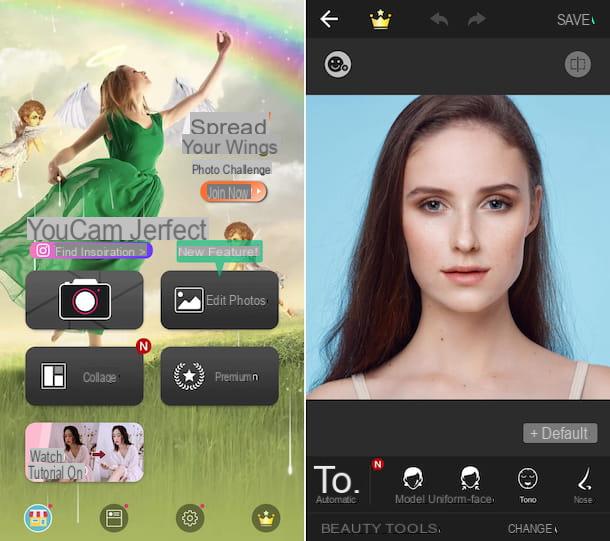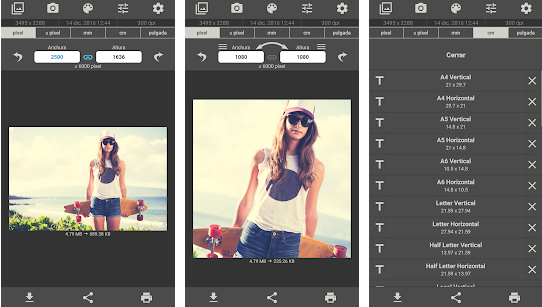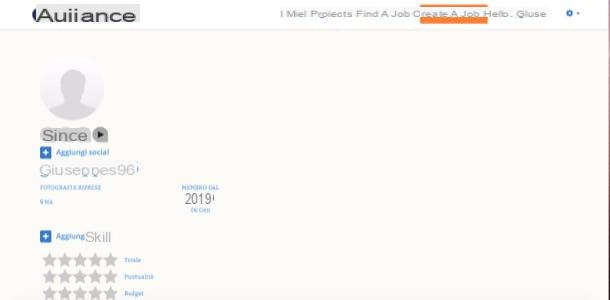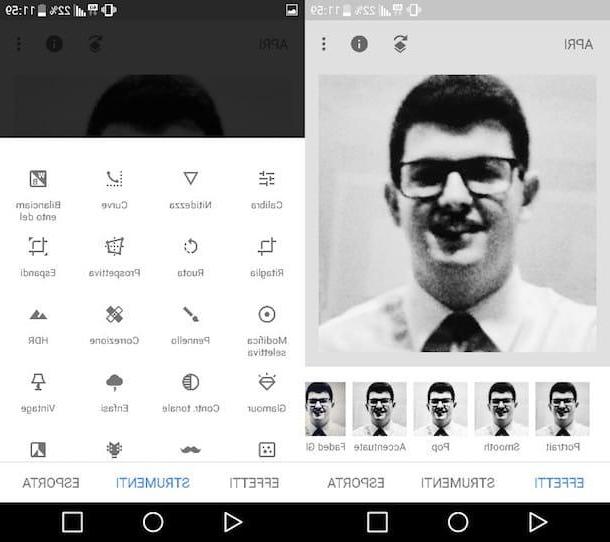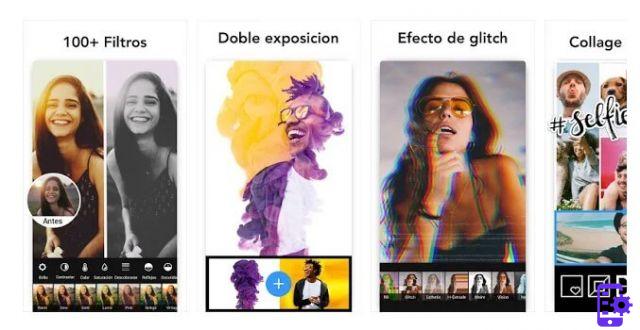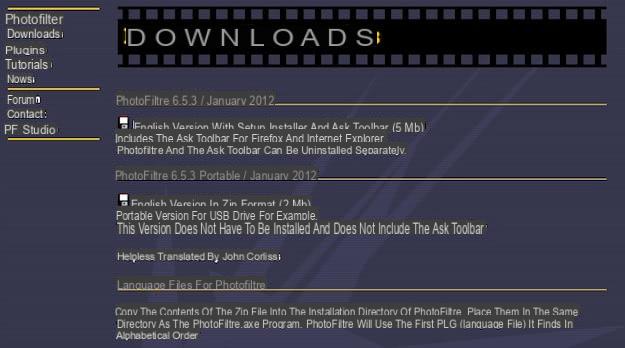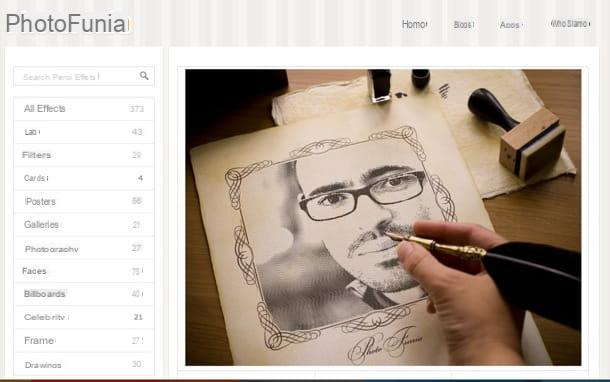There is nothing better than a Photo collage to collect in a nice way the shots taken during an important occasion and share them with loved ones. Do you like them too? So let's see now how to make some in an extremely easy and fast way. All you need are free applications or, alternatively, online services that allow you to create beautiful collages starting from predefined templates with various shapes and themes. I assure you that you will be amazed by the quality of the final result!
How do you say? Are you worried that getting this done will be too difficult for you, or too expensive? You are very wrong! All the solutions I am about to offer you, but all of them, are not only very easy to use, but also free! And then you have no reason to worry: I will guide you step-by-step in their use illustrating how they work in detail.
So: are you curious to find out how to make fantastic photo collages? Yup? Great! Make yourself comfortable, take all the time you need to try the solutions listed below and then use the ones that seem best suited to your needs. I am convinced that, following my instructions, you will not have the slightest problem in completing your "business" today. I wish you a good reading and, above all, a lot of fun!
Collage photo online
Let's start by looking at how to make gods online photo collage using Web applications compatible with all major browsers.
Photor
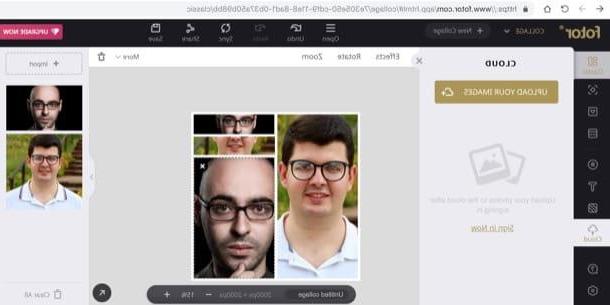
One of the best solutions to create photo collages online is Photor, an Internet site that allows you to create collages in a very simple way using a series of pre-set templates. It can also be used without registration, although to save your work in the cloud of the service, download files locally and unlock some extra templates you need to create a free account.
To create a collage with Fotor, connect to this Web page and press one of the buttons you see on the screen, to choose the type of collage you want to make: Classic collage to make a classic collage; Artistick collage to make artistic collages, Funky collage to make collages with various shapes in which to insert your photos and so on.
Once you have chosen the type of collage to create and the template to use, press the button Import (in the right sidebar) to select the photos to use in the collage and, after uploading them, position the mouse cursor on each of them to reposition them within the box where you have decided to insert them. If you want, you can also add effects to them, rotate or zoom them using the buttons respectively Effects, Rotate e Zoom (located at the top).
Also, by pressing on the buttons Stickers e Text present on the left sidebar, you can add stickers and custom texts to the images, while pressing the button background you can change its collage background. When you are satisfied with the result, save your creation by pressing the button Save located at the top right and then register for the service through thee-mail or your account Facebook.
Once logged in, select one of the download formats from those available (PNG, JPG o PDF), choose the quality you prefer (between High e Normal) and presses the button Download to download the output file. Easier than that ?!
canva
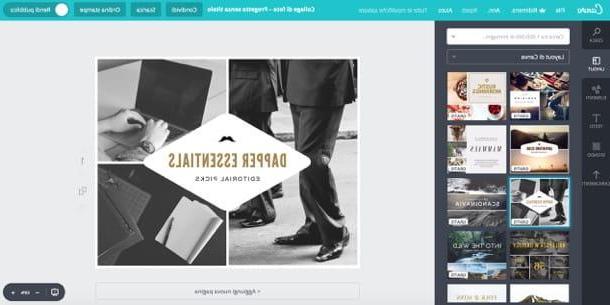
canva is another web application (also available as an app for Android and iOS) that I highly recommend you try. It allows you to create collages quickly and easily through multiple ready-to-use templates. It can be used free of charge, upon registration.
To use Canva, connected to its main page, press one of the buttons located in the box First time on Canva? Subscribe!, specify the reason why you intend to use the service by selecting one of the available options and then register with yours email, your account Facebook or your account Google pressing the appropriate buttons.
Once logged in, press the button Photo collage from the menu Create a project (above) and, on the page that opens, select one of the free models among those found in the section Canva layout. Then upload the photos to be included in the collage, by pressing the button first Uploads located on the left sidebar and, with selected photos, on Upload your images, and replace the sample photos with the ones you uploaded.
If you like, you can add to your collage too testi ed elements or apply changes to yours background pressing the buttons located on the left. When you are satisfied with the result, press the button Download placed at the top, choose the download format of the collage (JPG, PNG, PDF o PDF - Print) and click on the item Download to proceed with its download.
Photo collage programs
If you want, you can make fantastic photo collages using also gods programs available for Windows, macOS and Linux. Let me explain how some of them work.
Collagerator (Windows / macOS)

Let's start with Collagerator, a free program to make photo collages in just a few clicks, compatible with both Windows and macOS. Among its strengths, there is the great simplicity of use, due to its very simple interface without "frills".
To download Collagerator on your PC, connect to the program's website and click on the button Download Collagerator.exe (if you are using a Windows PC) or on the button Download Collagerator.dmg (if you are using a Mac) to download the latter to your computer. Once the download is complete, if you use Windows, pigia sul pulsating Run to open the file .exe you have obtained and, in the window that opens, click on the button Yes. Then tick the entry I accept the terms of the license agreement, click the button four times in a row NEXT and finish the setup by pressing the buttons Install e end.
If you use a Macinstead, open the package .dmg you got, move Collegerator to the folder Applications macOS and then right-click on the program icon, select the item apri from the menu that pops up and answer apri at the request of the system, in such a way as to "override" the macOS restrictions on software from non-certified developers.
Now, in the main Collagerator window, click on the button New collage, choose one of the available templates (Photo drop, Black border, Mosaic, etc.) and, after selecting it, click on OK to open it. Then press the button capacitor positive (+) lead located at the top right to upload the photos to import into the program and insert them in the boxes as you prefer. When finished, click on the item Export ... present in the menu Fillet, select the output format in which to save the collage and press the button Save. Semplice, see?
Shape Collage (Windows / macOS / Linux)
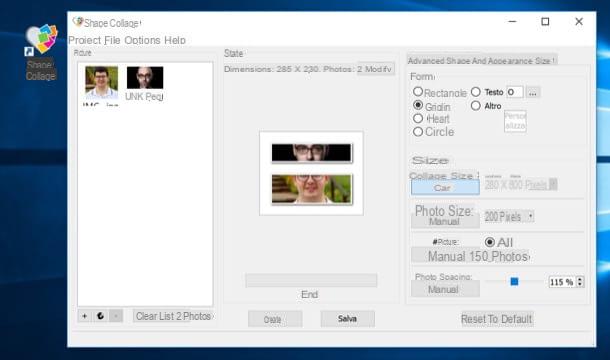
Another great program that allows you to make photo collages is Shape Collage, which is compatible with Windows, macOS and Linux. The software is free in its basic version, but it adds a watermark to the images and does not allow you to customize the collage to your liking. To break down these limits, you need to upgrade to its Pro version of the program, which costs $ 40.
That said, let's take action. To download the free version of Shape Collage, connected to this web page and presses the link Download placed under the name of the operating system in use on your computer. Once the download is complete, if you use Windows, pigia sul pulsating Run to open the file .exe just obtained and click in sequence on the buttons Yes, OK, NEXT, Accept, NEXT, Install e end to finish the setup. Up MacOSinstead, open the package .dmg and drag the ShapeCollage icon into the folder Applications.
After installing and starting the program, drag the photos to be used for the collage in its main window, where the words Drag Photos Here, and then select the appearance of the photo collage by placing the check mark on one of the options located at the top right (Rectangle, Grid, Heart o Circle).
Now, press the tab Appearance, select the color or image to use as the collage background and from the section Board choose the color and size of the photo border. Then click on Crea and, if you are satisfied with the result, select the item Save Collage As ... from the menu Fillet to save the collage in the format you prefer.
Photo collage app
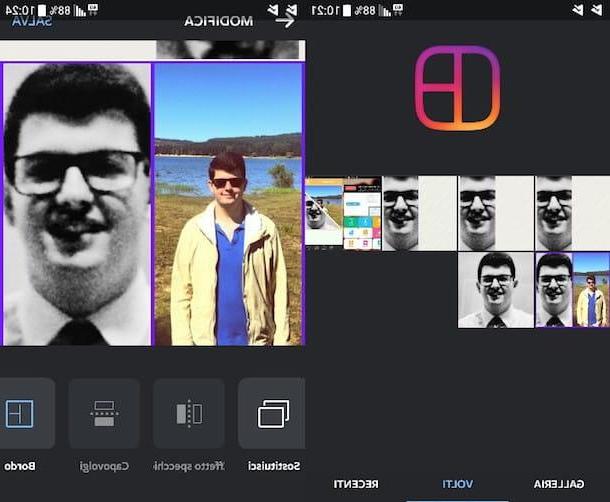
You can also create fantastic photo collages from your smartphone or tablet, using free apps: here are some that might be right for you.
- Photo collage editor (Android) - this is an app specifically geared towards creating photo collages. It's free and easy to use, as I have already shown you in my guide to collage making apps.
- PicsArt Photo & Collage (Android / iOS) - is an app that integrates many photo-editing tools, some of which are very suitable for making photo collages. Basically it is free, but some items are only available for a fee, by making in-app purchases starting from 0,71 euros. I showed you how it works in the guide dedicated to apps for making collages.
- Layout from Instagram (Android / iOS) - even if it is developed by Instagram, you don't necessarily have to be registered on the social network to use it. Among its advantages, I mention its minimal interface and its ease of use, as well as the multiple types of collages that it allows to create. For more information on how it works, read my guide on collage making apps.