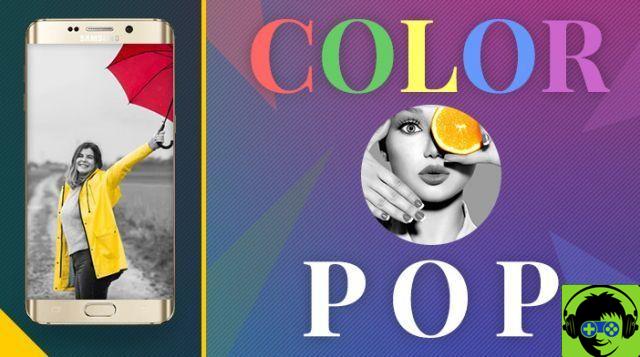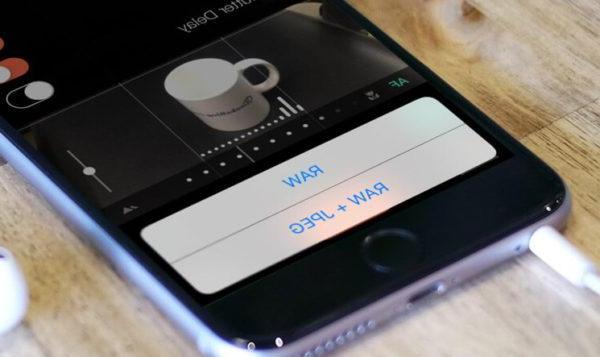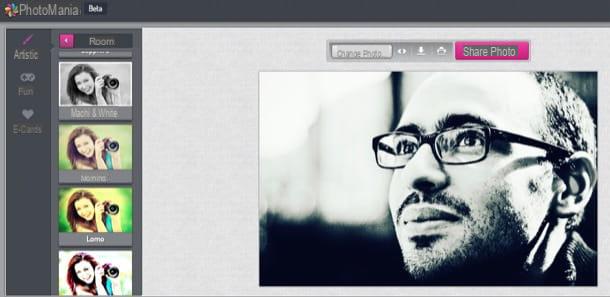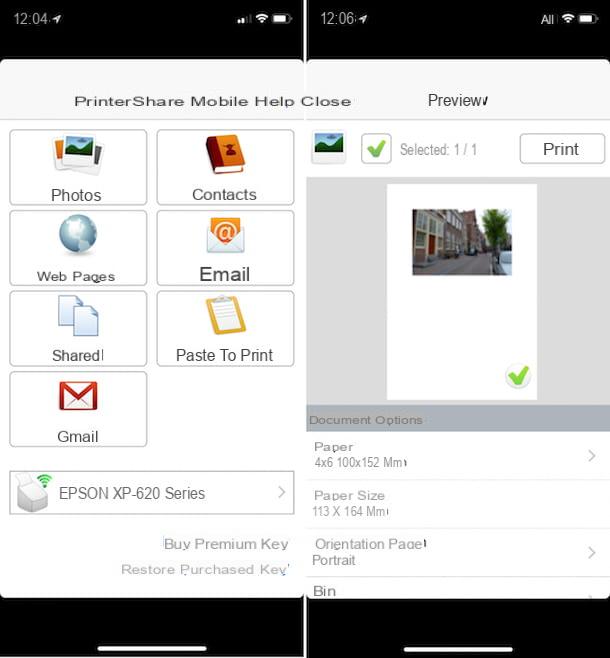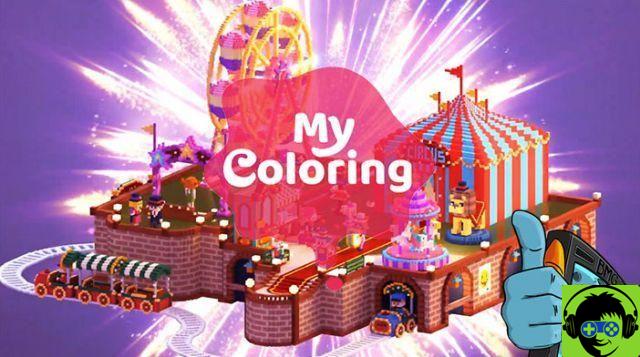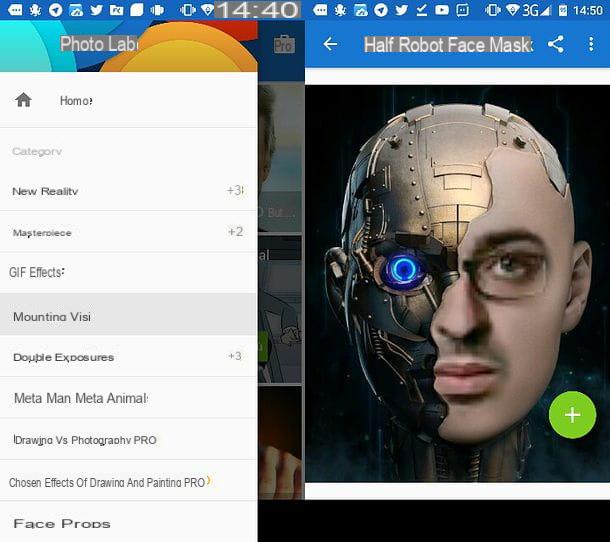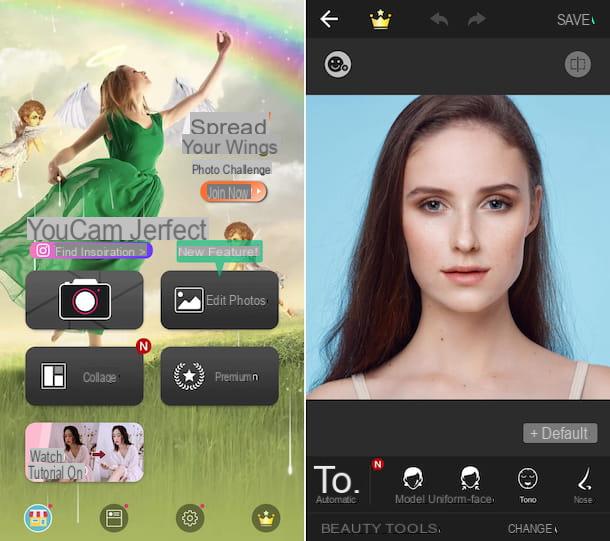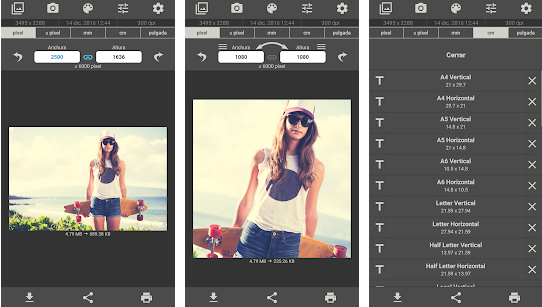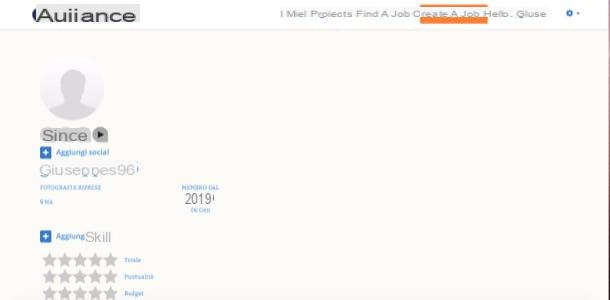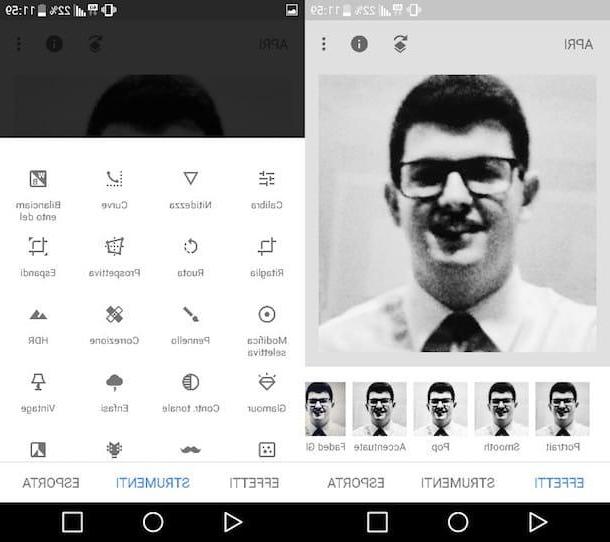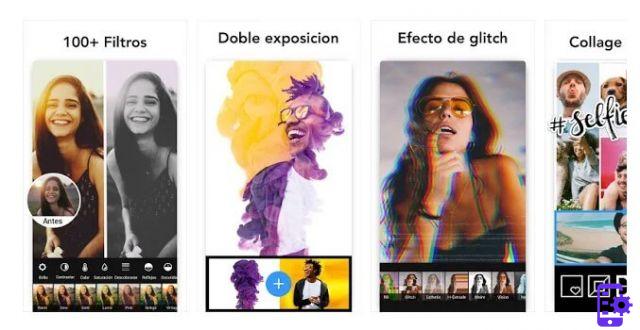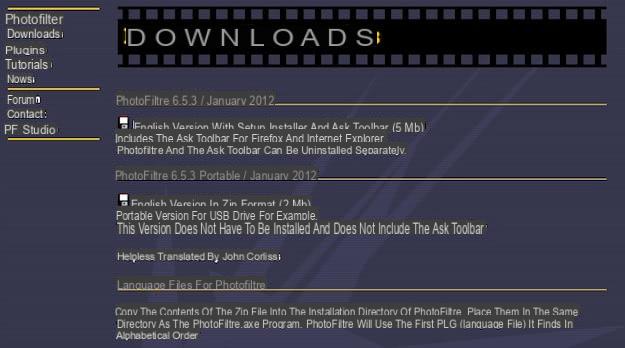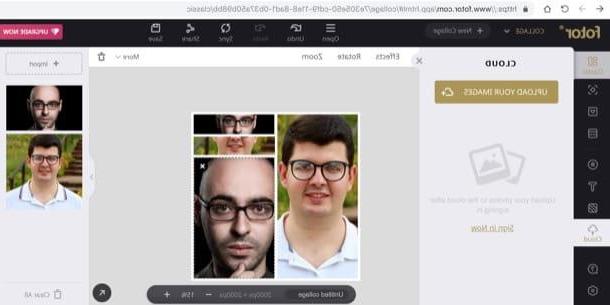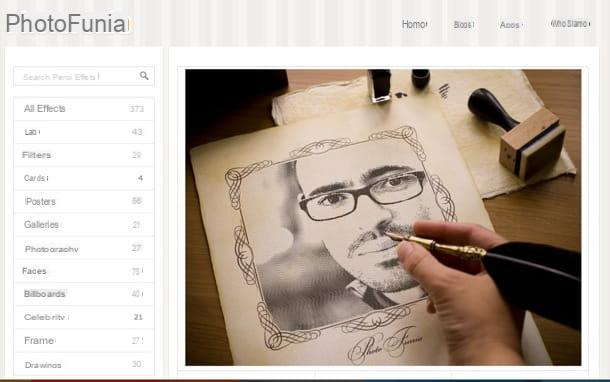You have taken a bunch of beautiful photos with your smartphone and now you would like to find some apps through which you can insert writings and various other customizations on them to embellish everything and, why not, also to share the shots taken and "enriched" with yours friends? Yup? Well, where is the difficulty? Use one or more of the app to write on photos that I am about to suggest to you and you will see that in no time at all your problem - if we want to define it so - will be solved.
In fact, below you will find listed all those that in my humble opinion represent the best apps currently on the square to add texts of various kinds to photos and to make further interesting customizations to your shots. These are free applications (although in some cases they offer in-app purchases) available for both Android that for iOS and which, in most cases, are as simple as immediate to use.
So if you are really interested in the matter, I invite you to give yourself a few minutes of free time, to get comfortable and to concentrate on reading this tutorial dedicated to apps for writing on photos. You will see, in the end you will be able to tell yourself more than satisfied as well as very happy with the discoveries made. What do you say, we bet?
App to write on photos for Android
Photor
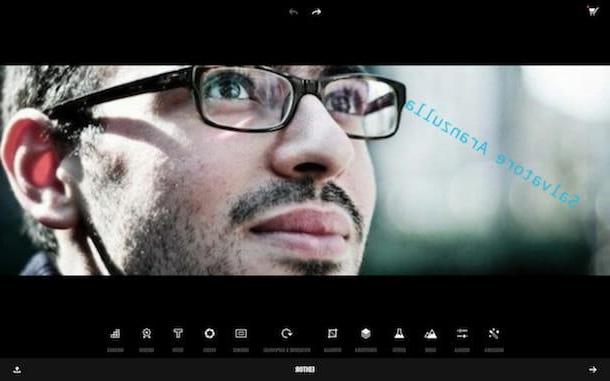
If you use a device with Android installed and if you are looking for an app to write on photos, the first resource I want to suggest you to appeal to is Photor. It is a widely appreciated and used application that, in addition to allowing you to add all sorts of totally customized writings on your images, integrates a bunch of useful functions for photo editing.
To start using Fotor to write on photos, the first step you need to take is to download and install the app on your Android smartphone or tablet using the link I gave you just now. Subsequently, if the image on which you intend to add writings is already present in the roll of your device press on Editor otherwise tap on Camera and take a photo right now.
Once the Fotor editor is displayed, press the button Text at the bottom, type the text you want to add to the photo and then use the tools on the screen to change the font, color and alignment. Then tap on the sign of check located at the bottom right.
Then tap on the text and drag it to the desired position. Use the tools attached to the sides of the box to zoom in and / or rotate the text. If you want, you can make further changes to the photo, using the tools located at the bottom of the editor (Effects, Structure, Cut out, Conical etc.).
Once the changes are complete, press the button for the sharing located in the lower right corner of the editor. Your photo with text will automatically be saved in the camera roll of your Android device.
Aviary Photo Editor
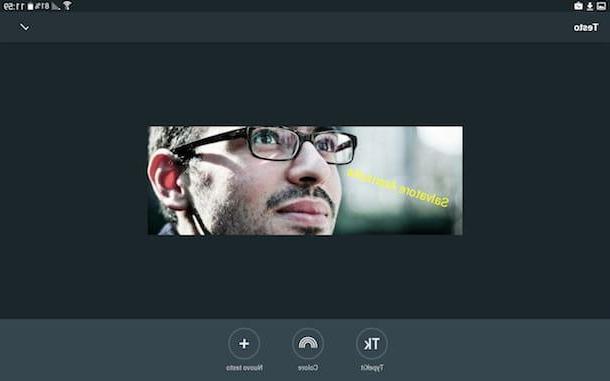
As an alternative to Fotor, another app to write on photos to be seriously considered on the Android side is Aviary Photo Editor. It is an extremely simple application to use, full of all sorts of tools for image editing and, of course, including a special tool to insert text on images.
To use it, download and install the app on your device using the link I gave you a moment ago, then access the screen where all the applications are grouped, press the Aviary icon and select the photo attached to the smartphone gallery or of the tablet on which you intend to go to act. Alternatively, press the button + located at the bottom right and take a photo at the moment.
Then, scroll through the editor tools at the bottom, tap on Text then select New text. Then type the text you want to add to the photo, drag it to the point you prefer and resize and / rotate it using the appropriate button attached to the box of the same and then stop on Color and select the color you want to assign it. Pressing on the voice instead TypeKit you can take advantage of additional fonts but, in that case, you need to create a free account on the service.
When you are satisfied with the result, tap on the sign of check located at the top right, makes any further changes to the image using the tools at the bottom of the screen (Sharpness, Vignetting, Orientation, Sketches etc.) then press on end.
Once this is done, the photo with text will automatically be saved in the camera roll of your device. Eventually, you can also share it on social networks using the appropriate buttons available on the screen.
App to write on photos for iOS
A+ Signature
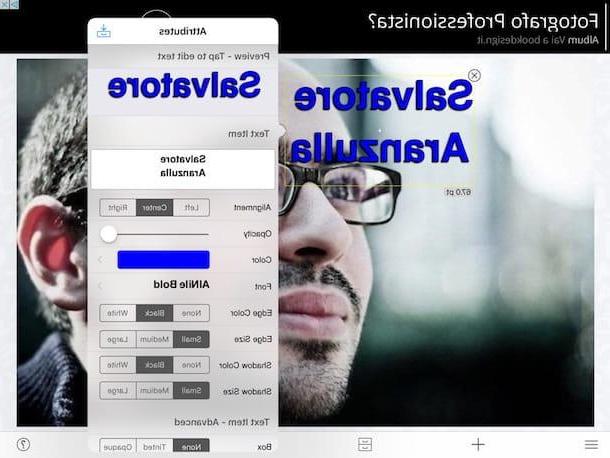
Do you have an iPhone or iPad and are you looking for a specific app for iOS with which you can write on photos? Then I suggest you resort to using A+ Signature. This is an application that provides users with numerous tools of various kinds to add text to photos, which includes over 200 fonts to use and numerous symbols that may prove to be suitable in various circumstances.
To write on the photos with A + Signature, all you have to do is download and install the app on your device using the link I gave you a moment ago, start A + Siganture by tapping on its icon that was added in home screen, press the button Load from Photo Albums and select the photo in the iOS roll on which you intend to go to act.
Successively pigia sul bottone + present at the bottom left, stage up Text, drag the sample that appeared on the screen to the desired point and, if necessary, rotate it using the appropriate circular command displayed.
At this point, double tap on the demonstration text to modify it to your liking. Then use the toolbar that is shown to you to change the text, alignment, opacity, color, type of font used and much more.
You can also add freehand lettering, the current date or stamps on the photo. To do this, you must always press the button + located at the bottom and select, respectively, Drawing/Handwritting, Date or Stock Items.
Once the changes are complete, press the button for the sharing also placed at the bottom and choose whether to save the photo with written in the roll of your iPhone or iPad or whether to share it via email, via Facebook or on Twitter.
canva
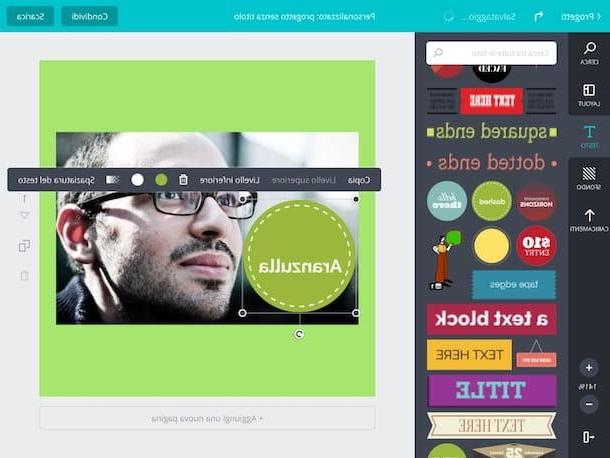
Are you looking for an app to write on photos that, in addition to allowing you to carry out the operation in question, integrates various other tools for editing images? Then try canva. In fact, the application offers numerous solutions to write on photos but also many filters, effects, tools and templates to choose from.
To use the app, download it using the link I gave you a moment ago, then go to the home screen, press the Canva icon and register for the service by typing your email address and the password you want to associate with the account and tapping on Registration. Alternatively, press one of the social buttons at the top and log in using the account in your possession corresponding to the chosen service.
Then he presses on the voice Salta located at the bottom right to directly access the Canva editor, tap on the item Projects present at the top left and select the option custom from the list that you find at the top, under the heading Start a new project.
Now, set the width and height you prefer to assign to your project using the appropriate fields visible on the screen, click on Crea and then presses the button Uploads present at the bottom left.
Therefore, he presses on his voice Gallery and select the image present in the roll of your iPhone or iPad on which you intend to add writings. Alternatively, press on Facebook and import the photo of your interest from your account on the social network or tap the button Take a photo and take a photo right now.
Once you have added the photo, press the button Text on the left, choose the type of text you want to add to the photo, position and resize the text as you see fit using the appropriate indicators attached to it and visible on the screen and then press on it to change the preset text with one to your liking, to modify it formatting.
Complete the fua photo with writings if necessary using the tools located on the left sidebar and then presses on Download, to save the image on your device as JPG or com PDF, or on Share, to share your creation through other apps and services.
Other solutions
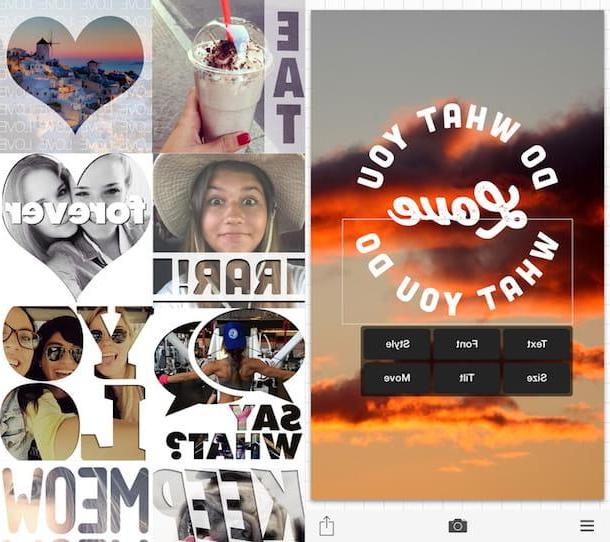
The apps for writing on photos that I suggested you use in the previous lines have not been able to attract your attention in a particular way? Then take a look at those listed below. I am sure that in no time at all you will be able to find the solution that you think will do the most for you.
- Phonto (for Android and for iOS) - This is an app to insert text on images that integrates hundreds of sources of various types to choose from and which can then be modified by intervening on the color, on the size, on the shadows and on talking.
- LetterFX (for Android and for iOS) - Thanks to this application it is possible to write text on photos but also to edit images using masks of shapes, letters and numbers, It is very simple to use and guarantees final results of sure effect.
- InstaQuote (for Android and for iOS) - Thanks to this app it is possible to add quotes and funny writings to images. The app was designed to "embellish" Instagram photos but it is not the prerogative of Zuckerberg's photo app. Available to users are various predefined templates, over 50 fonts available and numerous editing tools.
- Instanote (for Android) - This is a very simple app to insert text on photographs by changing their color, size and dragging the text elements to any desired position.
- Candy Font (for iOS) - It is a very easy to use app that has an intuitive interface and thanks to which it is possible to embed text and symbols directly on images or in the form of a mask.
Finally, I would like to point out that although they have not been designed exclusively to add text to images, you can also take advantage of the solutions that I pointed out to you in my guide dedicated to apps to edit photos and those that you can use as an app to write on photos. I have indicated in my tutorials on how to edit Android photos and how to edit photos on iPhone.
App to write on photos