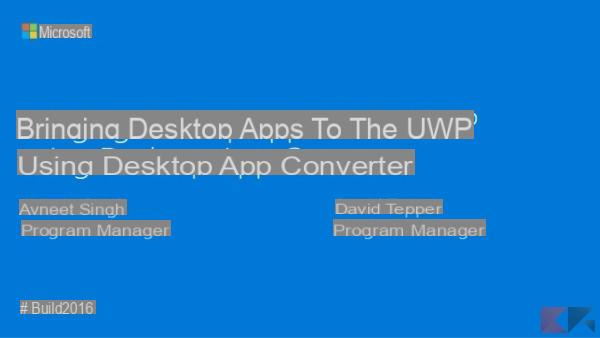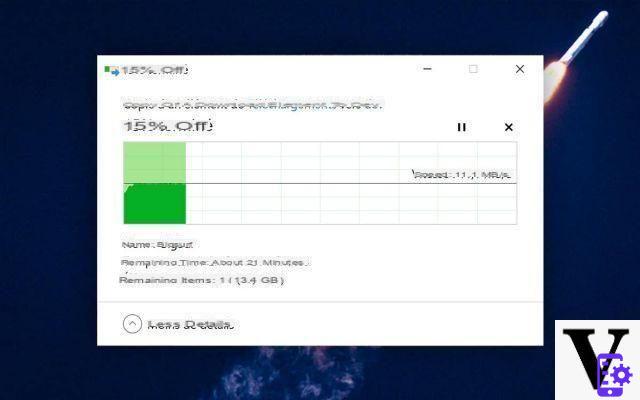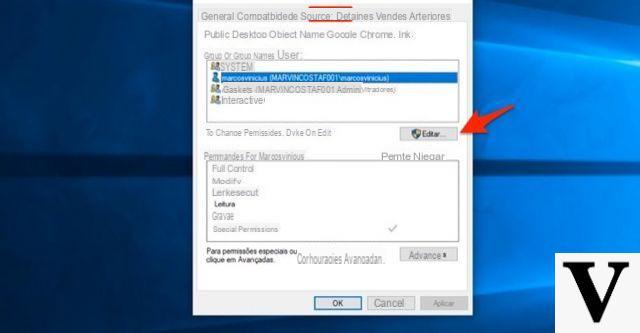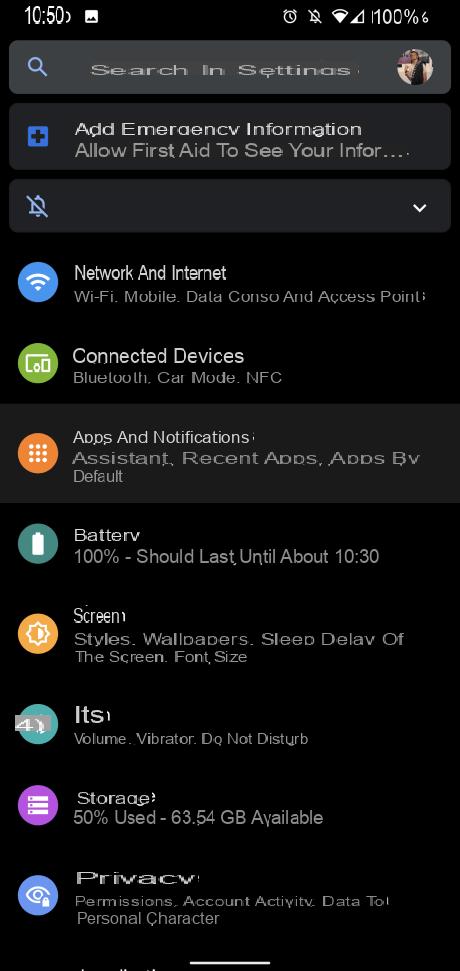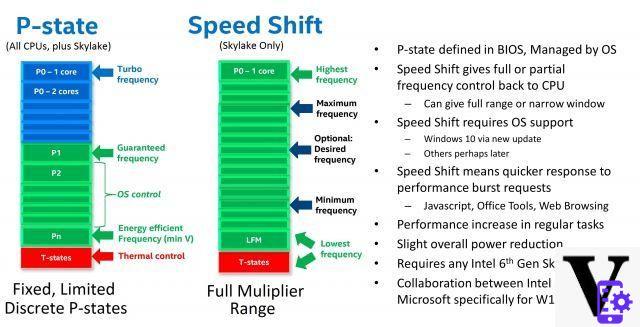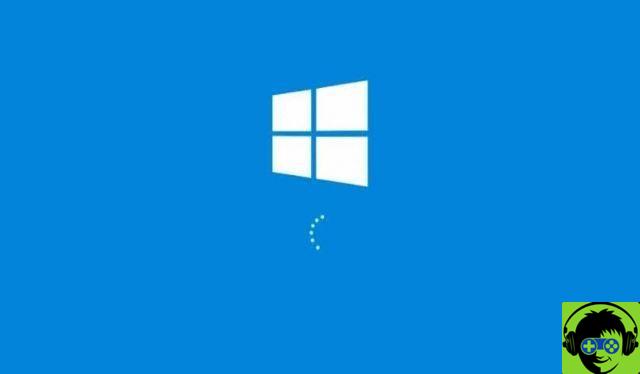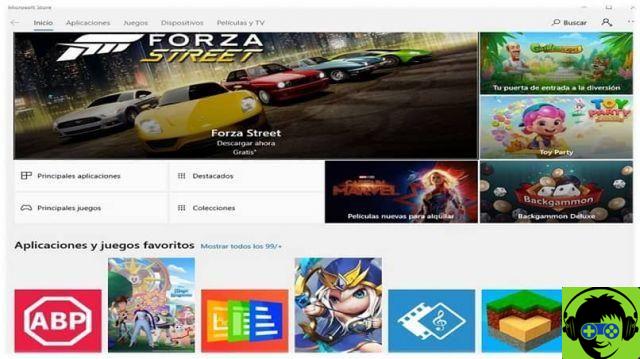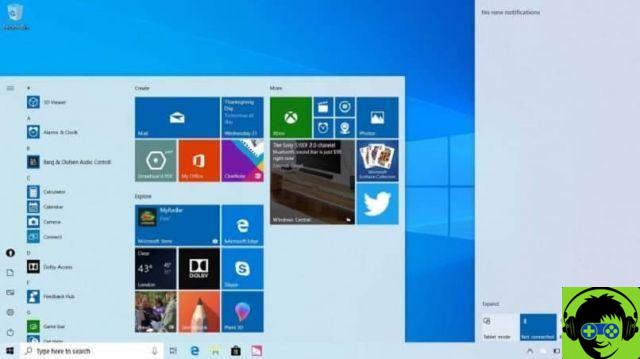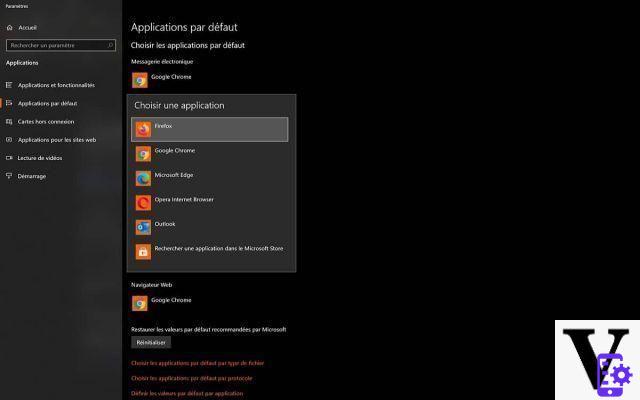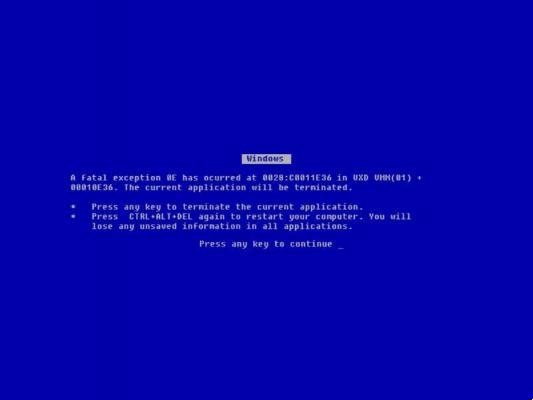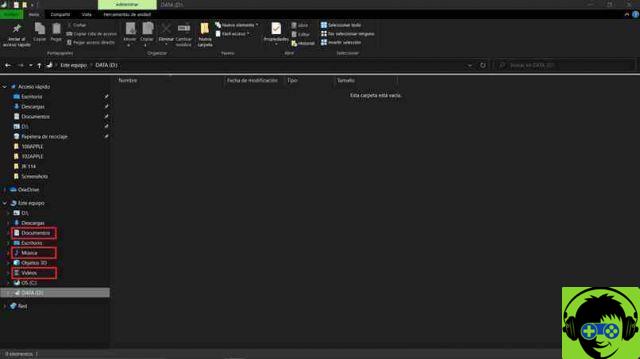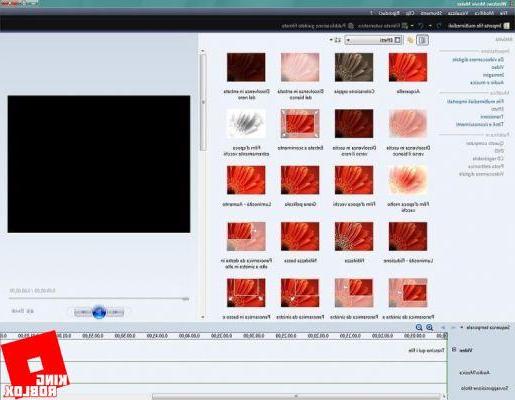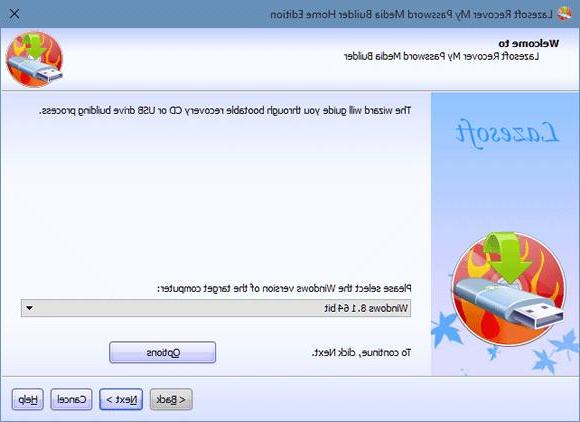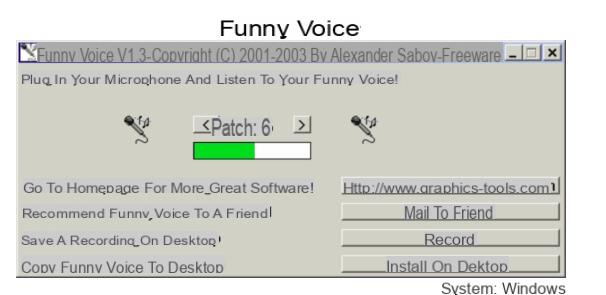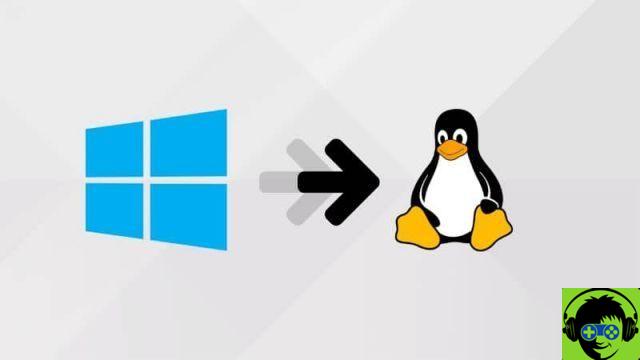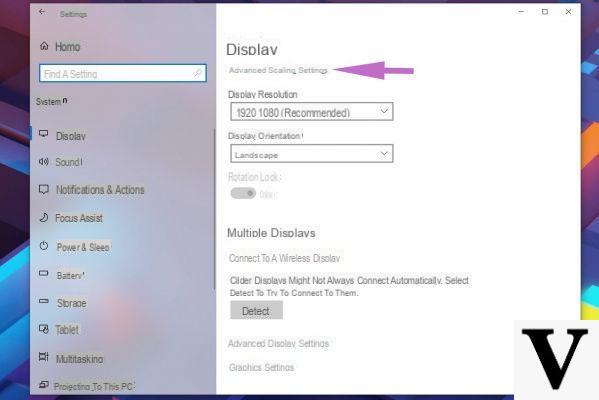
We bought a new PC, a new monitor or a new notebook with HiDPI display, we turn it on, we open Chrome and… the bitter surprise: the text is completely blurred!
Unfortunately this is a fairly common problem, mainly due to "Wrong reading" of the DPI scaling factor by the browser. In other words, the high density of dots per inch puts the browser in difficulty it is unable to properly rescaling its contents, with the direct consequence of finding yourself with completely blurred elements during navigation.
Fortunately, there are several solutions to solve the problem of blurry text on Chrome in Windows: we list them below in order of effectiveness; in the first position we will put the one that almost certainly works, we will use the other only if the first attempt fails. Having said that, let's see how to proceed!
Preliminary information
We always recommend doing an installation through one 100% genuine and original license, this is to avoid data loss or hacker attacks. We are aware that purchasing a license on the Microsoft store has a high cost. For this we have selected for you Mr Key Shop, a reliable site with free assistance specialized in in your language, secure payments and shipping in seconds via email. You can check the reliability of this site by reading the many positive verified reviews. Windows 10 licenses are available on this store at very advantageous prices. Furthermore, if you want to upgrade to the latest versions of Windows operating systems, you can also purchase the upgrade to Windows 11. We remind you that if you have a genuine version of Windows 10, the upgrade to the new Windows 11 operating system will be free. Also on the store you can buy the various versions of Windows operating systems, Office packages and the best antivirus on the market.
Blurred text on Chrome in Windows
Solution 1: disable scaling
This is a solution that we can also apply to other programs which present the same problem. Right-click on the Chrome shortcut icon (or, if absent, go to the program folder and search for it); from there we select Property. Let's move to the tab Compatibility.
Now let's remove the check mark on “Disable screen scaling for high DPI values", let's OK and for safety we restart the computer.
The problem should be solved!
Solution 2 - Force resizing
Basically with this method we will be the ones to warn Chrome that it will run on a HiDPI display and we will provide it with the scale factor.
Right-click on the Chrome shortcut icon and select from there Property. Let's move to the tab General.
We look for the voice Destination and let's go to the end of the command already written, that is after the quotation marks subsequent to chrome.exe. We leave a space and add the following string:
/high-dpi-support=1 /force-device-scale-factor=1
Let's now OK and start the browser from that link: the problem should be solved!
Doubts or problems? We help you
Remember to subscribe to our Youtube channel for videos and other reviews. If you want to stay up to date, subscribe to our Telegram channel and follow us on Instagram. If you want to receive support for any questions or problems, join our Facebook community or contact us on Instagram. Don't forget that we have also created a search engine full of exclusive coupons and the best promotions from the web!