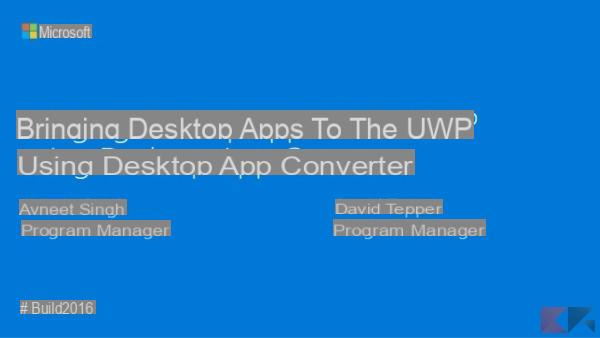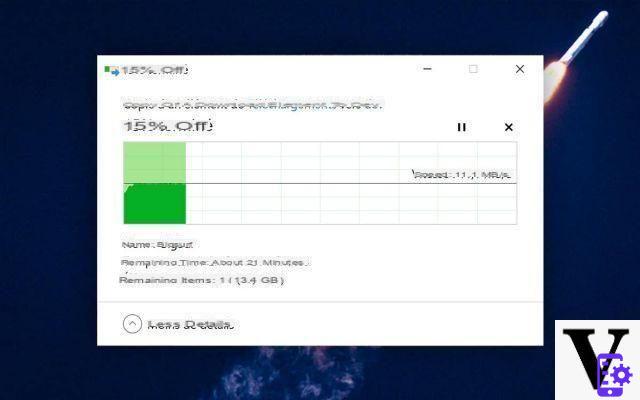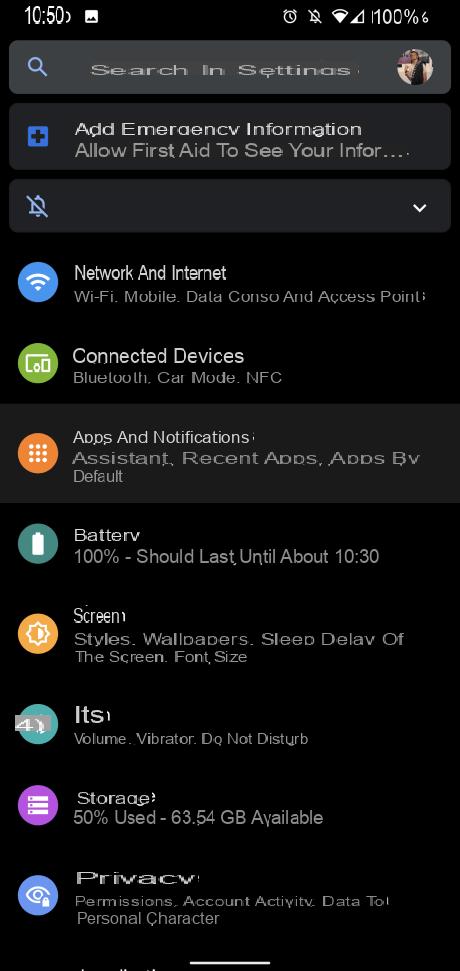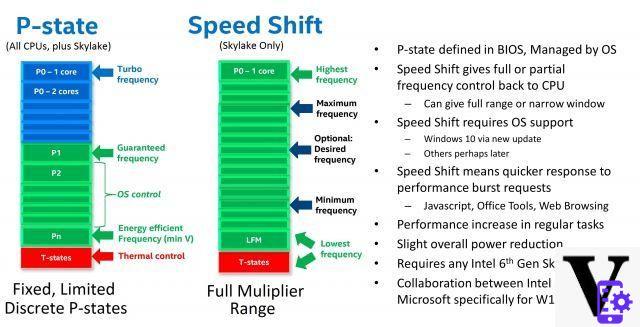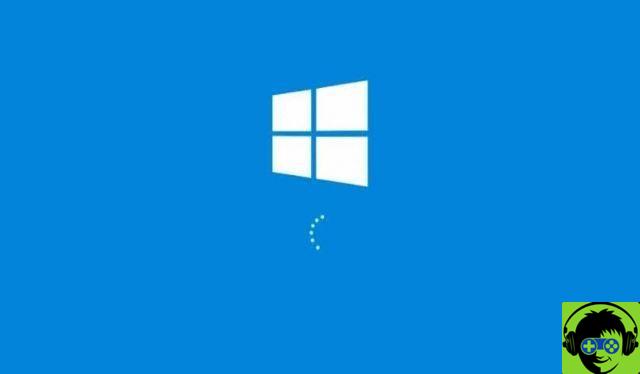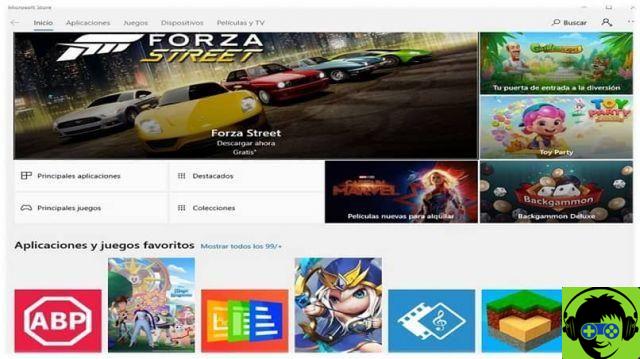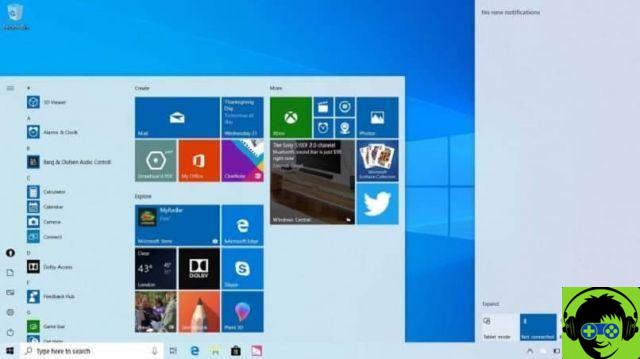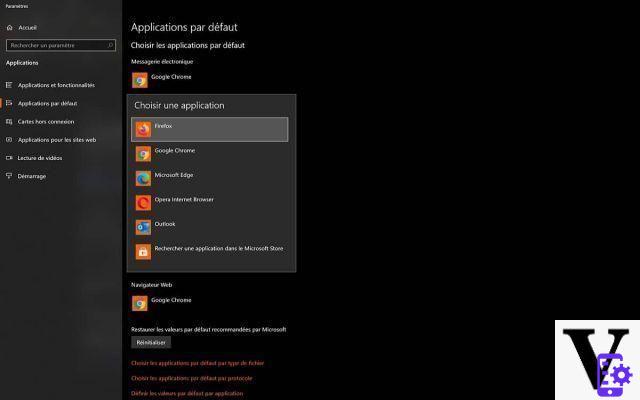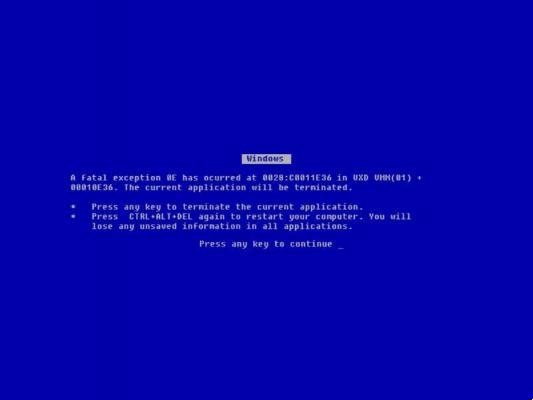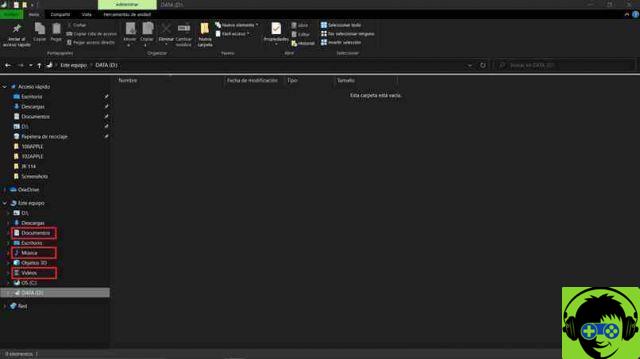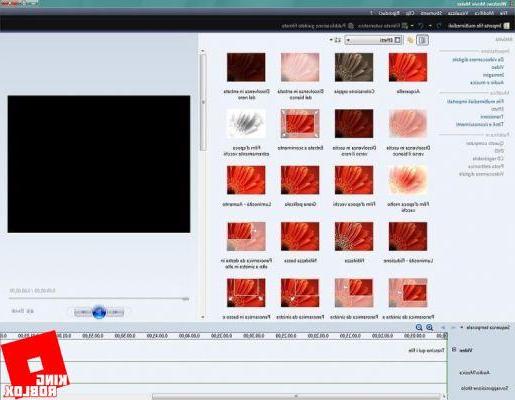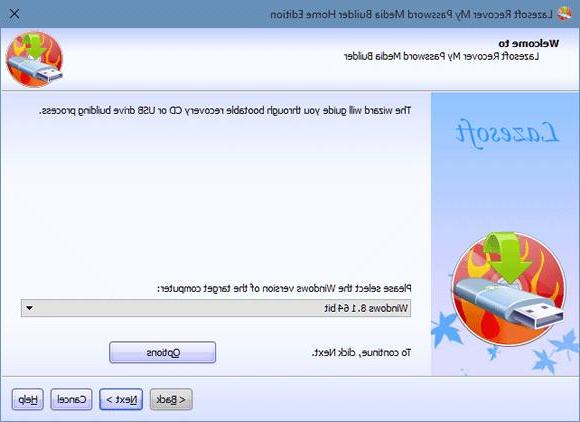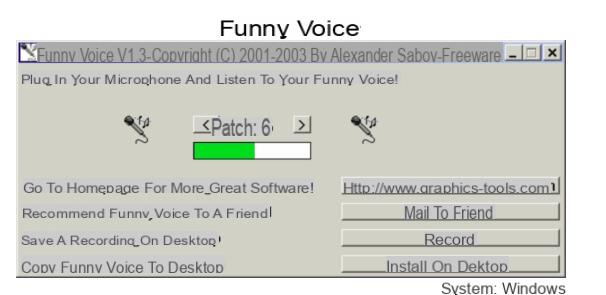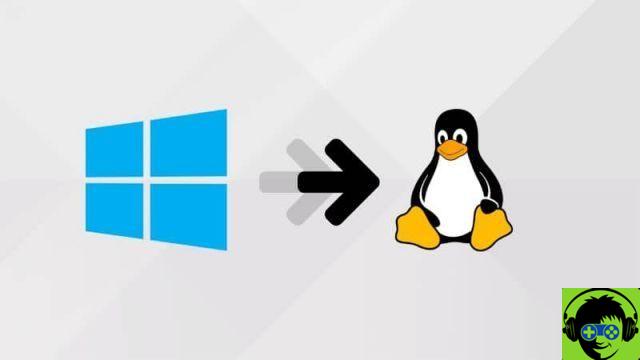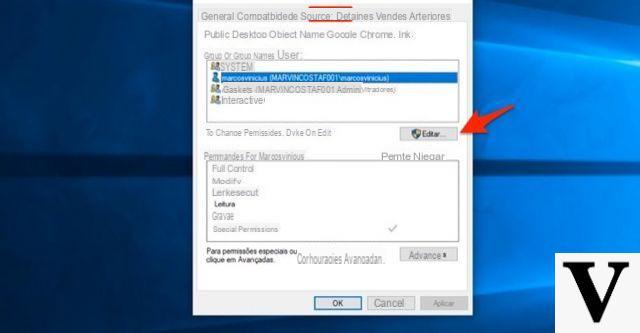
Il security system Windows could be complicated if you are not familiar with the dynamics and operation of permissions. In fact, the management folders may, in some cases, not be the responsibility of the user. This could be a problem, in case you have to change o eliminate files you don't own. To remedy this drawback you will need to be able to change the permissions on the folders, in order to have full control over them. They are certainly not immediate operations, but if you will lend caution at the various steps, it will become child's play.
Preliminary information
We always recommend doing an installation through one 100% genuine and original license, this is to avoid data loss or hacker attacks. We are aware that purchasing a license on the Microsoft store has a high cost. For this we have selected for you Mr Key Shop, a reliable site with free assistance specialized in in your language, secure payments and shipping in seconds via email. You can check the reliability of this site by reading the many positive verified reviews. Windows 10 licenses are available on this store at very advantageous prices. Furthermore, if you want to upgrade to the latest versions of Windows operating systems, you can also purchase the upgrade to Windows 11. We remind you that if you have a genuine version of Windows 10, the upgrade to the new Windows 11 operating system will be free. Also on the store you can buy the various versions of Windows operating systems, Office packages and the best antivirus on the market.
Access is denied in Windows
Before seeing the various strategies to be adopted to get around this problem, let's see what is the denied access to files and folders, and what causes it. As mentioned before, this problem can often occur, given the high security present inside Windows 10. Many folders are locked, just to prevent the modification of content strictly reserved to the administrator, or even to the system. To solve this problem, you need to get theautorizzazione to visit these locked folders, which only the folder owner can offer.
Assign a new owner to the folder
THEadministrator is able to change the owner of the folder and, consequently, give it permissions to perform various operations. It is good to know that, in some cases, not even the administrator is the owner of a particular folder, as in the case of folders that have as their owner System, which are essential for the correct functioning of the Operating System. To change the owner of a file or folder you will have to follow a few simple steps:
- Click with the right key on the file or folder of your interest
- Continue your Property
- Move up Safety and click Advanced
Now once clicked on Change (present near the current owner) will open a window where you will have to enter the name of the account you intend to assign as the owner. If you can't get the account name, you can click Advanced and then on Find, to get a list of all possible accounts to be assigned as owners.
Manage permissions
Sometimes it can happen that, even if you are an administrator, you don't have the complete control of a file or folder. In this case, the access denied warning will appear when you try to open them. All you have to do is change the various permissions, to obtain complete control and also decide who to remove these privileges from. To manage the permissions you will need to:
- Click the right key on the folder or file
- click Property
- Continue on Safety and then on Modification
Now selecting Administrators, you will have to check that there is a check mark on Allow, below Complete control. This way you will have all kinds of permissions on the file in question, such as reading and editing. However, it may happen that you find a message of error, which will deny you access to the folder. In this case you will have to change the permissions again and obtain the necessary authorization.
- Go on Safety, from the file properties
- Click on Advanced, Then Permissions
- Continue your Add and then on Select an entity
- Enter Administrators
After this operation, put the check back on Complete control to obtain all permissions.
If you are going to block access to a specific user (who must not be an administrator) you can perform the same operation by putting the check mark on Nega under the Control complete (selecting the account to which permissions should be limited).
Use tools to unlock files and manage permissions
If you do not intend to carry out the previous operations in a manual, you can use gods tool capable of unlocking specific files so that you can perform certain operations. Particularly, IObit Unlocker, will allow you to easily access all the folders that have been locked by the system. Its use is really simple:
- Download and install IObit Unlocker
- start application
- Click on Add
- Add the folder of your interest
- Wait let the program try to unlock the folder
Another very useful tool is NTFS Permission Tool. This program makes managing permissions very simple and intuitive. It does not require installation, and will allow you to solve your problems in minutes. In fact it will be enough to drag the folder inside the application, and you can immediately modify the parameters of your interest. You can change the owner of a folder, and modify the permissions concerning it.
With these simple strategies you will be able to handle your folders at best, without obstacles on the part of the Operating System.
Doubts or problems? We help you
Remember to subscribe to our Youtube channel for videos and other reviews. If you want to stay up to date, subscribe to our Telegram channel and follow us on Instagram. If you want to receive support for any questions or problems, join our Facebook community or contact us on Instagram. Don't forget that we have also created a search engine full of exclusive coupons and the best promotions from the web!