The versions of Windows 7, Windows 8 and Windows 10 offer a peculiar function for sorting folders and files. This sort function is used to sort folders or by group folders by type and name.
To know more about this type of order, you should read each part of this summary, because shortly we will show you what are the three categories to sort the most relevant folders in Windows, how to sort all folders in the Windows operating system and an additional method for sorting files. In addition, you will also see how to remove the order of the files.
What categories are relevant for sorting files in Windows, and what are each of them for?
In the section «Sort files by» there are more categories in which it is possible sort files and folders. But there are three specific categories that are used frequently and that give a very detailed order to each of the files found within Windows Explorer.
By date
The 'Data' category for organizing files in Windows sets aside some files based on date they were created or depending on the date that was imposed on their properties. The 'Date' category is useful for viewing images, as this allows photos to be displayed sequentially according to when they were taken.
By type
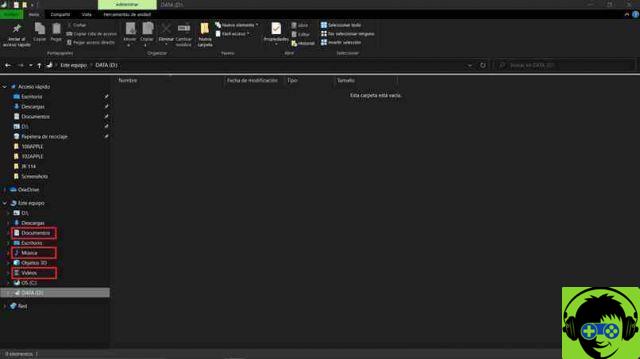
When sorting files by their type, Windows Explorer splits everything based on the extensions they have. For example, if there are multiple files in a folder, of all types of existing formats, they will be sorted from first to last according to their format.
Sort by size
The "Size" category is used to sort each of the files within Explorer in based on their weight. All lighter files will be placed at the top, but heavier files will be placed at the bottom of Windows Explorer.
What is the way to sort folders within Windows 10?
When you want to sort File Explorer folders in Windows 10 system, you need to go through certain process, you can also do it in version of Windows 7, Windows 8 and even Windows 11. The process for sorting Windows folders It consists of three steps. We will show these steps below so that you learn how to organize your folders, pay attention to these steps:
In the File Explorer bar
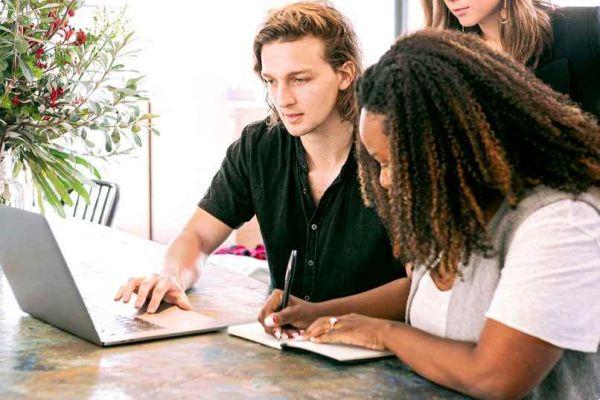
The first step in the process is to open Windows Explorer, then go find the folder you want to sort and go to it. With this, you will have already completed the first step of the process and you will have to go to the second step, which is «Click on folder».
Right-click inside the folder
When you are in the folder, press the right mouse button. When the other options appear, click on the first one, which will be called "Open". Clicking on that option will open that folder and you will see all files that has. When you perform this step, go to the last step of the process which is "Choose files to sort".
Selection of items to order
This time you will have to press the right button again to bring up the folder options. In these options, look for a call «Sort by», hover over it and choose the order you want place files according to their category.
Using the Windows 10 folder order, File Explorer will look better. However, if you want to enjoy a completely new system, upgrade from Windows 10 to Windows 11. In case you didn't know, Windows not only has improvements in its appearance, it also has improvements in terms of audio and video display.
What other ways are there to classify data in Windows?

The ordering of files within Windows 10 may not be very useful at times. If so, you can choose to use file order for instead use il grouping of file. If you still don't know how to group files within Windows 10 Explorer, pay close attention to the following piece of text. Because we will show you how to group your files:
When you want to group data
Grouping files within Windows 10 is very similar to the ordering of files. First, you need to open Windows Explorer, find the folder you want to organize and then select it to open it. Now, to conclude the process, press the right mouse button inside the letter, go to 'Group by' and select the category you prefer.
It is important to know that if you are having trouble sorting files on your computer, you can search for information on the Microsoft support page. On this insurance website you will find very useful information for help you solve your problem.
What to do to cancel the order of a Windows 10 folder?

If you organized or grouped your files in Windows 10 Explorer and didn't like how they were organized, it simply deletes that order. To do this, go to the folder where you placed your order, right-click, go to "Sort by" or "Group by" and press the previously selected category so that it is deselected.
In this way, the order and the grouping you entered in that folder will be completely deleted so that everything goes back to the way it was before.


























![[Free] Software to Play and Listen to Music on Windows PC -](/images/posts/bce57ef3d2bc9852e0fa758f66120b13-0.jpg)