Mail is a handy application included in the latest versions of Windows with which you can configure and manage multiple email accounts together. Among the many functions, it is possible change the default signature in Windows 10 mail in order to bring up your name or a personal phrase.
Preliminary information
We always recommend doing an installation through one 100% genuine and original license, this is to avoid data loss or hacker attacks. We are aware that purchasing a license on the Microsoft store has a high cost. For this we have selected for you Mr Key Shop, a reliable site with free assistance specialized in in your language, secure payments and shipping in seconds via email. You can check the reliability of this site by reading the many positive verified reviews. Windows 10 licenses are available on this store at very advantageous prices. Furthermore, if you want to upgrade to the latest versions of Windows operating systems, you can also purchase the upgrade to Windows 11. We remind you that if you have a genuine version of Windows 10, the upgrade to the new Windows 11 operating system will be free. Also on the store you can buy the various versions of Windows operating systems, Office packages and the best antivirus on the market.
We will therefore see how to best manage this functionality, even if you have more than one client e-mail. Here is an example of a custom signature:
So go to the application "Mail”Of Windows 10 - search for it in the search bar - and let's get started!
DOWNLOAD | Mail and Calendar for Windows 10 / Windows 10 mobile
Change the default signature
To change the default signature in Windows 10 Mail go to Settings of the app by clicking the gear icon at the bottom left.
A side menu will open on the right from which you can select the item "Company"
Now decide which god your accounts - if you have more than one - you want to change the default signature. Alternatively, you could apply the same modified signature to all your accounts by checking the "Apply to all accounts"
I remind you that it is also possible disable completely the function of Automatic signature moving the cursor to "No" under "Use an email signature"
If you have instead decided to set a default signature, all that remains is to select the box that says "Sent by Mail for Windows 10" and change the default signature with a text of your choice.
However, before proceeding, we advise you to read the warning shown below.
CAUTION
The default signature in Windows 10 Mail contains a ipertestuale collegamento, a link that refers the recipient to the client mail that you used to send the mail. For example, if you sent the email with your Outlook account, that link would take the recipient to the main Outlook page.
Changing the default signature in Mail will result in a irreversible loss of this hypertext link.
Esso it cannot be restored not even rewriting the original sentence.
Conclusions
And you, with which sentence did you decide to change the default signature in the Swiss Post? Tell us with a comment below!
If you are having difficulty, let us know what is wrong, we will be happy to help you as soon as possible.
Doubts or problems? We help you
Remember to subscribe to our Youtube channel for videos and other reviews. If you want to stay up to date, subscribe to our Telegram channel and follow us on Instagram. If you want to receive support for any questions or problems, join our Facebook community or contact us on Instagram. Don't forget that we have also created a search engine full of exclusive coupons and the best promotions from the web!





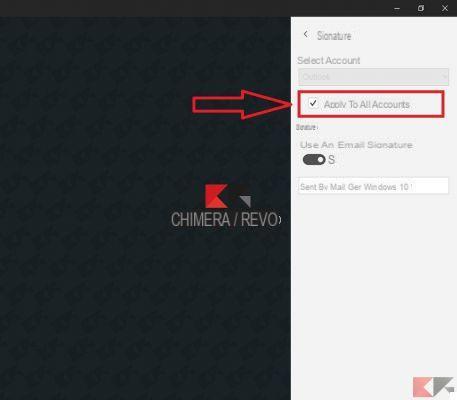






















![[Free] Software to Play and Listen to Music on Windows PC -](/images/posts/bce57ef3d2bc9852e0fa758f66120b13-0.jpg)