When we write on our PC o notebook we happen to press the button by mistake in the (short for Insert)? We do not appreciate the key of Scroll Lock? We want replace some commands, such as the Caps Lock, (since we only use the case shift) with other functions? Well then you are in the right place!
we at ChimeraRevo we have found a program that can do all of this. It is free, weighs approx 600 kb (less than a photo taken with a cell phone so to speak) and it is portable, so you can put it on the stick. Is called Caps Lock Goodbye, let's see how it works.
Downloads and features
Of course, the first thing to do is to possess the program, so we leave you the download link below. This is a file dating back to 2008 and apparently has not been updated (it is stuck at version 2.0.11), however it still works fine. It resides in a folder tablet, removable with the command Extract all or using a third party program (7-Zip, Win Zip…). Don't worry if the site's download for free is in German, the application is all in English.
DOWNLOAD | Caps Lock Goodbye versione 2.0.11
Press the second download button, as in the photo.

Extracted the folder we will immediately see that the program is hidden inside. Open it with administrator privileges (right key mouse -> Run as administrator) and you will notice 2 windows: the first you can close it, since it is a sort of instruction leaflet, a booklet that you will not need. The second, on the other hand, is the program true.
Let's find out all the functions
Di default, the program leaves the functions of the 3 keys mentioned at the beginning of the article (and God forbid). Among the functions that will replace the current default in the 3 keys we can especially note the possibility of deactivate the key completely, so it will no longer respond to the command; turn it into a letter that will open the bar start Windows or even open the browser default.
Let's change the keys
In this case, I want to disable the key Insertion and replace its function with the option to open mine default browser. To do this, click on the right of the Insert icon on the program and select the item from the drop-down menu Web browser and press OK.
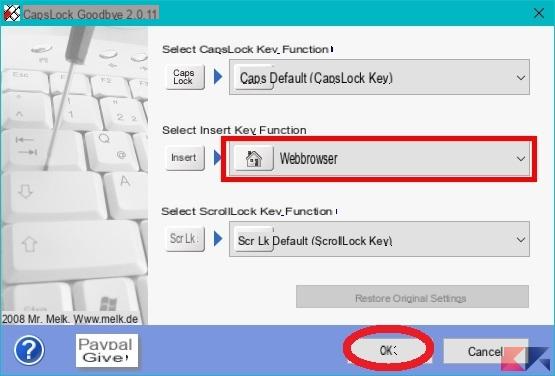
Let's restart and voila!
If you have followed the step by step process, go to the next reboot (also required by the program) you will undoubtedly be able to open your browser with the Insert key (or with another key to perform another function). If not, don't indulge in write in the comments!






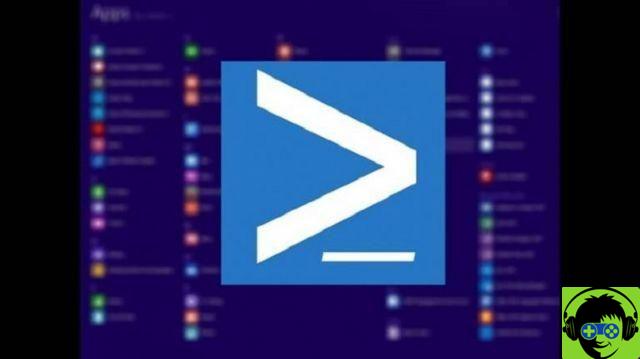



















![[Free] Software to Play and Listen to Music on Windows PC -](/images/posts/bce57ef3d2bc9852e0fa758f66120b13-0.jpg)