
Effectively cleaning your hard drive on Windows often consisted of going through a third-party service like Ccleaner. A bygone era, Windows 10 now has its own, rather effective, native cleanup tool.
From time to time, it may be worth performing a major cleaning of your computer's hard drives. An operation that will free up storage space and could give a little boost to the PC by getting rid of unnecessary files. Manually, it would take too much time. Fortunately, there is a native tool on Windows 10 to initiate a device cleanup.
This hasn't always been the case on Windows, but the native cleanup tool built right now is pretty clean and efficient. Generally speaking, there is therefore no need to install third-party software for this kind of task. Knowing how to configure and secure Windows 10 has never been easier than it is today.
Clean up your hard drive on Windows 10
- In the search space located in the taskbar, type "Disc cleaning", then click"Disc cleaning".
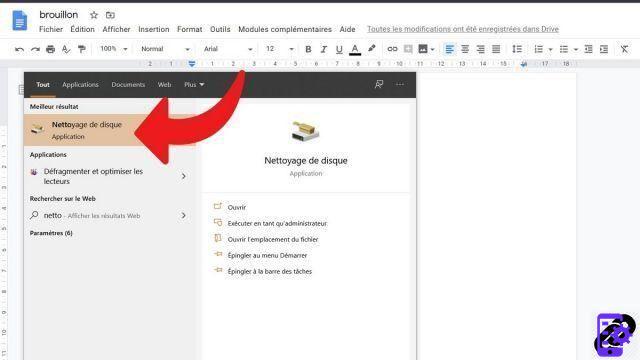
- Select the drive you want to clean and click "OK".
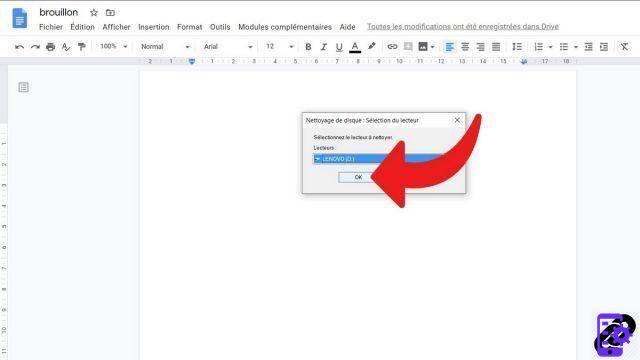
- In the section "Files to delete", check the file types you want to delete.
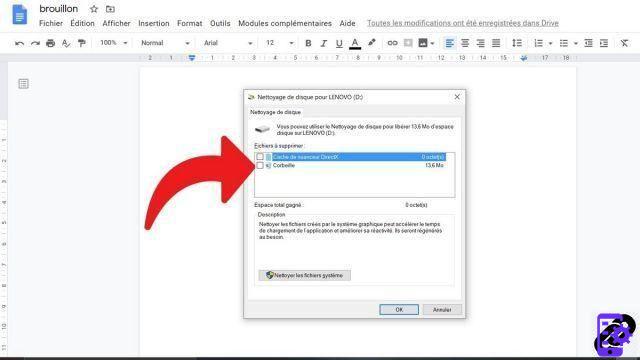
- Click on "OK".
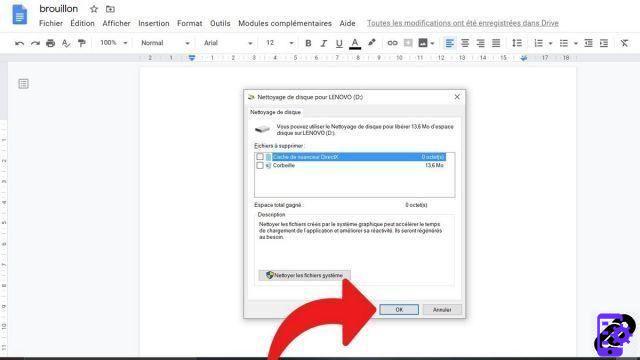
- End the procedure by validating "Delete the files".
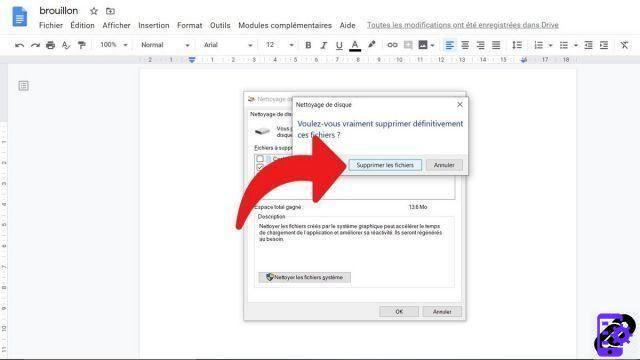
To free up additional storage space on your PC, it is also possible to delete unnecessary system files.
- Go again to the search space located in the taskbar, type "Disc cleaning", then click"Disc cleaning".
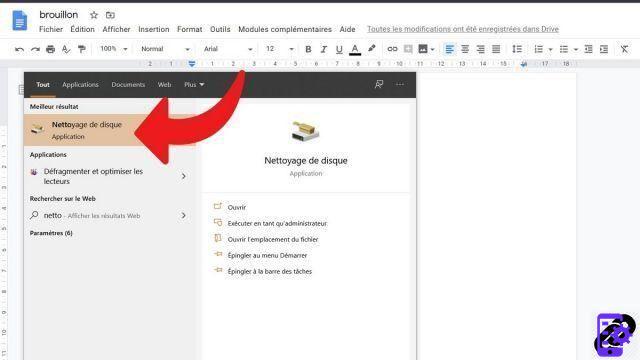
- Choose the drive that will be cleaned and click "OK".
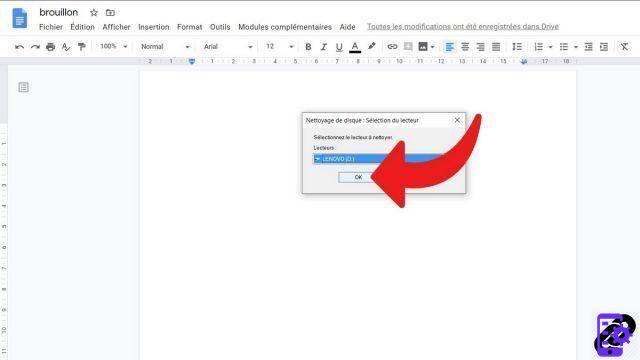
- In the section "Description", click on "Clean system files".
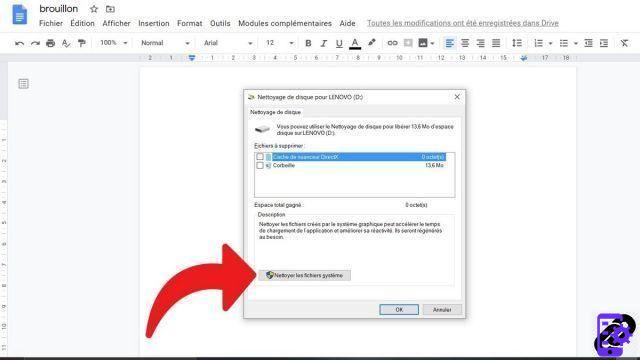
- Select the file types you want to get rid of.
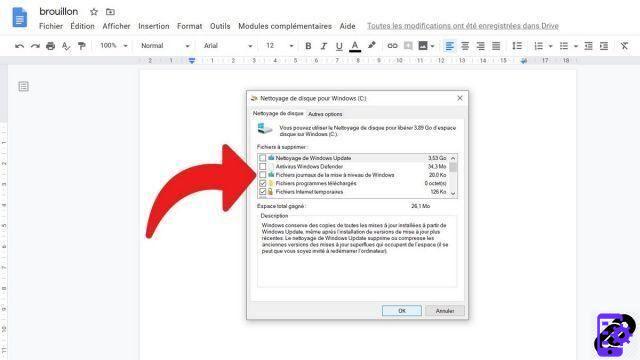
- Press on "OK".

- Choose "Delete files".
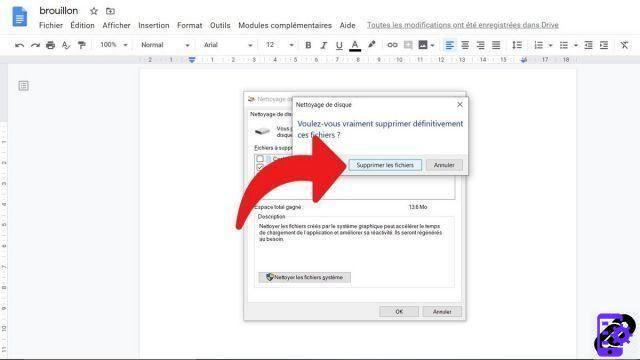
Find our tutorials to help you configure and secure Windows 10:
- How to update its drivers on Windows 10?
- How do I know if Windows 10 is 32 or 64 bit?
- How to check if my computer is compatible with Windows 10?
- How to speed up Windows 10?
- How to partition your hard drive on Windows 10?
- How to install Windows 10?
- How to download Windows 10?
- How to activate Windows 10?
- How to access Device Manager in Windows 10?
- How to change mouse sensitivity on Windows 10?
- How to activate WiFi on Windows 10?
- How to activate Bluetooth on Windows 10?
- How to defragment your hard drive on Windows 10?
- How to restore Windows 10?
- How to create a restore point on Windows 10?
- How to start Windows 10 in safe mode?
- How to install Windows 10 from a USB key?
- How to update Windows 10?
- How to block Windows 10 updates?
- How to make Windows 10 faster?
- How to speed up Windows 10 startup?
- How to turn off Cortana on Windows 10?




















![[Review] Samsung Powerbot VR7000: the robot vacuum cleaner from Star Wars](/images/posts/6bc44de38605b5c0fa12661febb1f8af-0.jpg)





