Through these commands it is possible to perform specific operations that allow, in the first instance, to carry out a diagnosis when a fault is suspected. For this we will use so-called keyboard shortcuts or key combinations. This is none other than the key Windows + R, this action opens the Run tool and here we are going to enter the commands.
Windows 10 is a very versatile operating system and offers us special features that you will not find in its previous versions. But it is also more demanding, so there are programs that will give much more. And for that reason we recommend that you know which are the best free gadgets and apps for Windows 10.
What are the basic commands for running programs in Windows 10?
So, in order to use the Run tool in Windows 10, you first need to know which command you should use and what it is for.
That is why we have created the following tutorial, which will teach you what are the basic commands to run programs in Windows 10. And then we'll call what they are and what they work for.

We will start by naming you first basic commands to run diagnostic tests on the system:
- CHKDSK this is the stellar command you usually run when something is wrong with your system. With this command a check of the disk is carried out, where it will look for any defective areas and can possibly carry out repairs.
- SYSTEM INFO with this command you will get detailed information about the computer, data such as, graphics card, RAM, processor, internal memory, motherboard, etc.
- NETSTAT this command checks the functioning of the various connections and ports of the PC, and corrects any faults.
- CONTROL PANEL with this command you will enter directly into the control panel of Windows.
- GETMAC through this command, we can access the Mac address of our computer's network card. This is present in mobile devices, routers, printers, etc.
- IPCONFIG with this command we will also get important information, but related to the network connection. Here you can also get the IP address.
Other useful commands for you
Now we will show you the different commands which you can use to direct you to different points in the system. As well as folders, directories, files, etc. and these are the ones we will name you below:
- DIR, this command can see the folders that are contained in the place where you are. Also showing subfolders or files.
- CD, while it may not seem like it, this command is very important and is used to change directories if you are using * cd * goes to a specific address.
- CLS with this command will delete everything written in the Windows window, that is, it will clean it so that it appears as if you just opened it.
- EXIT with this command you will simply close the window
- TREE FOLDER by selecting a specific folder you will be shown an address tree
- HELP this command can help you if you know the English language, as it shows you the available commands and description.
- ROBOCOPY with this command you can make a copy of a file, but you can also undo an action.
- FORMAT, this is a command that you should pay some attention to as it will allow you to format the disk drive.
- TYPE FILE.EXTENSION with this command you can create a new file from the command window. In addition to being able to write on it.
- RENAME FILE with this command you will have the possibility to change the name of any file, you can also change its extension.
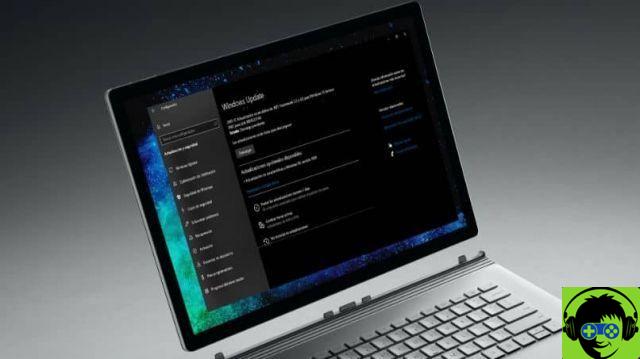
There are other basic commands, but these will be the most useful for you and that way we finish the tutorial he taught you what are the basic commands to run programs in Windows 10.

























![[Free] Software to Play and Listen to Music on Windows PC -](/images/posts/bce57ef3d2bc9852e0fa758f66120b13-0.jpg)