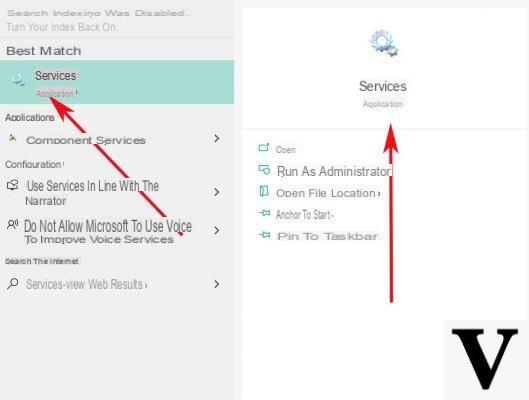
Whether it is due to the wear and tear of the operating system or due to some downloads left in the middle, it could easily happen that the Windows Vista, Windows 7, Windows 8.1 and Windows 10 update mechanism may encounter problems more or less serious.
For example, it could happen that the installation ends with an error status, that the same updates are always installed, that Windows Update refuses to install updates, and so on.
Preliminary information
We always recommend doing an installation through one 100% genuine and original license, this is to avoid data loss or hacker attacks. We are aware that purchasing a license on the Microsoft store has a high cost. For this we have selected for you Mr Key Shop, a reliable site with free assistance specialized in in your language, secure payments and shipping in seconds via email. You can check the reliability of this site by reading the many positive verified reviews. Windows 10 licenses are available on this store at very advantageous prices. Furthermore, if you want to upgrade to the latest versions of Windows operating systems, you can also purchase the upgrade to Windows 11. We remind you that if you have a genuine version of Windows 10, the upgrade to the new Windows 11 operating system will be free. Also on the store you can buy the various versions of Windows operating systems, Office packages and the best antivirus on the market.
The first thing to do, in this case, is to avoid a cache problem Windows Updates: What better way than empty it completely?
Below we will illustrate the simple procedure to carry out what has been said: in my opinion this operation must be performed at regular time intervals (about every 2 months) to ensure the integrity of Windows Update. The procedure will be useful to resolve errors such as 8024800A or 0x80248007. Keep in mind that both partial and full downloads of updates will be deleted, which is why you will have to proceed to re-download them later.
Clear the Windows update cache
The operations to do are exactly 4: stop the Windows Update service, empty the updates directory, restart the server and open Windows Update.
First we open a command prompt in administrator mode (Start or Start Screen> All Programs> right click on Command Prompt> Open as administrator) and, inside, type the following commands separated by enter, keeping in mind the first word of each command is written in bold:
NET stop bits NET stop wuauserv rd /S /Q %windir%SoftwareDistribution NET start wuauserv NET start bits
The game is done: now we just have to open Windows Update again (you'll find it in the Start Menu or Start Screen) and run the search for updates. If Windows Update is still blocked or if this guide has not solved our problems, we can refer to a dedicated article with slightly more complex but at the same time more efficient procedures.
Doubts or problems? We help you
Remember to subscribe to our Youtube channel for videos and other reviews. If you want to stay up to date, subscribe to our Telegram channel and follow us on Instagram. If you want to receive support for any questions or problems, join our Facebook community or contact us on Instagram. Don't forget that we have also created a search engine full of exclusive coupons and the best promotions from the web!


























![[Free] Software to Play and Listen to Music on Windows PC -](/images/posts/bce57ef3d2bc9852e0fa758f66120b13-0.jpg)