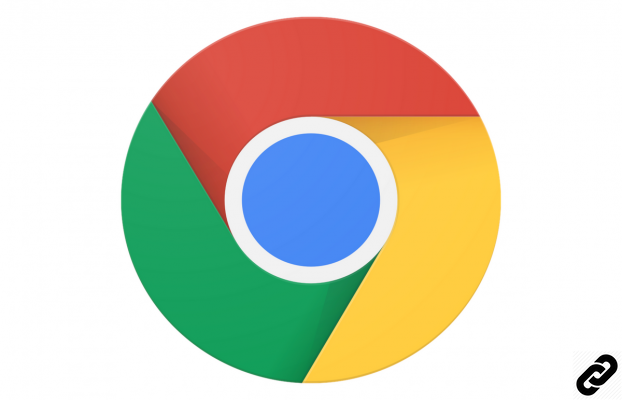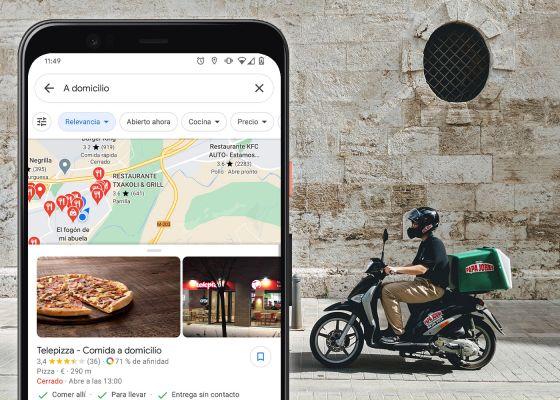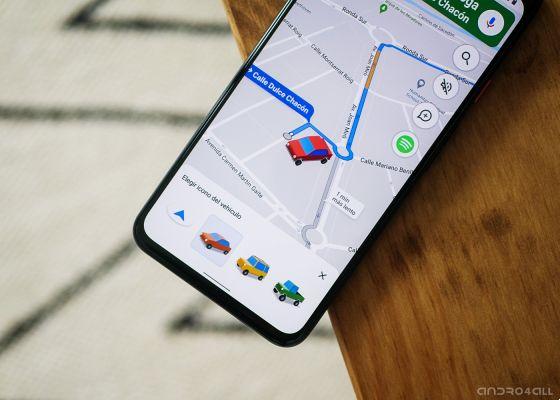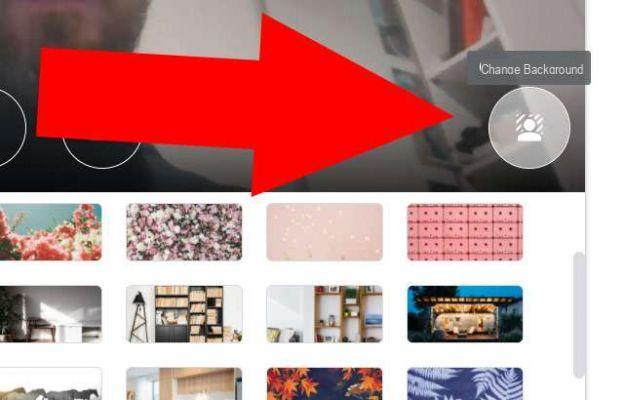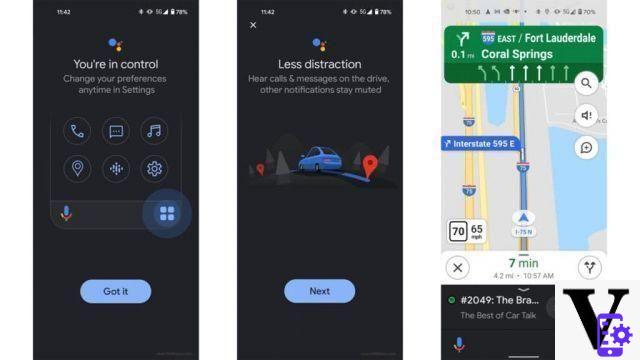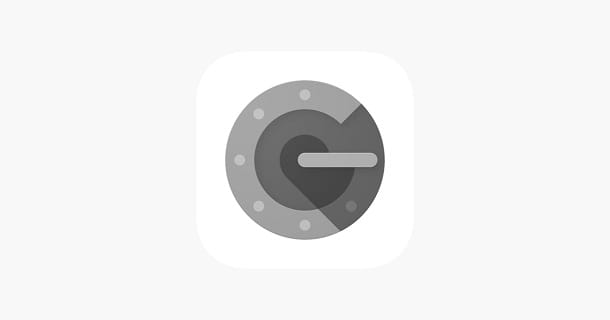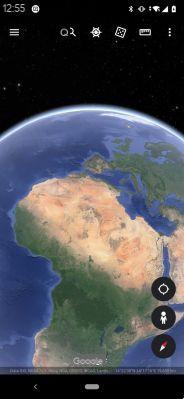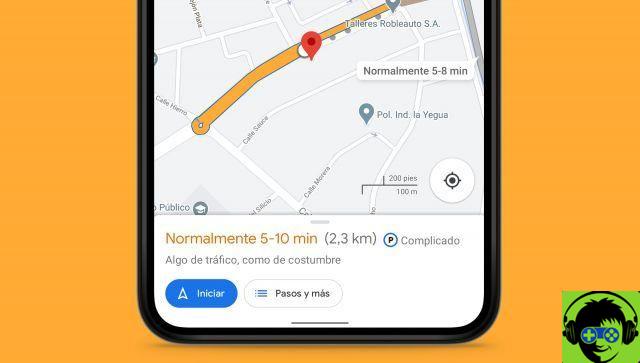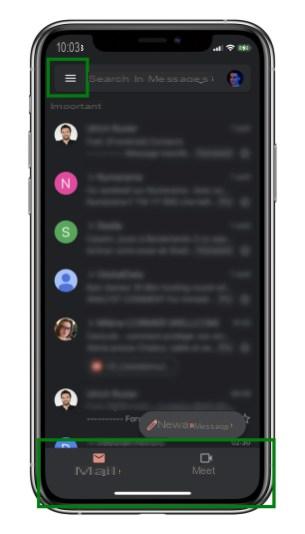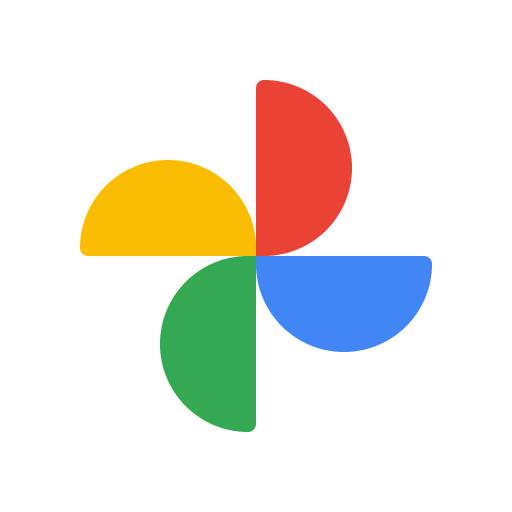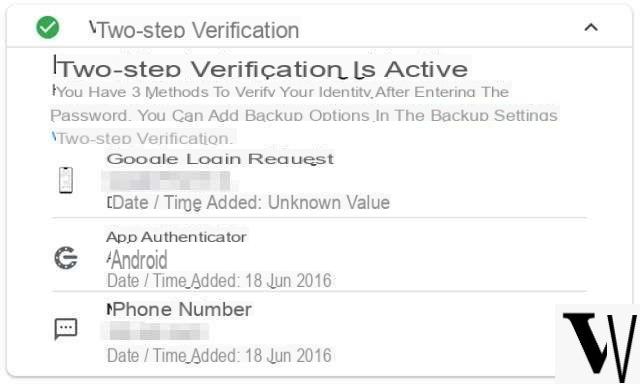Google and Mediaset managed to find an agreement regarding the reproduction of the contents of Infinity through the voice assistant of the Mountain View company. The concept is very similar to the one already present for some time with Netflix. In fact, everything is based on the start of a TV series or a film, present in the catalog of the aforementioned streaming service, simply by giving a voice command to the smartphone or smart speaker with Google Assistant running. But let's see immediately how to make the connection between the two platforms.
Ask Google Assistant to play content on Infinity
This connection will allow you to perform much more advanced operations than expected. In addition to simple playback on the mobile device, everything will in fact also be integrated with the entire Google ecosystem. It will in fact be possible to make requests such as: "Ok Google, play * content name * on TV". The assistant will automatically understand that the requested content is present in the Infinity catalog and will play it on the TV using a connected Chromecast (or Android TV with casting function).
- Invoke Google Assistant on your smartphone and swipe from bottom to top for "See your updates"
- Click on the profile picture at the top right
- Continue with "Services" and then with "Videos and photos"
- click "COLLEAGUE" under the heading "Infinity"
- Log in with your details (subscription required)

At this point the connection will be completed and linked to the entire Google account. This means that all playback commands can be issued from any smart device (Google Home included) configured with the same account.
Doubts or problems? We help you
If you want to stay up to date, subscribe to our Telegram channel and follow us on Instagram. If you want to receive support for any questions or problems, join our Facebook community.