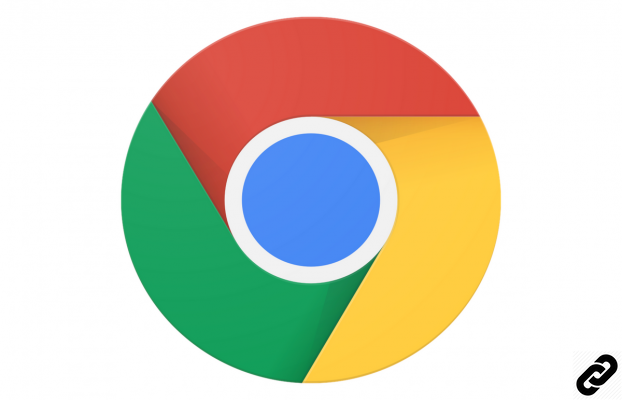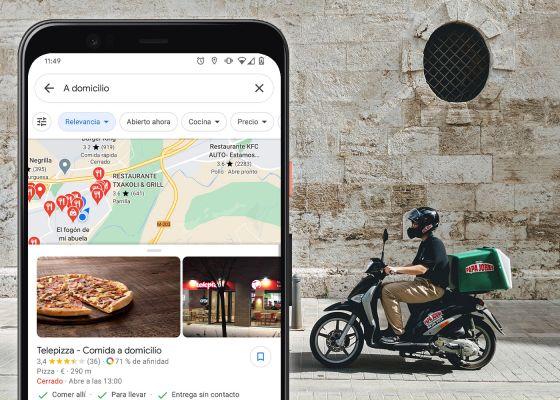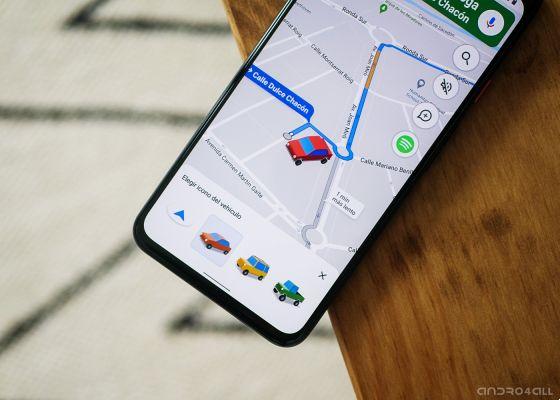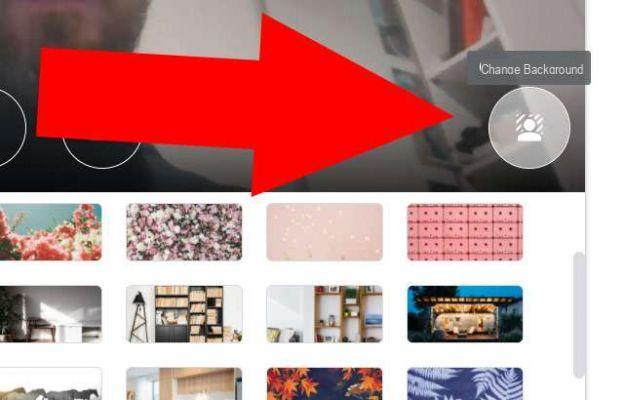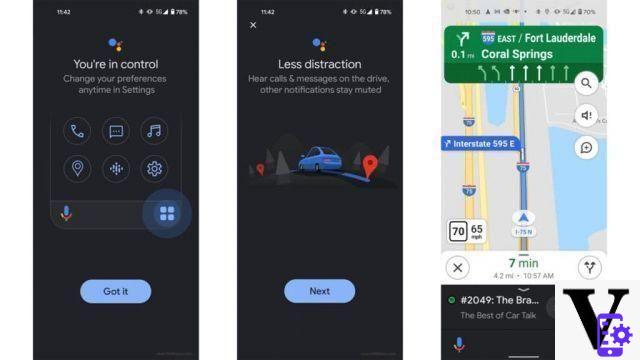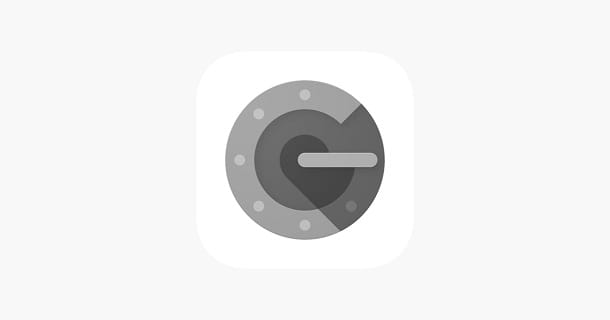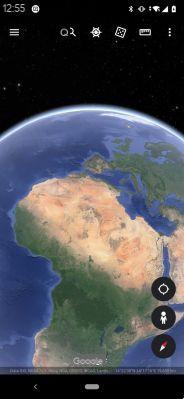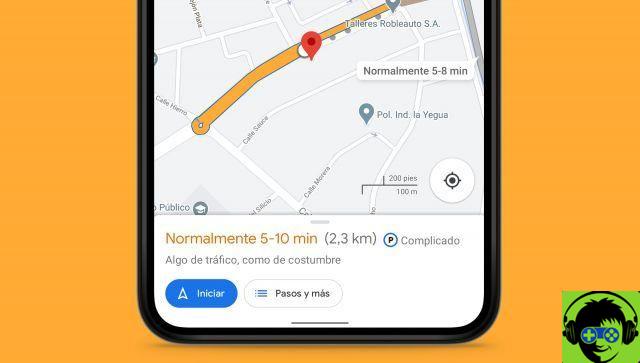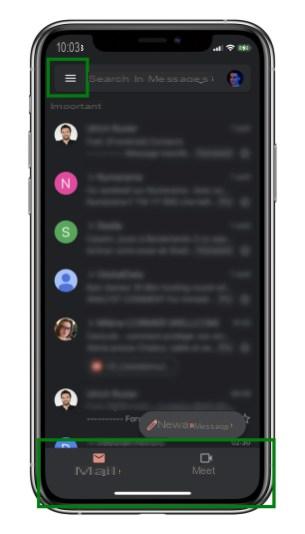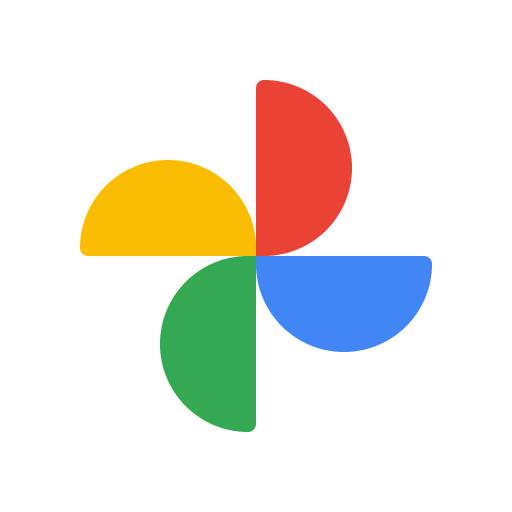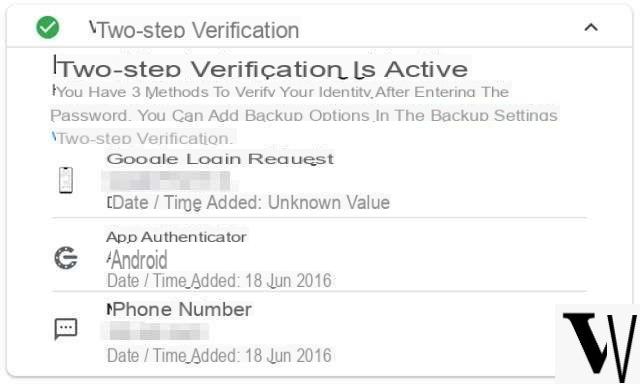Google Classroom is an excellent service for carrying out online lessons and tests, which, nowadays, are in the phase of experimentation but they are providing excellent results, as they are very useful in any situation. In fact, in the future, they could even resolve cases of suspension of lessons, as in the case of climate emergencies. With Google Classroom you will be able to create a real one virtual classroom, insert some ads and related material to the daily lesson. All you need is one good connection at home, and a computer. Let's go and see, then, how to do online lessons with Google Classroom.
Guide for Google Classroom
La guide to Google Classroom is, of course, aimed at both teachers, both ai students. In fact, the teacher will have to follow certain steps to create the class (or university course), and the pupil will need to know how enroll and retrieve all the material relating to the lessons.
Google Classroom Guide for Teachers
As anticipated before, it is important have enough internet connection powerful (about 10 Mega in download and 1 in upload) to be held by Google Classroom, but even more powerful for Hangouts Meet (videoconferencing tool). Also, as a teacher you will have to register a G-Suite for Education as professors. This way you will have permission to create e change your class.
How to create and manage a class
Once yours is created account, you will then have access to the platform, and you will be able to create and manage a class.
- Click on the icon + placed at the top
- Continue your Create course
- Enter the various information of the course and click on Crea
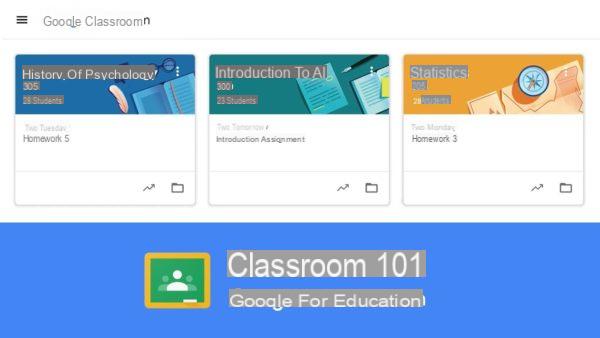
Once you have added the required information, you will have access to the course interface, which is divided into three sections:
- Stream: Is the showcase of your course, where you can post messages, announcements and interact with students
- Course work: here you can load of the course work, post various types of tasks e place also some questions to the students. To load a job, simply click on the button Crea and select the type of task to create
- People: area dedicated to management of the students. You can check them progress in the assigned tasks and theirs participation to online lessons
How to add students to your class
Adding students to your course is very simple, and you can do it in two ways:
- use the unique code: you will have to communicate the code yourself (for example via emails) that you will find in the section Stream
- Manually add pupils: the alternative to the invitation by code is to add (one at a time) the students by entering theirs institutional mails
Additional tools for teachers
With Google Classroom it is also possible schedule queries using Google Calendar. For any questions you can rely on Google Hangouts Meet, That is even in the G-Suite for Education package. Finally, to upload and share course material with students you can use Google Drive.
Google Classroom guide for students
As in the case of teachers, the only prerequisites for students are one Internet connection and a computer. As regards the institutional e-mail, it should already be provided by your institution. Mind you that the institutional account will be different from your personal Google account, so you will have to pay attention when logging in to Google Classroom services, in case you already have a Google account inserted in your browser.
How to access the course
To access the course you are interested in, you simply need to:
- Log in to Google Classroom
- Insert the unique code provided by the professor, by pressing on + top right
- Confirm by pressing on SUBSCRIBE
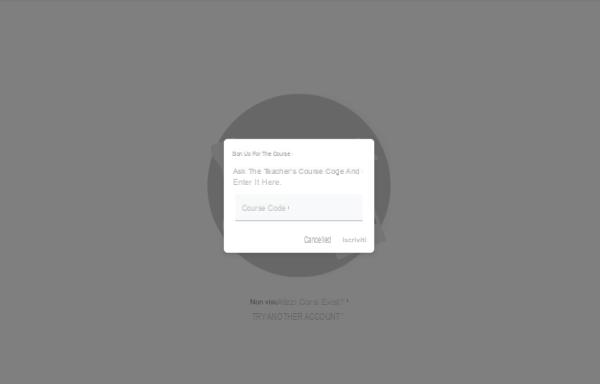
This way you will have access to yours personal area of the course, where you can provide questions, open discussions and view all teaching materials uploaded by your teacher.
How to study on google Classroom
If your teacher should give you some homework, you can consult them in the section Course work. Here, in fact, you will find all the directions to perform the task assigned. After completing your task, you will need to click on Add or create, upload the file and click Mark as completed.
Ratings on Google Classroom
The professor will be able to regularly to correct e weigh your own students' homework. Before proceeding with the verification it is always good controllare that the assignment has been marked as Completed. After correcting and evaluating the assignments, the teacher will have to click on Return, in such a way as to send a notification to the pupils of the successful correction.
The use of Google Classroom, which approaches the world of Smart Working, it really could revolutionize the school and university world, since recent tests seem to be working a lot good.
Doubts or problems? We help you
If you want to stay up to date, subscribe to our Telegram channel and follow us on Instagram. If you want to receive support for any questions or problems, join our Facebook community. Don't forget that we have also created a search engine full of exclusive coupons and the best promotions from the web!