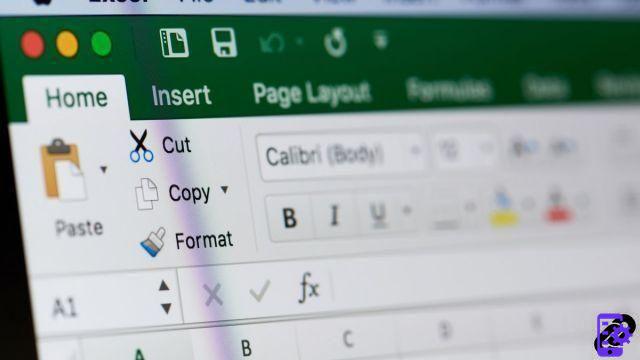 PixieMe / Shutterstock.com
PixieMe / Shutterstock.com
For security or anonymity reasons, you may need to hide certain elements of your workbook. Here are some examples that will be very useful to you.
How to hide a column?
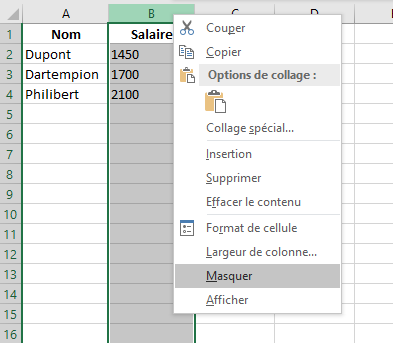
Right-click on the column (here B) and choose "Hide".
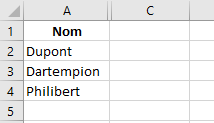
Column B is no longer displayed in your sheet.
How to show a hidden column?
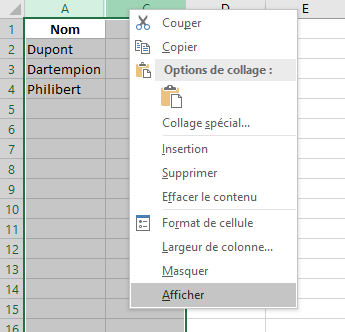
Select the two columns 'surrounding' the column to display (here column A and C): choose “Display”.
How to hide or show a line?
The principle is identical to the columns: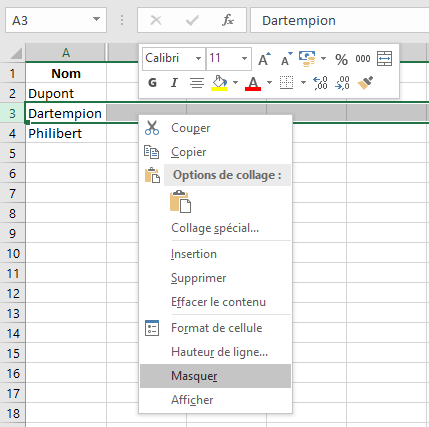
How to hide a sheet?
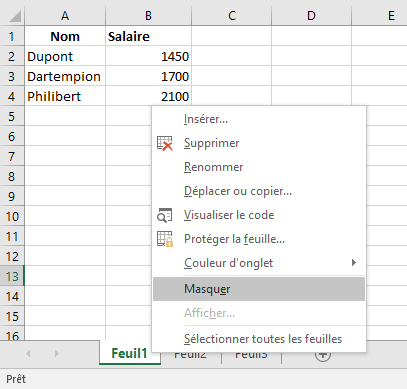
Right-click on the sheet you want to hide: choose "Hide".
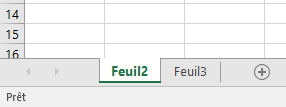
The “Sheet1” is no longer visible.
How to display a sheet?
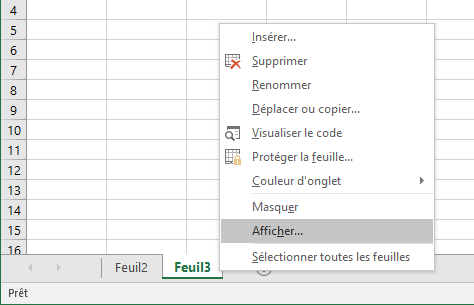
Right-click on a workbook sheet: choose "View".
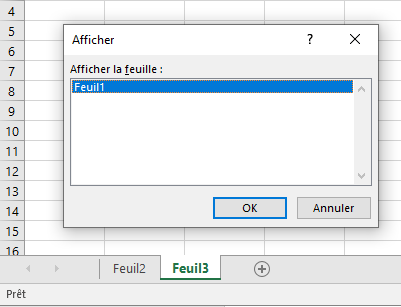
All you have to do is select the sheet you want to display in your Excel workbook.
40 ">This tutorial is brought to you by the trainer Jean-Philippe Parein
Find his course Learn and master Excel from A to Z
in full on Udemy.


























