It is popular belief that to find the precise pattern of the internal components you need disassemble the PC: never was information more wrong! In fact, there are diagnostic software for the various operating systems that allow you to quickly access the details on each of these components - assuming that the manufacturer has imprinted them in the EEPROMs - without the need for not even touch a screw.
By focusing in particular on Windows, in addition to various programs - such as CPU-Z, Speccy, AIDA64 and the like - not everyone knows that it is possible to find the motherboard model on PC as well without installing external software, simply via the command prompt. This is a particularly popular solution when, for example, you are working on machines not connected to the Internet, on remote servers via a text interface or, simply, when you wants to save time.
Find your motherboard model on Windows PC via prompt
Wmic is a tool that Windows natively offers to simplify command line device management thanks to some handy aliases. Coming back to us, to get the basic information about the motherboard - including the exact model - just open a command prompt (Start> and type the following command:
WMIC baseboard list brief /format:list
The output will look very similar to the one below:
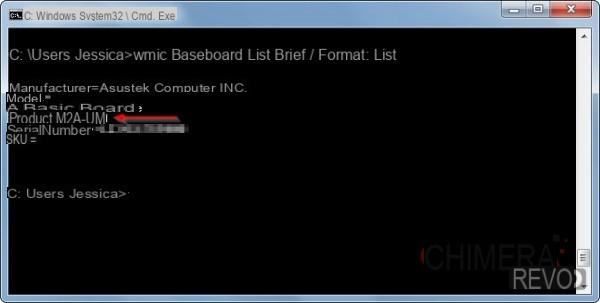
In addition to motherboard model (specified in the item "Product") you can also get the name of the manufacturer, il serial number e the identifier SKU (if set).
To get even more detailed information on the motherboard just remove the "brief" parameter from the previous command, as shown in the image below:
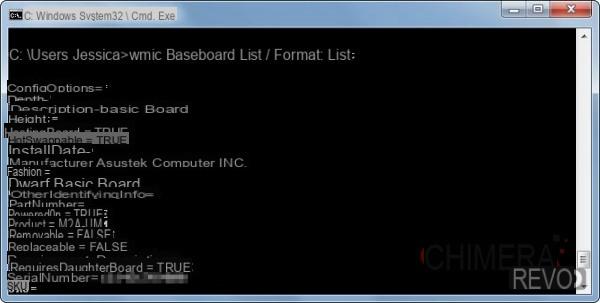


























![[Free] Software to Play and Listen to Music on Windows PC -](/images/posts/bce57ef3d2bc9852e0fa758f66120b13-0.jpg)