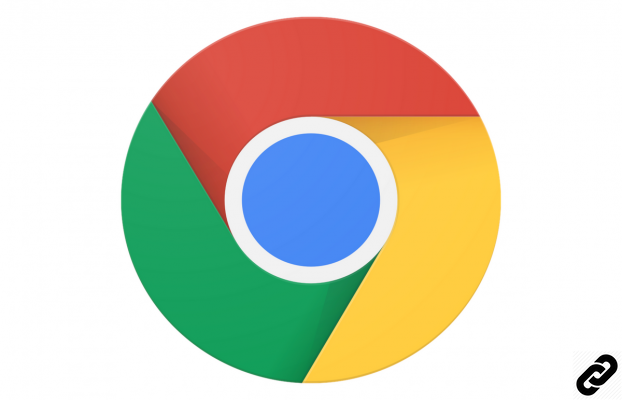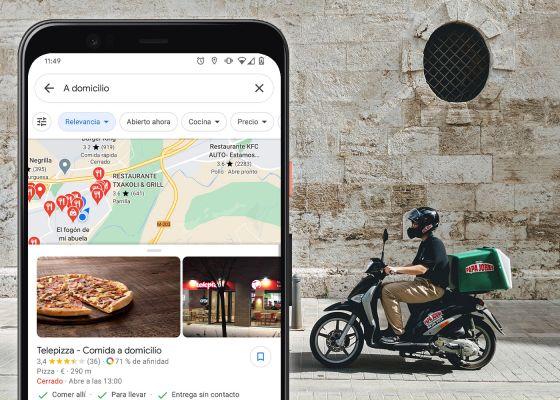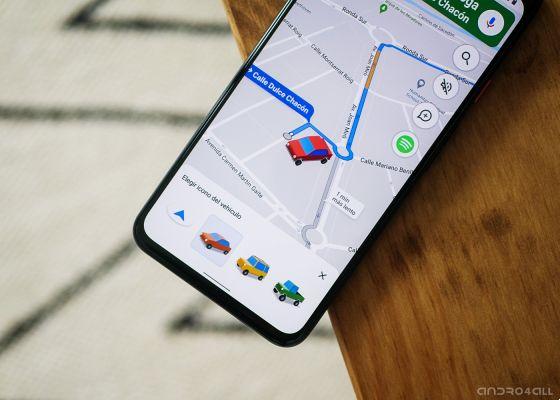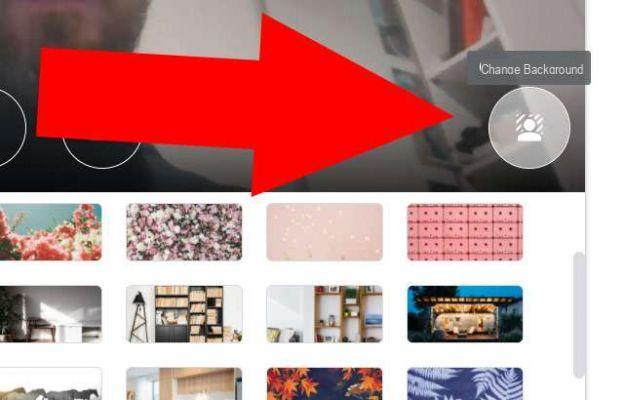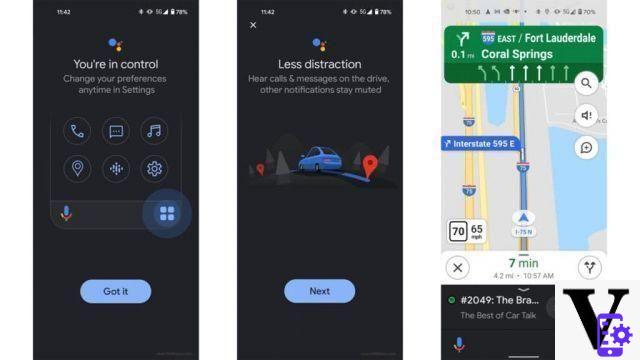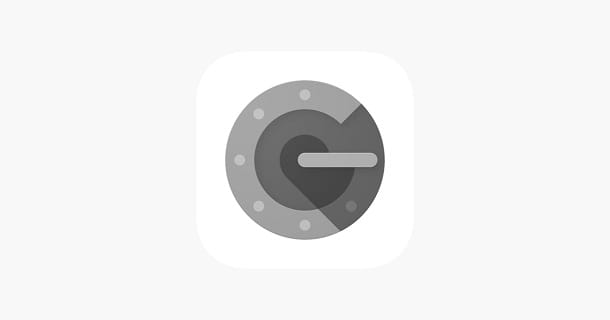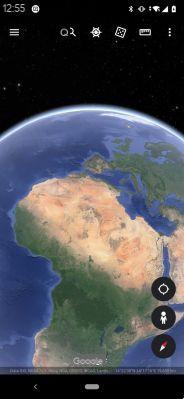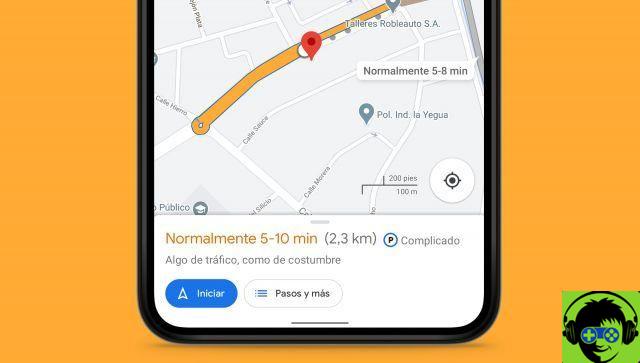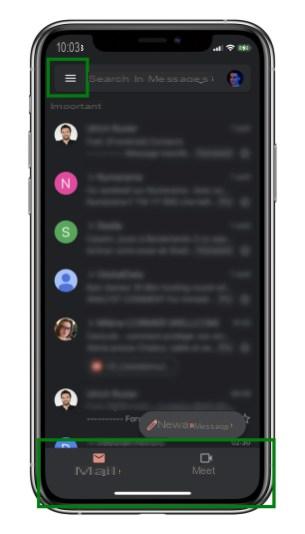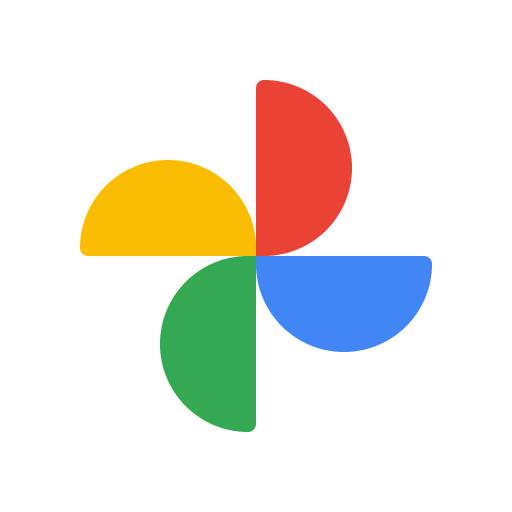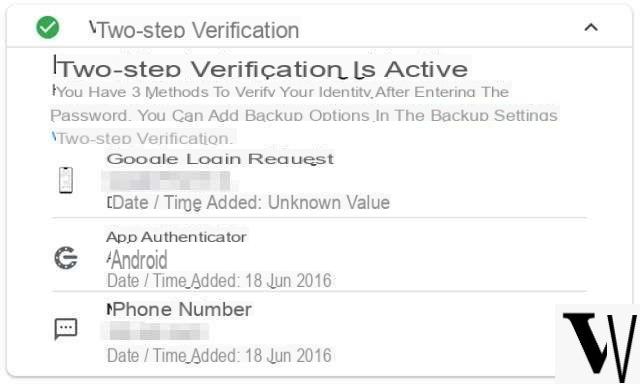With the spread of OLED displays, more and more users are looking for applications that can offer a dark theme; Google itself is introducing this possibility in all its apps, and the next version of the green robot - Android Q - will come with a native dark mode. One of the most complicated applications to bring the dark theme to is perhaps Google Chrome, and after several steps and attempts, it seems that this time Google has succeeded.
Yes, because from today you will not have to settle for a simple inversion of colors. With the new version of Google Chrome Canary (the not perfectly stable version of Google's browser, updated daily with many features on trial or just released) you just need to enable the dedicated flag to change the background of any web page you are visiting.
Chrome will set the background to black, also adjusting the color of the text, but leaving all the other elements and colors unchanged, as you can see in the screenshots below.
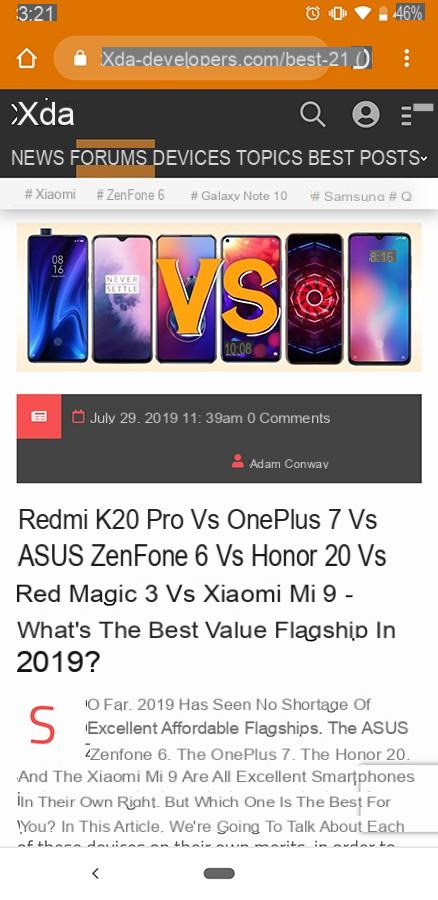
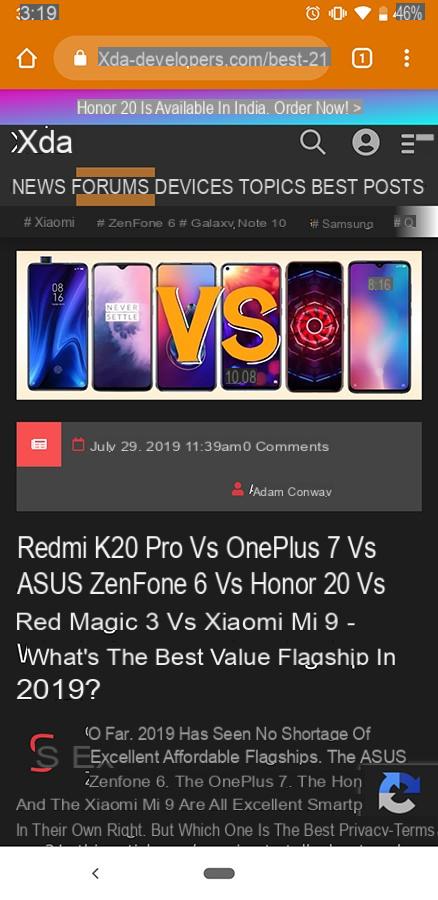
To enable this feature, after downloading Google Chrome Canary, just follow these simple steps:
- enter in the address bar chrome :/ / flags
- look for the called flag Force Dark Mode for Web Contents
- set it to enabled ("Enabled with selective inversion of non-image elements" should be the best option)
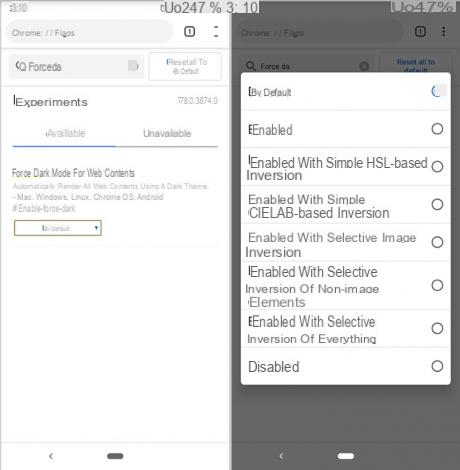
Once this is done, you will be asked to restart the browser and voilà, the web pages you visit will turn black (which combined with the dark theme, are not bad at all).