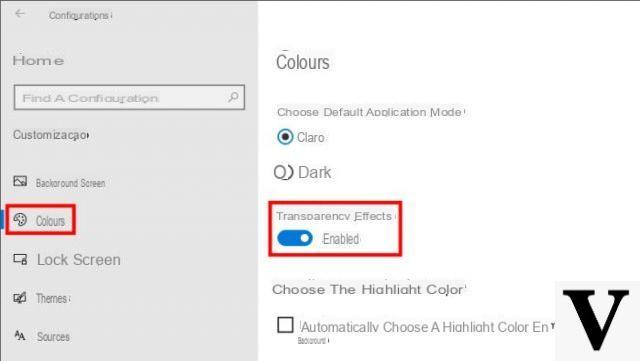
The space that our monitor makes available is important, every available bit is precious, especially vertically. In this article I will tell you about an evergreen procedure that is often searched for by users in every version of Windows. Also in Windows 10, in fact, it is possible hide the taskbar to recover space and make it appear automatically when we move the mouse or finger on the lower edge of the monitor.
But why is it important? Perhaps on a PC many prefer to hide the bar for pure aesthetic taste but on a tablet, where Windows 10 is doing well, it is very important to recover space on the display and call up the taskbar only when it is really necessary.
Preliminary information
We always recommend doing an installation through one 100% genuine and original license, this is to avoid data loss or hacker attacks. We are aware that purchasing a license on the Microsoft store has a high cost. For this we have selected for you Mr Key Shop, a reliable site with free assistance specialized in in your language, secure payments and shipping in seconds via email. You can check the reliability of this site by reading the many positive verified reviews. Windows 10 licenses are available on this store at very advantageous prices. Furthermore, if you want to upgrade to the latest versions of Windows operating systems, you can also purchase the upgrade to Windows 11. We remind you that if you have a genuine version of Windows 10, the upgrade to the new Windows 11 operating system will be free. Also on the store you can buy the various versions of Windows operating systems, Office packages and the best antivirus on the market.
Procedure
Hiding the taskbar when it is not in use is a very simple procedure that I will show you below.
First, right-click an empty space on the Windows 10 taskbar. A window will open containing a series of items. The ones that interest you are Automatically hide the taskbar in desktop mode or Automatically hide the taskbar in tablet mode.
Here is a picture:
Enable these respective items which by default are set to mode Disabled.
This way the taskbar in desktop mode will only appear if you move the mouse down the screen. If your Windows 10 device is a tablet with an attachable and detachable keyboard, I recommend that you also enable the second entry. This way the taskbar will only appear when you swipe your finger up from the bottom of the screen.
Really simple and comfortable, don't you think?
Doubts or problems? We help you
Remember to subscribe to our Youtube channel for videos and other reviews. If you want to stay up to date, subscribe to our Telegram channel and follow us on Instagram. If you want to receive support for any questions or problems, join our Facebook community or contact us on Instagram. Don't forget that we have also created a search engine full of exclusive coupons and the best promotions from the web!


























![[Free] Software to Play and Listen to Music on Windows PC -](/images/posts/bce57ef3d2bc9852e0fa758f66120b13-0.jpg)