The field of programming, testing different programs and scenarios in a controlled environment has grown enormously. This has been done to the point that anyone can do it.
Let's put the hypothetical scenario where you want to test or install an Android computer app. Whether you want to do something highly experimental or a routine review without having to do too many downloads, it is possible.
This can be done by virtualizing your computer, especially PCs. As such, virtualization is a feature available on all PC current. It allows you to create all kinds of fully controlled virtual environments.
Basically you create a clone of a computer, in order to simulate operating systems or perform other types of activities. This is done through hardware totally real and allows you to revisit old programs to take advantage of them.
However, when it comes to this process, many come to think that it is an extremely complex process to access, in which many steps must be taken to activate virtualization.
If you are using a Windows PC, you can just use the option Hyper-V. But many times the classic version of virtualization is better. See how you can activate it.
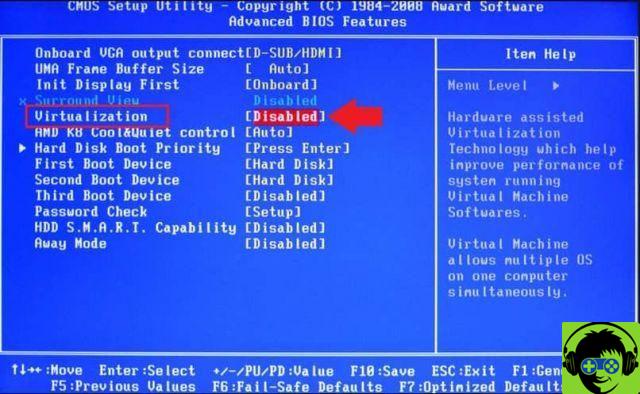
Enable virtualization (VT)
To enable virtualization, you need to follow a few simple steps, but before we talk about it, you need to keep in mind that each of these steps is performed depending on the manufacturer of your BIOS.
That is, everything will depend on your motherboard, so check very carefully which one you have. Once you have it, you can start the process of virtualization of your PC.
However, in the event that the process we will discuss below does not work, it could be due to a failure updating motherboard, so you need to go to the motherboard manufacturer's website to update your specific model.
So, take your time to go through all the details thoroughly before starting the process, so that you don't waste time or end up doing something you shouldn't be doing in the BIOS if you're not a power user.
Now, to enable virtualization, you need to enter the BIOS. To access it, you need to press a specific key. Could be F2, F12 o Canc during PC startup.
But this will change depending on your motherboard manufacturer, so you'll need to do your research via a simple search on Google.
Once you enter the BIOS, you should simply find the virtualization option. The name may change depending on the manufacturer. Look for something like Intel VT-x, Vanderpool o VirtualizationTechnology. Activate all these options and you will be more than ready.
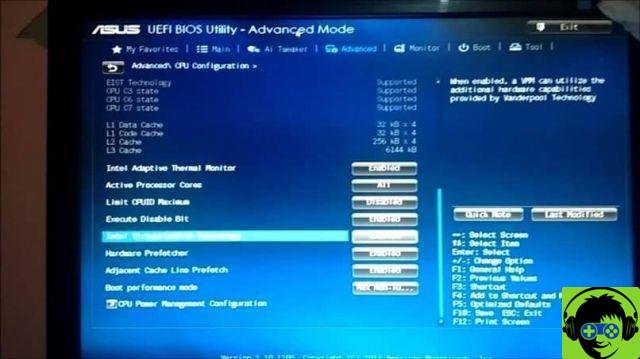
It is important to disable Hyper-V
If you are using a professional version of Windows, you may not be able to activate the virtualization mode because Microsoft has implemented a program called Hyper-V in its new software. It's their own virtualization service, but they can take away full virtualization access through the BIOS.
To disable it, you need to go to the Control Panel, then go to the Remove Programs option and then you need to go to » Turn off Windows features »(Option in the left bar). Here you will see the option to disable or enable Hyper-V. Then, disable it and hit accept.


























![[Free] Software to Play and Listen to Music on Windows PC -](/images/posts/bce57ef3d2bc9852e0fa758f66120b13-0.jpg)