Time zones are the areas established by the Universal Coordinate System UTC. Which was created in the so-called "Meridian Conference" in the United States; after the idea provided by the railway engineer Sir Sandford Fleming, of establish a world time system.
The correct configuration of the time zone, the time and its format; is very important because many configurations, licenses, upgrades and the operation of some programs are affected. Therefore, it is also advisable to know how to change the clock format from 24 hours to 12 on your Windows 10 PC.
Who has access to the time zones?
Currently, time zones can be viewed via GPS or devices such as cell phones and computers that have a permanent satellite connection in their interface.
Due to technological development, in many countries, every person owns a Windows 10 PC that he can access any time zone of the world. Because the tools that make up this software are easy to use.
The time zone is ideal for user orientation, regarding time and space. The time zone is given according to the UTC code and the capital of each country; for example, one of them is "(UTC-04: 30) Caracas".
In this way you will be able to take advantage of useful functions related to time; how to see and display the week number in the Windows 10 calendar; or even download and add a world clock, with time zones in Windows 10.
2 ways to set the time zone on a Windows 10 PC
The first mode comes with a small battery located in the CPU of our PC. When it reaches its useful life, if it is not replaced instantly; we should configure the time zone every time we turn on the pc. So long as the function of this stack is to hold data such as date, time and time zone, when the pc is off.
The second way to set the time zone on our Windows 10 PC. It consists of disabling or disabling computer time synchronization in Windows to via our internet income ; this will load the corresponding time zone, for our geographic location according to the web satellites.
How to change the time zone on Windows 10 PC
To easily change the time zone settings in our Windows 10 operating system, we have to follow the steps described below:
- Located in the desktop interface of our Windows 10 PC, we will click the start button which is located in the lower left corner or we will press the Windows key on our keyboard.
- Next we will select the gear icon indicating the configuration option on our pc.

- Once inside the configuration, you will need to click on the option that says » Time and language «.
- In this section we will click the blue button, which is under the name that says "Automatically adjust the time", to disable the default configuration of our computer.
- In this way, let's enable the options "Change date and time", "time zone" and "show additional calendars in the taskbar".
- We select the button » time zone »And a list of all time zones in the world that are registered in the Windows 10 operating system will appear.
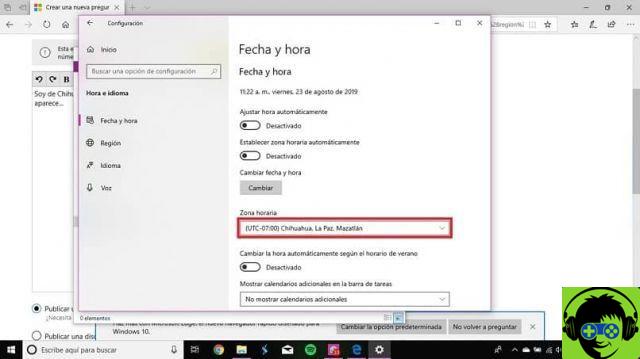
- With the mouse wheel we scroll the list and click on the time zone that we want to set up on our pc.
- Finally, we will close all windows and therefore the time zone we choose will be permanently established; but obviously only if we have the internal stack in the working CPU.
Now you know where and under what idea the time zone was created in the world. In addition to what is the main cause of error in the configuration of this tool, and how to change the time zone of your Windows 10 pc; following 8 simple steps.
If you liked it and want to keep getting quality information, don't forget to share and leave your comment.


























![[Free] Software to Play and Listen to Music on Windows PC -](/images/posts/bce57ef3d2bc9852e0fa758f66120b13-0.jpg)