Windows is one of the most used operating systems in the world. It has been part of our life for many years, so its characteristics have become very easy to recognize.
Of course, if you want to change the look of your computer, a good option is to add a new font. That's why in this article we show you how to install TrueType and OpenType fonts on Windows.
Perhaps, by using our computer with the same characteristics so much, you get tired and want to do something to make it special. Installing a different font will definitely give you that unique and personal touch that you want so much. If you want to find out how to do this, please read on to find out.
How to install fonts in Windows?
In the past it was very difficult to customize our computers, as their options were limited and decoration was not a priority. But, as the years went by and technology advances, it has been easier and easier to give a personal and unique touch to our computers.
Today, there are many ways we can customize our computers, such as setting the background, changing the folder icon, even changing the default font in a Word document.
But something we all wanted to do is change the font for different computer functions. We can do this with two types of fonts: TrueType and OpenType.

Both have great quality and excellence, as well as being very pleasing to the eye no matter which one we choose. If you want to download and install a font in Windows step by step, read on.
Steps to install TrueType and OpenType fonts on Windows
First di install the fonts you want on your Windows computer, you need to download them. You can do this from the trusted website of your choice or from the official Microsoft website. Once downloaded, the steps to follow to install the fonts are:
- Turn on your computer and go to «Start».
- Click on the "Settings" option.
- Go to the "Control Panel" section.
- Open the "Fonts" folder by double clicking on it.
- Click on "File" and then on "Install New Font".
- Find the font or fonts you want to install.
- Select the character or characters you want to point to.
- Finally, hit the «Ok» button to complete the process.
After following these steps, you can be sure that you have installed the fonts regardless of their type. Obviously you have to take into account how each is identified ; for example, TrueType fonts have the extension .TF, while OpenTypes are marked with the extension .OTF and an icon with the letter O. You can also identify the typeface or font from an image.
What to remember when installing fonts in Windows?
Installing fonts on our Windows computer can be very simple, but even so there are several things to consider. The first thing to remember is that you have to download compatible fonts with Windows. Now, if you want to download and install different fonts on your Mac, that's entirely possible too.
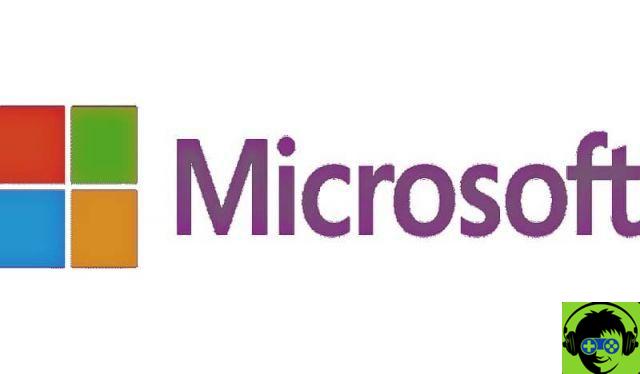
Among the fonts designed for different operating systems, there are some details that differ greatly. It is true that i OpenType fonts work on any platform, but TrueType doesn't have the same virtue. This is why we need to distinguish between fonts created for Windows and those that work on other operating systems.
Make sure you have all characters inside the computer. If you install the fonts while they are on a USB stick or CD, they will not remain if the external drive is removed. Likewise, it is necessary to restart the system after installing them so that they work in all systems of the same.
Also, we remind you that you shouldn't download and install the same fonts in different formats, as this can make it difficult for them to work properly. But if you can create your own Windows fonts with Prototypo, none of them convince you.


























![[Free] Software to Play and Listen to Music on Windows PC -](/images/posts/bce57ef3d2bc9852e0fa758f66120b13-0.jpg)