You have the excellent Android smartphone LG G2 but you don't know how to backup data on LG G2? No problem, in today's guide we will explain how to do it. Don't be alarmed, the steps to follow are extremely easy even if you are inexperienced in the field of mobile technology.
Specifically, thanks to the default backup and restore on the G2 from the Korean manufacturer LG, it is possible to very easily create a backup of the data of files, settings and apps, and consequently restore everything at any time. The Backup it becomes extremely important when you have made the decision to reset your terminal or sell it, and you absolutely do not want to lose any data you care about, so let's finally see how to backup data on LG G2.
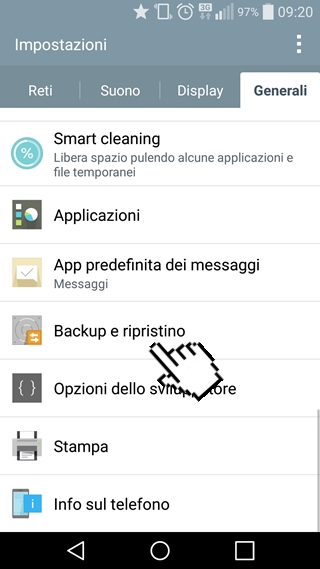
To backup data on LG G2 proceed as follows:
- First open the settings of yours LG G2 and go to the general tab, nothing complicated;
- Once inside the tab, open Backup and restore;
- Now open LG Backup Service;
- Then tap Backup and then select the items you want to backup;
- Go ahead, set a backup password, and then start the backup process without any problem;
- Finish. So you have very simply backed up your LG G2. Easy right?
When backing up, you can also choose what to backup, wallpapers, personal data, applications, downloads or settings.
Having said that, let's now see how we can restore backup! Also in this case the steps you have to put in place are very simple so no fear:
To restore backup files, turn your attention to LG Backup and then tap on Restore and select the backup file to restore. It is feasible to use a scheduled backup to create the backup at specific time intervals.
The guide is over. If there are any problems, do not hesitate to write to us. Until next time!
217

























